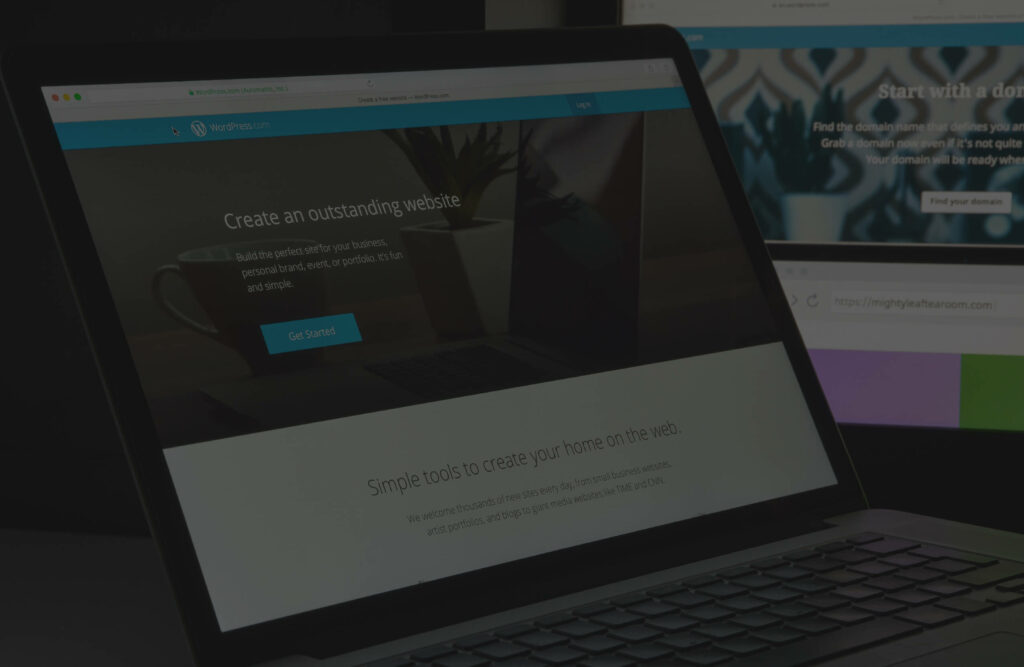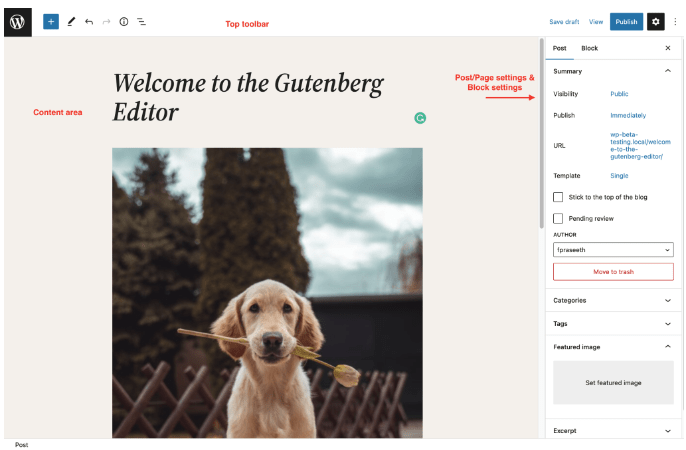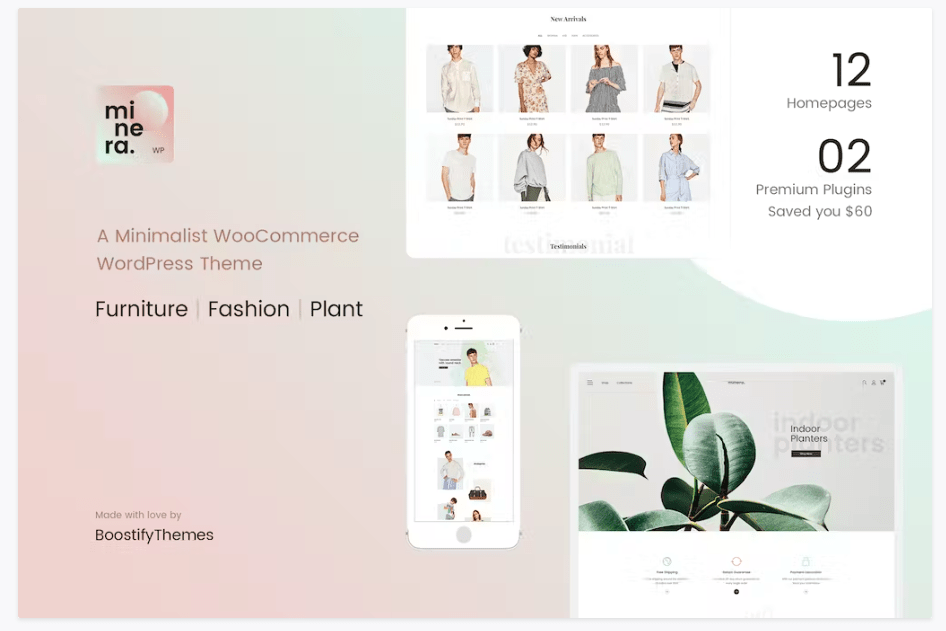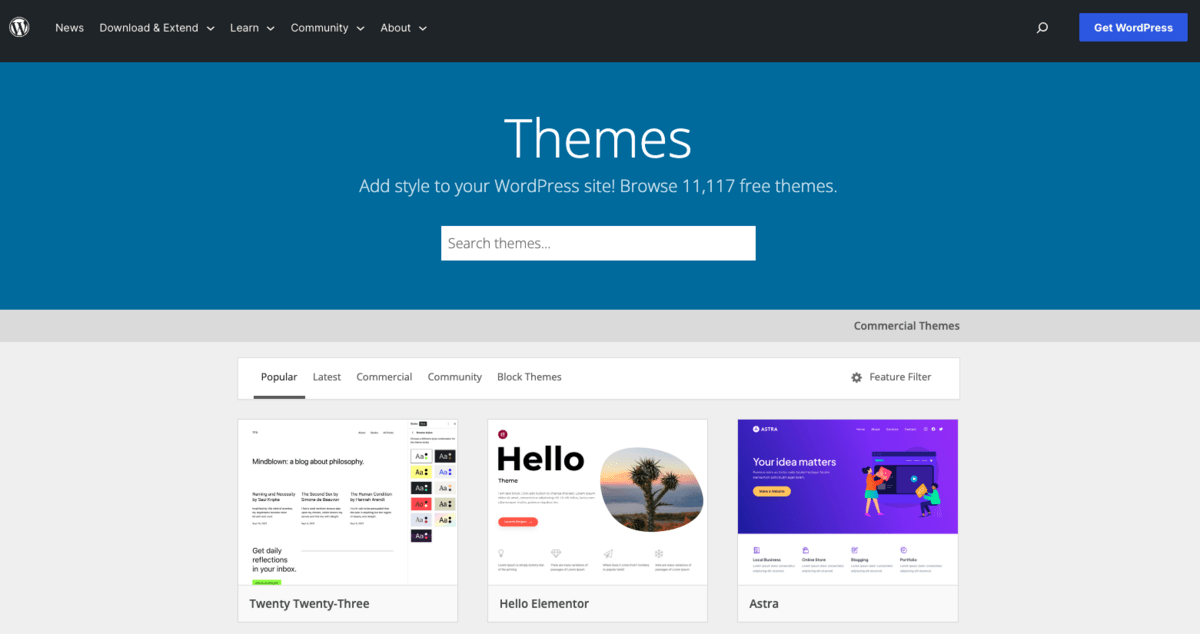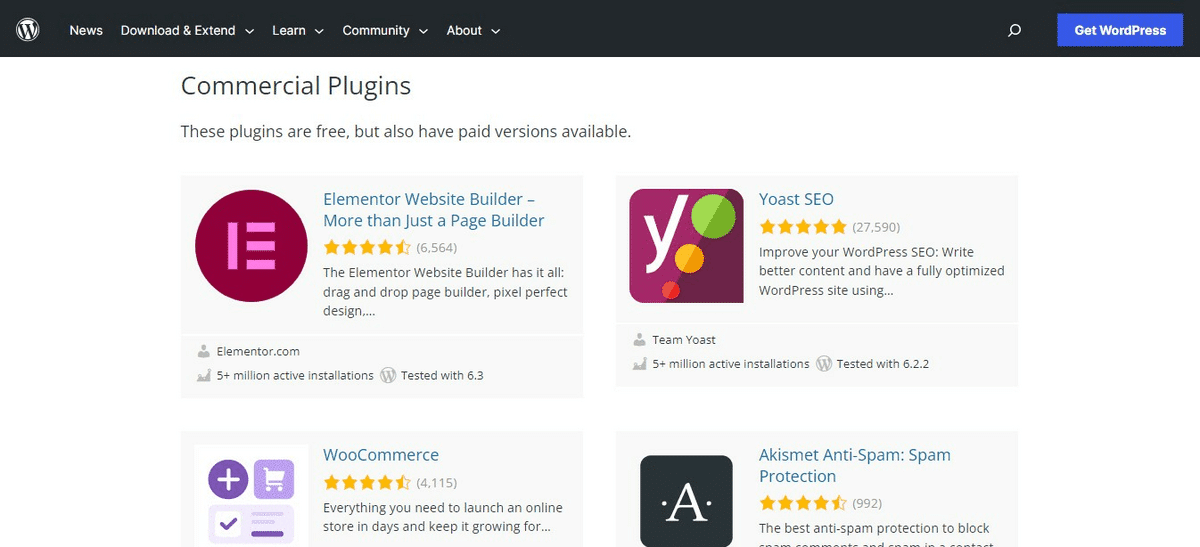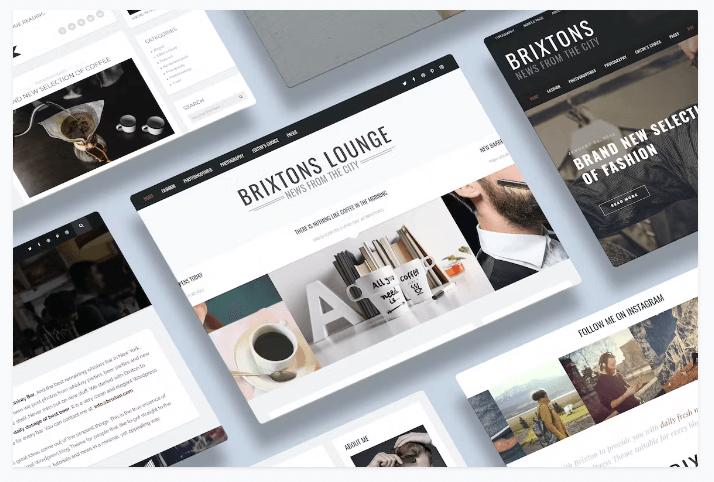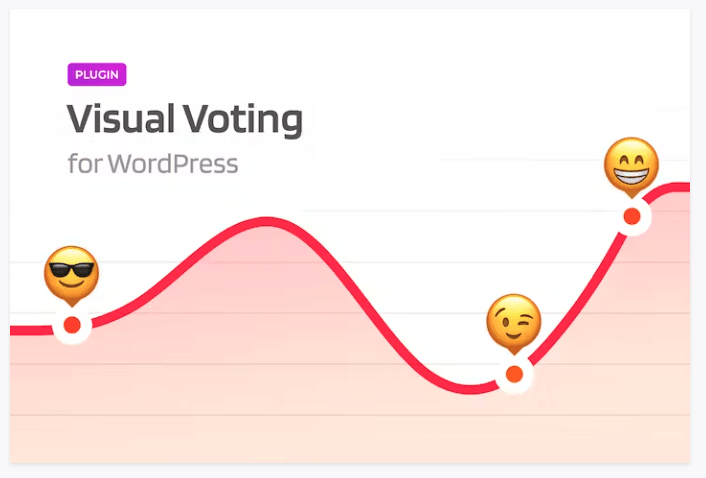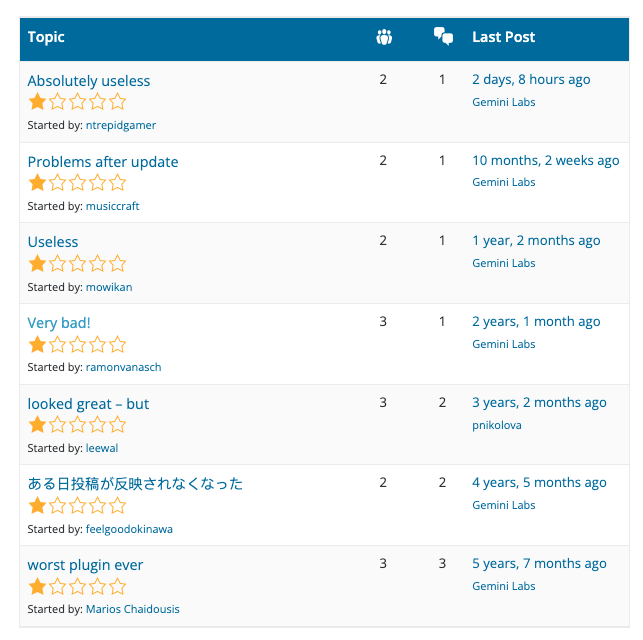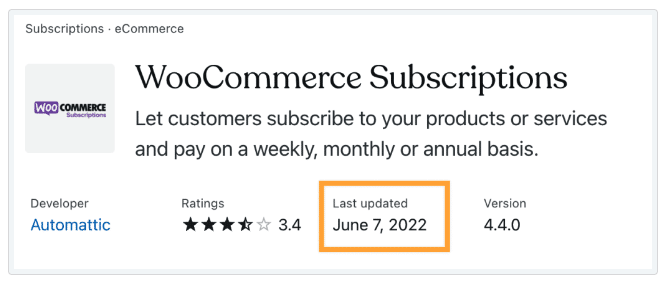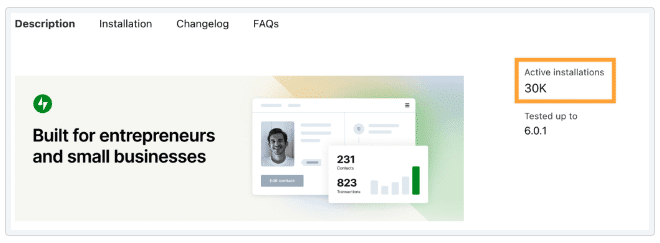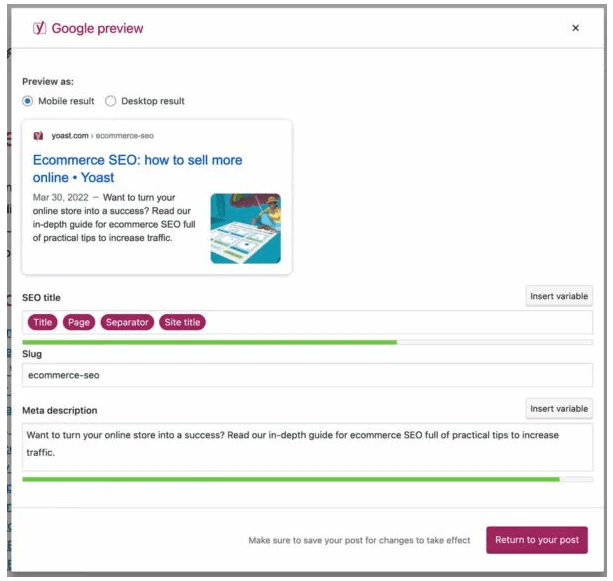WordPress is a user-friendly and versatile platform, but it still takes time and effort to make the most of it and build a good website. You can take some simple steps to ensure your website looks great, performs well, and is easy to manage.
This article will list what to do and what to avoid when building a WordPress website. We’ll include advice for small businesses to medium-sized brands.
Upgrade Your Publishing Workflow
Effortlessly export your Google Docs to WordPress with just 1-click.
Get Started Today
Publish Google Docs to your blog in 1-click 
- ✅ Export in seconds (not hours)
- ✅ Less VAs, interns, employees
- ✅ Save 6-100+ hours/week
Check out Wordable now →
Why should you use WordPress?
(Image Source)
WordPress is the world’s most popular web content management system (CMS). In fact, 43.2% of all websites on the internet use it. This system is easy to use, and since it’s an open-source system, it has a large community of users who are always willing to help you with questions or problems.
It’s also SEO-friendly, secure, and highly customizable (even with no coding knowledge or experience). WordPress should be your first choice if you’re starting with web design.
Let’s go through the most basic dos and don’ts when using WordPress.
WordPress Do’s
Do pay for a premium theme
(Image Source)
Paying for a premium theme will benefit your business because it’ll be reliable, easy to customize, secure, and SEO-friendly. There are currently 31,010 WordPress themes available for download or purchase.
(Image Source)
Premium themes use the latest WordPress coding standards and best practices in mind. They’re also tested by many people who use them before their release. You can be sure they’ll work well with all versions of WordPress.
Most free themes come with limited options. They allow you to customize theme options panels or shortcodes (code snippets).
Using top WordPress themes will mean you’ll have everything already set up. All you need to do is change or add new codes, if required, saving you time.
Most premium themes offer clean design, good navigation menus, and other design elements.
Do use well-known plugins
(Image Source)
WordPress plugins can help supercharge your WordPress theme, whether running a blog or an eCommerce site. They provide a better user experience. Some, such as the WordPress booking plugin, add new features. At the same time, others offer improved security and protection.
Always ensure that you choose a well-known and well-reviewed plugin. The plugin must be compatible with your theme, or it won’t work correctly. Double-check before paying for and installing anything new.
Choosing the right plugins for your WordPress website can be daunting, as thousands of options are available. Look at these tips to help you choose the best plugins for your website:
- Identify your needs. Before choosing a plugin, determine your required features and functionalities. Narrow down your search and select only plugins relevant to your website.
- Check reviews and ratings. Look for plugins with high ratings and positive reviews from other WordPress users.
- Check compatibility. The plugin must be compatible with the version of WordPress that you’re using. The same goes for your theme and the other plugins you use. Installing incompatible plugins can lead to errors, conflicts, and security vulnerabilities.
- Look for active development. Look for plugins that the developer regularly updates. That guarantees the plugin is compatible with the latest version of WordPress.
- Check support. Reliable customer support can help you and address questions when using the plugin.
- Choose lightweight plugins. Choose plugins that don’t slow down your website’s performance. Avoid installing too many plugins that can cause your website to load slowly or crash.
- Choose paid plugins. Investing in paid plugins can provide better quality and support. Paid plugins also have more features and better functionality than free plugins.
Do use responsive themes
(Image Source)
Themes are the building blocks of a WordPress website. They control everything from the design to how content appears on your website and its responsiveness — like the example above.
Using a theme incompatible with plugins and other themes could make your website inaccessible.
Responsiveness is crucial when using WordPress. It’s how the website adapts to different screen sizes and devices. In time, this delivers an optimal user experience.
Here are some reasons responsiveness is important in WordPress websites:
- Improved user experience. Responsive design makes the website look and function correctly on all devices. Users can easily navigate the website, read content, and interact with it, regardless of their device.
- Higher mobile traffic. Having a responsive website is essential to reach a wider audience. By providing a mobile-friendly experience, you can attract mobile users and improve your website’s traffic.
- Better SEO. Responsive design is a key factor in search engine optimization (SEO). While plenty of online tools help you measure your website’s optimization, working with a web design company can ensure that your site is fully optimized. Search engines like Google favor responsive websites in their search results. Having a responsive website can benefit your website’s visibility and ranking.
- Cost-effective. Responsiveness eliminates the need to create different website versions for different devices. It reduces development and maintenance costs. It also supports consistency in branding and content across all devices.
- Future-proof. With new devices and screen sizes constantly emerging. A responsive website ensures your website remains relevant and accessible to all users.
Do upgrade your website regularly
Upgrading your website is crucial for maintaining its performance, security, and user experience. Here are the key reasons to upgrade your website:
- Improve performance. Including faster page loading times and improved website speed. These upgrades can benefit your website’s user experience and reduce bounce rates.
- Better security. Protect your website from security threats such as malware, hacking, and phishing attacks. This is essential if your website collects sensitive information from users.
- Access to new features. New features and functionalities that can improve your website and user experience. For example, upgrading to a more recent version of WordPress can give you access to new themes, plugins, and widgets.
- Better compatibility. Make sure it remains compatible with the latest web technologies, including browsers, devices, and software, to help prevent errors and compatibility issues.
- Improved SEO. Improving its search engine rankings makes it easier for users to find your website. For example, you can achieve this by updating your website’s content and meta tags.
Do seek feedback on your website
Seeking feedback on your website is necessary. It helps you identify any issues or errors on your website that you may need to look into.
Visitors to your site may experience bugs, broken links, or other technical issues. These negatively affect their digital experience and discourage them from revisiting your site.
Additionally, getting feedback on your website can give you insights into the user experience.
Understanding how people interact with your consulting website can help you improve its usability and lead to better engagement and conversions.
(Image Source)
You can install a voting plugin like this to ask readers questions about articles and their experiences on your site. This way, you get feedback about your website’s design, content, and messaging.
Learn what resonates with your audience and what doesn’t. Then, you can make data-driven decisions regarding improvements.
WordPress Dont’s
Don’t ignore security
Ignoring the security of your website can be a costly mistake. There are reasons you should take website security seriously, including:
- Protecting user data. If your website collects personal or sensitive information from users, you must use a free VPN or a premium business VPN like Perimeter 81 or Surfshark and employ other security tools like firewalls, intrusion detection systems, and encryption to keep that data secure. Ignoring security can result in data breaches, leading to legal and financial consequences. This type of information can include credit card numbers or contact information
- Maintaining your website’s reputation. If someone hacks your website, it can damage your reputation and make users hesitant to visit your site in the future.
- Enhance Security for WordPress. Easily whitelist specific IP addresses, such as your dedicated IP or residential proxy, to secure your WordPress login and admin areas, reducing the risk of unauthorized access and brute-force attacks.
- Preventing website downtime. Security breaches can cause website downtime, which can be costly for businesses relying on their website for sales or communication. Downtime can also impact your website’s search engine rankings, making it harder for users to find your site.
- Compliance with regulations. Depending on your website and industry, you’ll have an obligation to follow specific standards related to website security. Make sure you understand them and have the necessary information to address them.
Don’t use bad plugins
(Image Source)
Like any other product or service, doing your homework before installing plugins on your website is crucial. Read reviews (especially recent ones) to determine whether a plugin is reputable and would fit your site well.
Bad plugins can cause security issues, slow down your site, and make it more difficult for users to navigate. They can also be obsolete and incompatible with other plugins or themes that you’ve installed on the same site.
Some tips to help you detect a bad plugin:
- Check the Last Updated, Active Installations, WordPress Version, Tested up to, and PHP Version.
(Image Source)
- Consider if it is a well-known author. The author is often reliable and well-known when a plugin is popular and has thousands of installations.
- Check a plugin’s ratings and comments to get insight.
Don’t use copyrighted content without permission
Using copyrighted content on your website without permission is illegal. It violates the owner’s exclusive rights to their work.
Copyright laws exist to protect creators and their intellectual property. They control how people use and distribute their creations on various platforms.
Why should you avoid using copyrighted content without permission? Here are just some of the reasons:
- It’s illegal. Copyright infringement is unlawful and can result in legal action, fines, and damages. Even if you aren’t aware that the content is copyrighted, you can still be responsible for using it without permission.
- It’s unfair to the creator. Using copyrighted content without permission removes the creator’s ability to control how people use their work. Then, you’ve damaged the creator’s reputation, income, and ability to make a living.
- It can harm your own reputation. Using copyrighted content without permission can harm your reputation and damage your credibility. It may be harder for you to establish yourself as a trustworthy source of information or content if you don’t respect copyright laws.
Don’t forget to enable SEO
(Image Source)
Enabling Search Engine Optimization (SEO) on a WordPress website will improve its organic visibility and ranking on search engines like Google. Here’s how to enable SEO on a WordPress website:
- Install an SEO plugin. Many SEO plugins are available for WordPress, but the most popular ones are Yoast SEO, All in One SEO Pack, Rank Math, and The SEO Framework. These can help optimize your website’s content, meta tags, and more.
- Configure the plugin settings. After installing your SEO-chosen plugin, configure its settings according to your website’s needs. Configuration usually involves setting up a sitemap, adding meta tags to your pages and posts, and optimizing your content.
- Use keywords. Use relevant and targeted keywords throughout your website’s content to help search engines. Avoid overusing keywords since this can result in penalties from search engines.
- Optimize images. Image optimization includes compression, adding alt text, and using descriptive file names. These steps can help improve your website’s loading speed and make it more accessible.
- Use internal linking. Internal links help search engines navigate your website and understand its structure. Connect relevant pages and posts within your site to help search engines crawl and index your content.
- Ensure mobile responsiveness. With more people using mobile devices to browse, having a mobile-responsive website is key for SEO. Double-check your website’s responsive design works well on all devices.
Don’t buy bad hosting
Poor quality hosting for a WordPress website can affect your website’s performance, including issues such as measuring bandwidth. It also affects security and user experience. Here are some reasons you shouldn’t buy bad hosting for a WordPress website:
- Poor website performance. Bad hosting can lead to slow website loading times, frequent downtime, and poor performance. Poor performance can lead to a negative user experience, leading to higher bounce rates and lower search engine rankings.
- Security vulnerabilities. Bad hosting can also leave your website vulnerable to security threats like malware and hacking. These issues can compromise your website’s data and harm your reputation.
- Limited resources. Some hosting providers may limit the resources available to your website, such as storage space and bandwidth. Restrictions on your website can curb its growth and prevent it from handling high traffic volumes.
- Poor customer support. Inadequate hosting providers may lack appropriate customer support, leaving you without help when needed. If you’re not a WordPress expert, this can cause significant problems and setbacks.
- Incompatibility issues. Bad hosting may have compatibility issues with specific WordPress plugins and themes. In a worst-case scenario, this may lead to website errors and crashes.
You can’t have a website without hosting, and your user experience will only be as good as your hosting provider. Make sure you have a good one.
Wrapping up
And there you have it! By following these do’s and don’ts, your WordPress website will stay optimized and ready to outshine your competitors.
Enjoy a well-positioned brand that grows almost effortlessly as a result of your excellent strategy. Remember regular maintenance, backups, and updates, and you’ll keep your website running smoothly for years to come.