
Although permalinks may seem like a simple topic, choosing permalinks is important for creating a user- and search-engine-friendly website.
It can also help increase your search appearances and organic traffic to your web pages.
This article will break down how to choose and customize permalinks in WordPress.
It’ll also offer five tips for optimizing permalinks for better user experience and better search engine performance.
Effortlessly export your Google Docs to WordPress with just 1-click.
Get Started Today
Permalink is short for permanent link. A permalink is a URL that points directly to a landing page or blog post on your website.
Think of it like your web page’s address. The permalink is where the page lives. If users want to visit it, the permalink lets them know how to get there.
Permalinks should remain constant over time. Hence the name “permanent link.”
Permalinks include several parts, including the domain, the subdomain (if present), the URL path, and the URL slug.
Like this:

When you publish a new page or blog post on your WordPress website, the CMS will generate a unique permalink.
Like so: mydomain.com/post-id?=8594asdkfue
But that permalink won’t give users or search engines a clear idea about what the content of that web page is actually about.
Instead, customizing your permalinks with relevant terms and keywords can improve aesthetics, usability, and semantic search processing.
For example, say, the page content of our permalink breaks down 15 marketing tips for 2024. We can take that same permalink above and customize it to read like this:
mydomain.com/blog/marketing-tips-2024/
That custom permalink provides both users and search engines with much more information. It tells them where on your website they’re located (your blog) and what the content is actually about.
Search engines like Google use the information in our permalinks to index and rank web pages in search results.
So, your permalinks do have an impact on your SEO performance.
A well-structured and descriptive permalink can help search engines better understand your webpage and what relevant keywords to rank it for.
On the other hand, poorly designed permalinks make it difficult for search engines to crawl and understand your content, which can negatively impact your rankings.
To customize your permalink structure, navigate to Settings > Permalinks in WordPress.
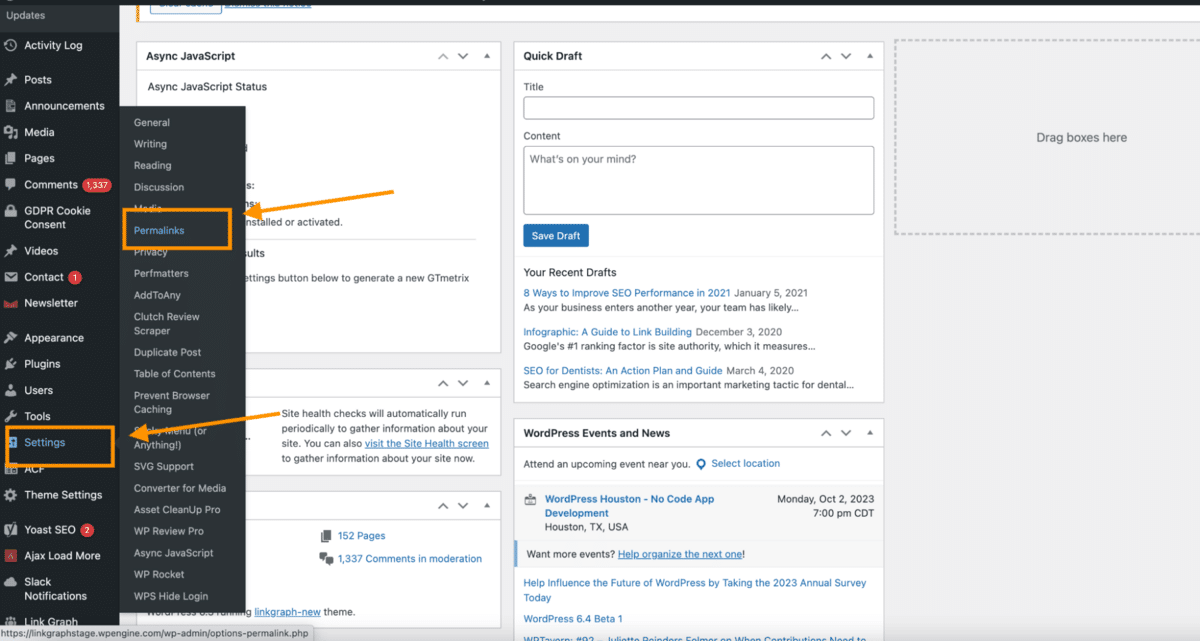
Screenshot taken by Author
WordPress offers several choices for permalink structure. Such as date and name, post name, or custom structure like this:
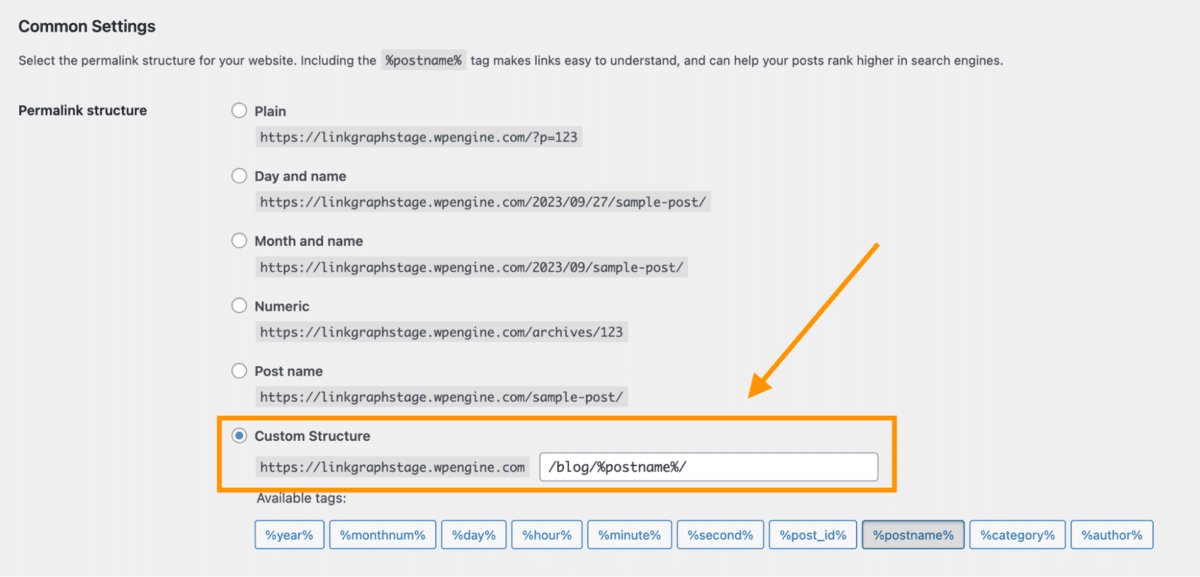
Screenshot taken by Author
If you want to leverage your permalinks for SEO, customize their structure.
You can use the provided tags to do so. Then click “Save Changes.”
Whenever you create a new page or post on your website, WordPress generates a permalink with the structure you specified.
By following SEO best practices with your URLs, your permalinks will support your SEO strategy rather than hinder it.
Here are some tips for choosing permalinks.
Permalinks are something you want to think about early on in your website development.
Why? Adjusting permalinks can result in SEO issues later if you need to change permalinks or relocate pages.
That means consequences like lost keyword rankings, broken links, or duplicate content.
So before you start publishing new pages or blog posts to help your SEO, think about your website in its entirety and answer the following questions:
Answering those questions helps you understand your website’s organization. Plus, how to keep your content organized as your website grows.
They can also help prevent changes and problems later on down the road.
How you choose to structure your permalinks should also depend on the actual goals of your website.
For example, news websites that publish trending stories will likely want to include the publication date. Dates will impact the hierarchy of their website and the authority of their reputation as a trusted news organization. Like so:
https://www.nytimes.com/2024/01/03/business/economy/inflation-prices.html
However, a business website that wants to publish relevant resources and helpful content that ranks for the long term should avoid using dates. That way, the content will still appear relevant to users and search engines, even as time passes. Like this:
https://www.marketingweek.com/knowledge-bank/view/the-essential-guide-to-brand-management/
However, there’s a caveat. Content on evergreen web pages should always include the most relevant and up-to-date information. That means you’ll likely need to perform content maintenance and updating as time passes.
But if you choose an SEO-friendly permalink from the get-go, the page location can stay the same, even as the information updates to reflect the current data, trends, or insights.
If you plan to publish a lot of content on your website, consider including topics or categories in your permalinks. Like this:
https://www.goodhousekeeping.com/health/wellness/what-is-sleep-anxiety/
Categories make it clear to your users and search engines the hierarchy of your website and how you organize your content.
For example, say your website creates content on how to run a business. You may publish daily blog posts about leadership, entrepreneurship, marketing, and human resources.
So it’d be best to create permalink structures that include URL paths that reflect those topic areas, like this:
yourdomain.com/blog/marketing/benefits-of-seo/
yourdomain.com/blog/entreprenuership/how-to-start-a-business/
yourdomain.com/blog/humanresources/interview-tips/
Not only does this help with semantic search (helping Google understand the true meaning of your content), but it also shows your visitors the wide range of content available on your website, which can help build your topical authority.
To leverage categories, navigate back to the “Permalinks” tab in your WordPress settings.
Underneath “Optional,” you’ll find a place to enter custom category URLs.
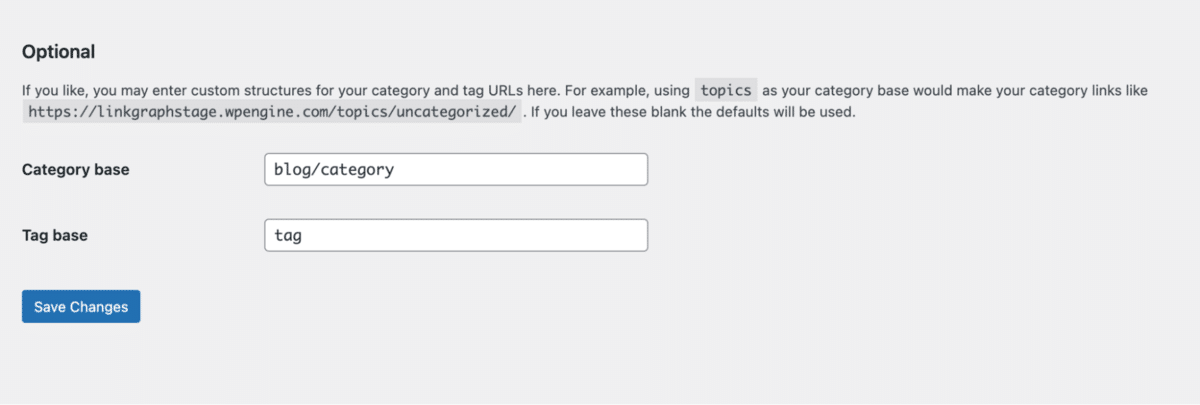
Screenshot taken by Author
But a warning: too many categories can impact the amount of link juice your most deeply nested pages receive. Don’t overdo this strategy.
It’s best to think of a few primary topic areas. The number of topics will depend on the range of your products, services, or content.
When publishing a blog post or landing page, WordPress will automatically generate a URL slug based on the page’s title or the post.
But URL slugs that are too long are less digestible at a glance. Also, when people share a link, they often do so as a naked URL. Permalinks that are too long aren’t as shareable or click-worthy.
For example, compare the below URL slugs:
yourdomain.com/blog/marketing/5-of-the-best-ways-to-generate-more-viable-leads-for-your-technology-startup/
versus
yourdomain.com/blog/marketing/lead-generation-for-startups/
Although the second URL slug is shorter, it’s still equally descriptive. A user scanning the URL will immediately know what the content is about. They also might be more likely to share it in a Tweet, LinkedIn post, or Facebook post.
A URL slug might also help the page rank for relevant keywords like these as long as the content is high-quality:

Here are a few more tips for your URL slugs:
So, how many words should be in your URL slug? There’s no perfect answer.
In an interview, Matt Cutts from Google mentions that. “As it gets longer…our algorithms typically will just weight those words less.”
As a general best practice, limit your URL slug to four or five words or put the most important keywords earlier in the slug.
As a general rule, keep it short and to the point.
Although we want our permalinks to be permanent, it doesn’t always happen.
Sometimes, you’ll need to relocate a page. Or maybe the content on the page changes, and the permalink needs to reflect those changes.
When this happens, utilize 301 redirects to update search engines on the new page location.
What happens if you change a permalink and don’t set up a proper redirect?
So, 301 redirects are an absolute must. A 301 status code stands for “Moved Permanently,” which lets the search engine crawlers know they should crawl and index the new permalink and promote that one in the search engine results pages instead of the previous version.
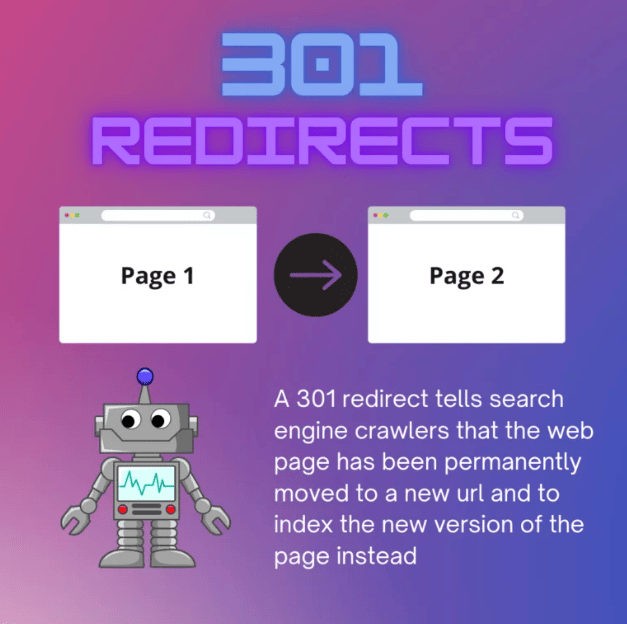
Immediately adding 301 redirects from a previous permalink to the new permalink prevents you from losing any organic keyword rankings for the web page.
WordPress, which powers 43.2% of all websites, has built-in functionality to automatically create a 301 redirect whenever you change the permalink of one of your posts and pages. This makes this issue very simple for WordPress users.
Setting up a 301 redirect may be more complicated if you have another CMS. Check out the guides below for instructions on setting up 301 redirects on other popular CMS platforms.
Here are some other questions that you may have about SEO-friendly permalinks, along with some quick answers.
Say you have been using auto-generated permalinks from WordPress. Is it too late for you to optimize those permalinks and start seeing better SEO results?
Of course not! It’s better to update your permalinks for SEO sooner and to set up redirects to get on the right path toward success.
Whenever you change a permalink, there’s a risk of seeing a temporary drop in organic keyword rankings or traffic. But as long as your redirects are properly implemented, you should maintain your keywords and hopefully see improvements.
There’s some disagreement among SEOs in whether Google uses keywords in a permalink in its ranking algorithms.
Keywords in URLs are relevancy signals that Google uses (and thus a ranking factor). But they aren’t nearly as important as other relevancy signals. As John Mueller of Google stated, keywords in URLs are a “very small ranking factor.”
For that reason, it’s best to prioritize terms in your URLs that reflect the content and give your website visitors the most helpful information.
There may be some overlap between that and your target keywords, but not always.
Once you have created a new permalink, Google will eventually discover and crawl the new page as long as it is properly linked to your website architecture.
However, you can take steps to get your new permalinks indexed faster. Either:
Just like your permalinks, I’ll keep this short and sweet.
Start thinking about your permalinks early on in your website development. Then, commit to a structure that makes sense for your website goals.
Need to make a change? Don’t sweat it. Follow the steps outlined above, and you won’t see any drastic changes to your organic traffic.
As you create new content, continue to leverage your permalinks for their complete SEO power.