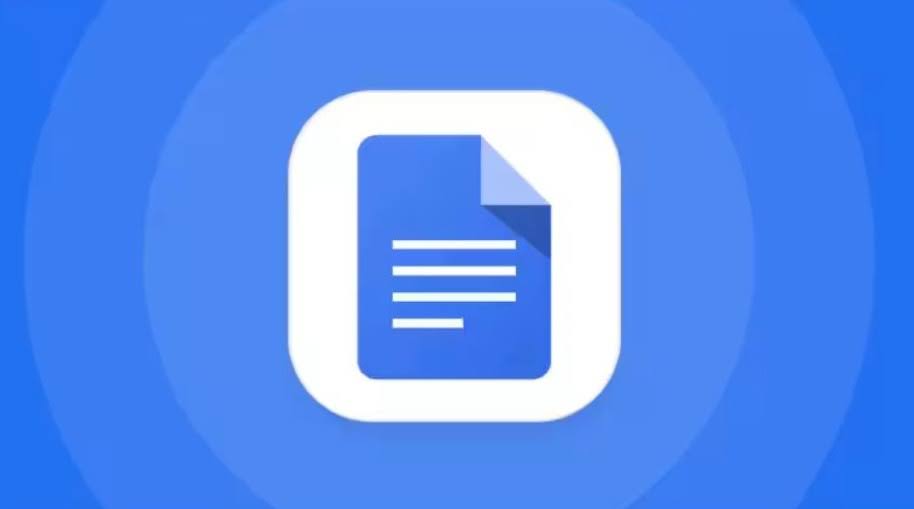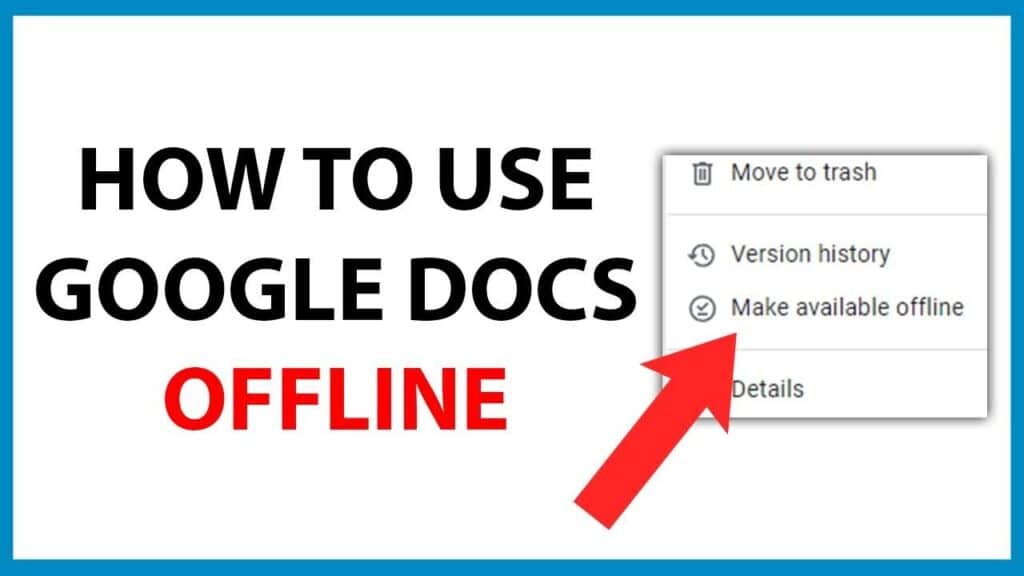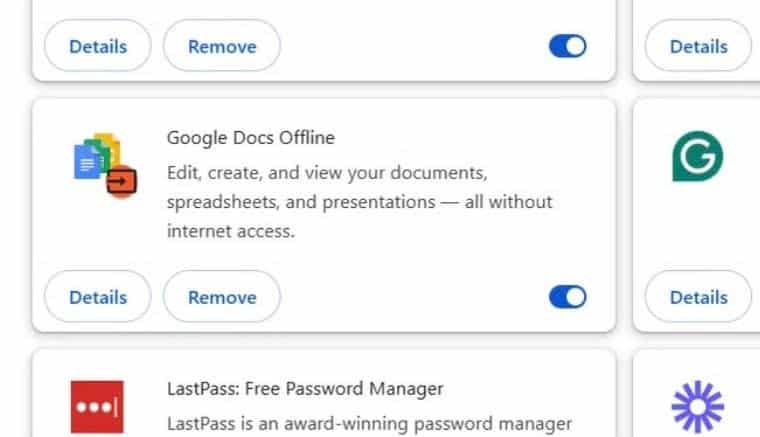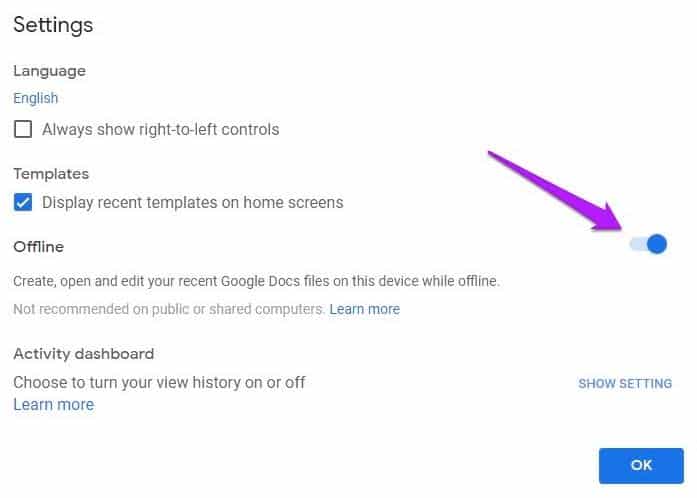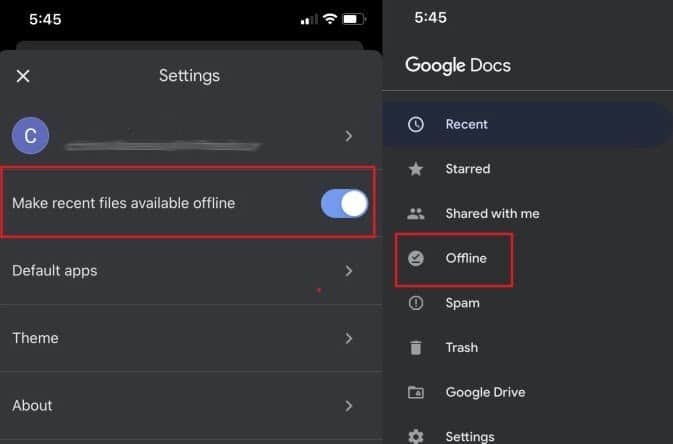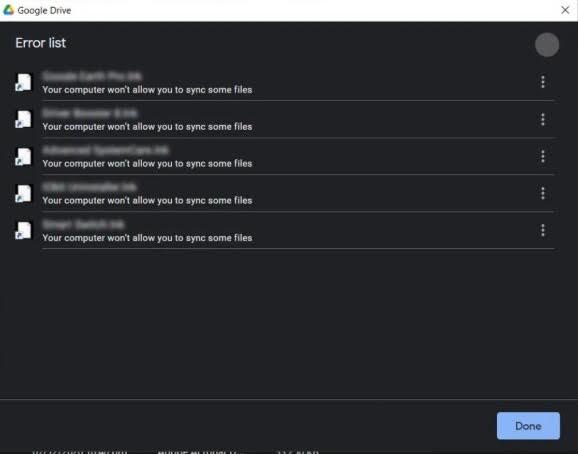Let’s face it — internet connections aren’t always reliable. Whether you’re working from a coffee shop, flying across the country, or traveling for a client meeting, that dreaded “No Internet” message can interrupt your productivity.
Luckily, Google Docs offline is here to save the day. It lets you create, edit, and store your documents even when you’re completely disconnected. Once you’re back online, everything syncs automatically — no lost work, no frustration.
For marketers and SEOs who depend on docs for brainstorming, reporting, content planning, or client communication, this feature is a real game-changer. You can stay productive from anywhere, even if your Wi-Fi can’t keep up.
In this guide, we’ll explore everything about Google Docs offline — from setup and requirements to best practices, limitations, and pro tips. You’ll learn how to work smarter, stay secure, and never lose momentum again, no matter where you are.
Highlights
- Google Docs offline lets you create, edit, and save documents without an internet connection — perfect for marketers and SEOs working on flights, in cafés, or during outages.
- To enable offline mode, use Google Chrome or Microsoft Edge, turn it on in Google Drive settings, and mark specific files as “Available offline.”
- Offline mode stores data locally in IndexedDB and syncs all edits automatically when you reconnect, ensuring no work is ever lost.
- Real-time collaboration and some add-ons don’t work offline, but you can still write, edit, and plan campaigns — making it ideal for remote work and travel productivity.
- Follow best practices: keep offline files light, sync regularly, check version history after reconnecting, and manage multiple Google accounts with separate browser profiles.
What is Google Docs, and why go offline?
(Image Source)
According to Exploding Topics research, around 15 million websites worldwide use Google Workspace. It’s no wonder Google Docs is a popular tool.
Google Docs is part of the Google Workspace suite, which includes Docs, Sheets, Slides, and Drive. It’s a cloud-based document editor that allows easy sharing, real-time collaboration, and access from any device.
But here’s the catch — most people use it only when they’re connected to the internet. That’s fine until your Wi-Fi drops mid-edit or you find yourself in an “offline zone.” That’s when Google Docs offline becomes your best friend.
With offline mode, you can:
- Access recent documents without the internet
- Edit them just like you would online
- Have all your changes automatically synced once you reconnect
This feature is ideal for people who travel frequently, work remotely, or simply want a backup plan for unstable networks. For SEOs and marketers, it means your creative flow doesn’t depend on your Wi-Fi signal. You can continue writing blog drafts, editing reports, or building content strategy docs anytime, anywhere.
Why bother with Google Docs offline?
(Image Source: YouTube)
You might think: “Why not just use Word or a local editor?” But for digital marketers and SEOs, using Google Docs (and the wider Google Workspace stack) is central. Collaboration, version history, commenting, share links, and integrations with tools like Sheets or Slides are baked in.
According to TownSquare Interactive research, Google Drive now serves over 3 billion users worldwide.
So, mastering Google Docs offline is not optional. It keeps your content, audits, proposals, campaigns, and copywriting flowing — even when the network is down.
What does “Google Docs offline” really mean?
Understanding the concept helps avoid surprises.
- “Google Docs offline” refers to the ability to create, open, edit, and save Google Docs (and Sheets, Slides) without an internet connection
- Changes you make offline are stored locally and then synchronized to Google Drive when you’re back online
- It relies on browser-based storage (in Chrome or Edge)
- Offline mode is not 100% full-featured — some add-ons, such as real-time collaboration (other users editing live), or external integrations, may not work offline
So: offline = you can keep working. Sync = your edits get merged later.
Where to start: Prerequisites & setup
(Image Source)
You can’t just flick a switch. There are some necessary steps. Here’s the checklist and method.
Prerequisites
Here’s what you need:
- Use Google Chrome or Microsoft Edge (Chromium-based). Offline only works in supported browsers.
- Be online when you enable offline mode.
- Don’t use private / incognito mode. Offline storage is disabled there.
- You may need to install the Google Docs Offline extension (or it may already be built in).
- Ensure your device has enough free storage. Offline docs take up space.
- If you’re using a Google Workspace (G Suite) account, your admin may block offline features.
If any of those fail, your offline will fail too.
How to enable “Google Docs offline” (Desktop approach)
(Image Source)
Let’s walk through step by step for the desktop:
- While online, open Google Drive
- Click the gear icon → Settings
- In settings, find the Offline checkbox (“Create, open, and edit your recent Google Docs, Sheets & Slides files on this device while offline”) and enable it.
- Wait for Google to sync. It may take a minute or more, depending on how many recent files there are
- Optionally, mark specific files as “Available offline” (right-click a file → “Make available offline”)
- To verify, open a document and check the “document status” icon (cloud/checkmark)
Once done, those files will be usable offline.
How to enable offline on mobile (iOS/Android)
(Image Source)
If you use Docs on a phone or tablet:
- Install the Google Docs app (if not already)
- Locate the file you want offline
- Tap the three dots menu next to it
- Choose “Make available offline”
- The app will download the necessary files so you can edit them offline
Note: Mobile offline has fewer features than desktop offline.
How it works: Behind the scenes
Marketing geeks love to peek behind the curtain.
- Offline storage is managed via IndexedDB, a browser-level database. Your docs are fragmented and stored in encrypted chunks
- You can’t easily locate or open those files directly via your file system — they live inside the browser’s internal storage
- When you go back online, Google merges your offline edits with the cloud version, resolving conflicts and syncing versions
- If multiple people edited the same document offline, Google handles version conflicts (you may see suggestions or merged changes)
Understanding this helps you avoid trying impractical things (like opening the offline files directly).
Limitations & things to watch out for
Using Google Docs offline is powerful — but not perfect. You need to know the pitfalls.
Feature gaps
Things to know:
- Real-time collaboration (multiple users editing simultaneously) doesn’t work offline
- Some add-ons, third-party integrations, or Google Apps Scripts may fail offline
- Large files, or files with heavy images or embedded objects, might sync poorly or fail to sync
- Offline only applies to Docs, Sheets, Slides — not every Google file type or third-party file
Storage & sync issues
Be prepared for issues. These are the most common storage and sync issues:
- Offline docs take up local storage. If your hard drive is nearly full, things might break.
- If you disable offline mode (in settings), those offline copies may be cleared.
- Sync errors sometimes occur (“Could not sync document”). Then you may need to disable and re-enable offline.
- If you switch to a different browser profile or Google account, your offline settings may not carry over. Only one account per browser profile can have offline enabled.
Admin or organizational controls
Here’s what you should know:
- In Workspace/G Suite settings, admins can disable offline access. If so, you won’t see the offline checkbox.
- Some browser policies or enterprise setups restrict offline caching
Sync conflicts
Understanding how synchronization works is vital, and here are the details:
- If you worked offline and someone else edited the document online meanwhile, upon sync, you might see merge conflicts or suggestions
- Always double-check the final version after reconnecting
Knowing these helps you plan for failure and avoid surprises.
Workflow use cases: When & how to use Google Docs offline in marketing and SEO
Let’s get practical. Here are scenarios where Google Docs offline becomes invaluable for marketers and SEOs — and how to integrate it into your workflow.
Use case: On-the-go content & drafts
Imagine you’re on a flight or train. You want to draft blog posts, ad copy, or campaign briefs.
- Before you lose connection, open and sync the docs you’ll use
- Mark them “available offline”
- Write your copy
- When back online, sync and polish, share, comment, publish
Use case: Client site or field audit
You’re at a client’s office, maybe their Wi-Fi is locked or blocked.
- You pull up your SEO audit template in Google Docs offline
- Fill in notes, screenshots, and text
- Later, sync and embed images or link to relevant web pages
Use case: Backup when the internet is flaky
When Wi-Fi is spotty (coffee shops, remote areas), you won’t lose progress mid-edit.
- Even if the network drops, you keep editing
- Google will sync changes when stable
Use case: Content calendar / Planning
Your content calendar doc (or editorial plan) can be offline. You open it, adjust headlines, add dates, etc. Sync later.
Overall, Google Docs offline becomes a safety net that ensures you never stall your productivity.
Tips, tricks & best practices
To get the most from offline mode, adopt these tips:
- Preview the offline status ahead
Before going offline, open each doc and confirm it has the “checkmark / offline-enabled” status.
- Limit the number of offline docs
Only mark what you genuinely need. Too many files will make sync heavy, and it will slow performance.
- Close unused docs
Keep your offline cache lean by closing or unmarking files you no longer need offline.
- Sync proactively
When you’re back online, let Google sync fully before making further edits.
- Re-enable offline if broken
If offline mode glitches, disable it and re-enable it in settings. Reload the page.
- Don’t depend on direct local file access
You can’t copy raw offline files (they’re in the browser storage). Always use the standard sync mechanism.
- Test conflicts intentionally
Try editing a doc online and offline in parallel to see how merge conflicts are handled — then you won’t be surprised when it happens for real.
- Version control via “Version history”
After you sync, you can revert to older versions if sync mis-merges. Use File → Version history.
- Watch out for large media
Heavy images, embedded objects, and large PDFs may slow sync. Try to keep offline docs lighter.
- Account selection care
Only one Google account per browser profile can have offline mode active. Use separate profiles if you juggle multiple accounts.
- Communicate with collaborators
If someone else is editing online while you’re offline, section off your work and later resolve conflicts consciously.
- Have a fallback local backup
For mission-critical docs, occasionally export a copy (Word or PDF) as a non-Google fallback.
By layering these practices, Google Docs offline becomes smooth, predictable, and trustworthy.
Troubleshooting & FAQs
Let’s address common issues you may face.
Offline sync is disabled by your administrator
You’re using a Workspace account. The admin turned off offline support. You’ll need to ask them to enable it.
Another user has already enabled offline access on this computer
This means that a different Google account in the same browser profile already has offline mode enabled. Use a different browser profile or separate account context.
Error: Could not sync document
(Image Source)
Always try to:
- Reload the page
- Turn offline mode off, then on
- Clear site data for docs.google.com
- Split large or complex docs or reduce embedded content
Document not ready for offline editing
If you come across this case, here are some ideas:
- The file wasn’t marked or synced yet
- Try opening it while online to force caching
- Ensure offline is enabled in Drive settings
I can’t find the offline files on my drive
In case you can’t find offline files on your drive, you should know that raw “.docx” or “.gdoc” files aren’t in your desktop storage — offline docs are stored inside the browser (IndexedDB), not accessible via file explorer.
Metrics & “why this matters” for marketers & SEOs
You may wonder: are marketers really using offline docs, and if so, why?
Using Google Docs offline, for marketers and SEOs, effectively means:
- Reduced friction — no more staring at “No Internet” screens
- Continuity — projects progress even when the network fails
- Reputation protection — you finish client deliverables on time
- Control — conflicts and versioning are less painful than losing work
For agencies, freelancers, SEO teams, content creators, and marketers — every minute counts. Managing projects in 2025 and being punctual are a must.
Final thoughts
Google Docs offline is an underused but powerful capability. As marketers and SEOs, setting it up gives you peace of mind and more flexibility. It’s another powerful reminder that the technology we have at our fingertips is more powerful than we realize.
Here’s a quick reminder of what it can do for you and how to use it:
- Use Chrome / Edge (not incognito)
- Enable offline in Drive settings
- Mark priority docs “available offline”
- Keep the cache lean
- Test offline edits and sync
- Handle sync conflicts with version history
- If broken, reset offline mode
- Watch out for admin policies blocking offline
- Use it in flights, client visits, field audits, and content sprints
Mastering offline means fewer excuses, fewer “internet died” moments, and uninterrupted creativity. Are you ready to learn more? Check out our recent blog on Google Docs collaboration.