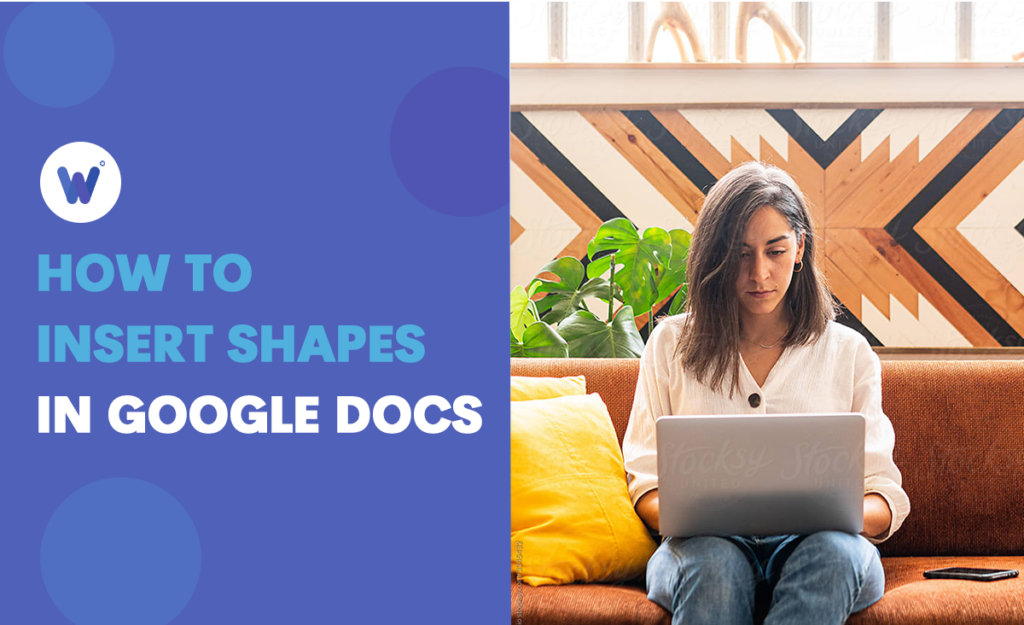
Are you looking for a solution that’ll make your Google Docs more interesting? Do you struggle to find an option to insert a drawing or an image into your document to make it stand out? And do you wonder how to add text to speech bubbles?
Many people have the same issues. They can’t seem to find a command to insert different shapes in their Google Docs.
Fortunately, the solution is simple. In this guide, you’ll learn about tools in Google Docs that enable you to insert any shape you want and make your document more interesting. Moreover, we’ll provide a step-by-step guide to help you customize the shapes.
Effortlessly export your Google Docs to WordPress with just 1-click.
Get Started TodayInserting shapes into Google Docs is relatively simple once you’re familiar with the steps. But did you know it’s possible to insert different kinds of shapes? For example, you can add circles, callouts, a drawing, speech boxes with text, and much more.
For most Google Docs users, this can sound overwhelming. But don’t worry! Just follow the steps below, and you’ll have no issues adding any shape to your document.
Google Drawing tool is the easiest way to add interesting shapes to Google Docs. Being a relatively simple function that almost any Google Docs user can master, it allows people to draw various shapes and diagrams. But keep in mind that it isn’t an advanced tool, so forget about creating complex shapes.
Here’s how to take advantage of the Google Drawing tool:
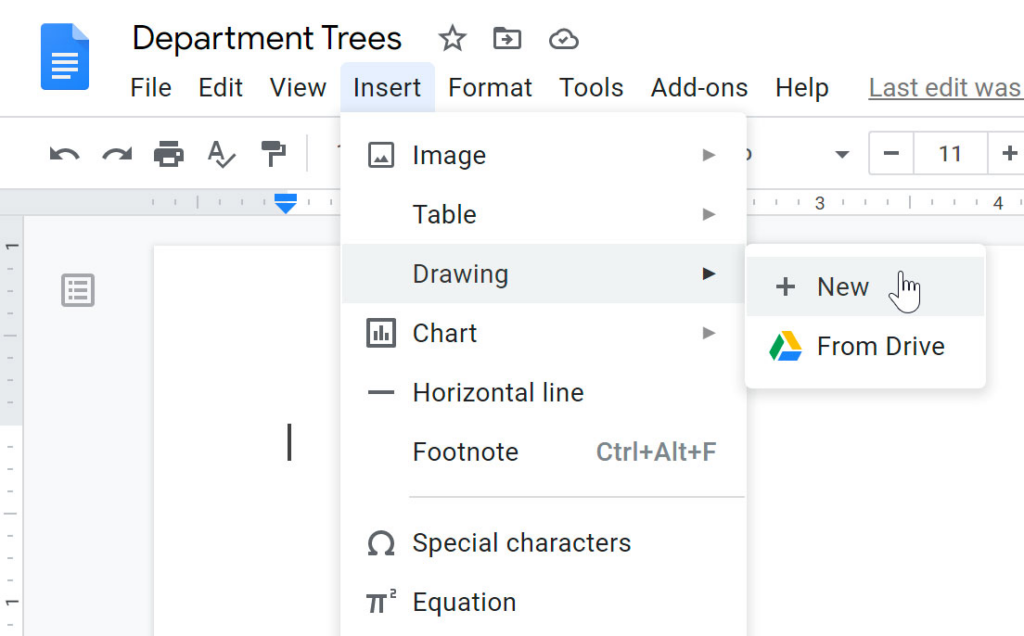
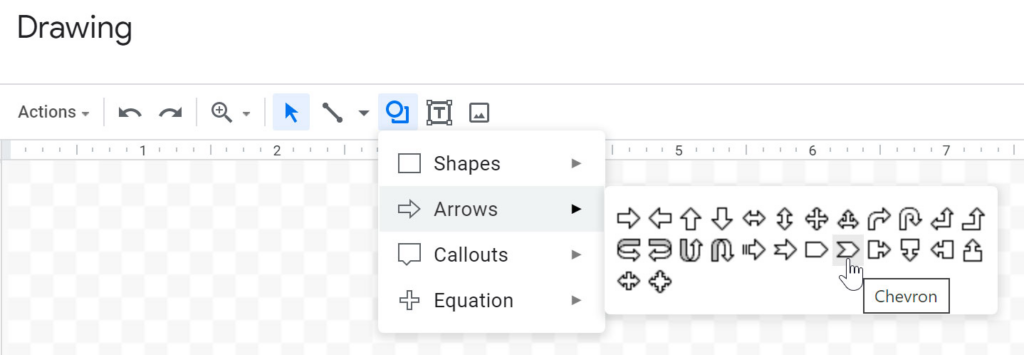
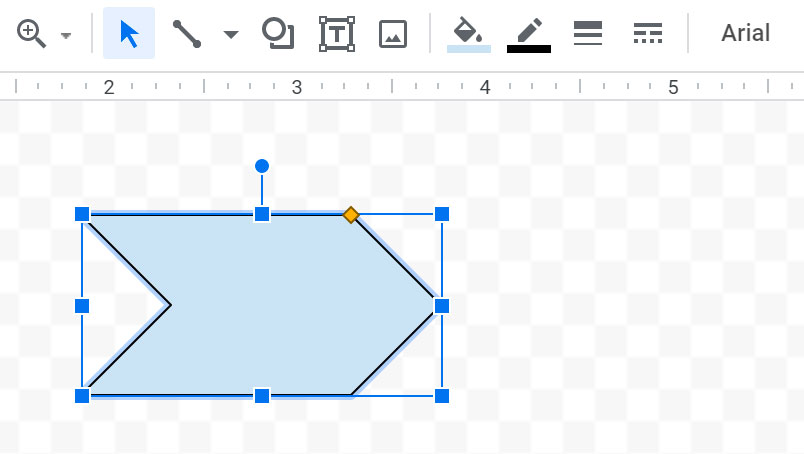
It’s possible to leave the shape the way it is. But if you want to make it more interesting, here’s how to do it:
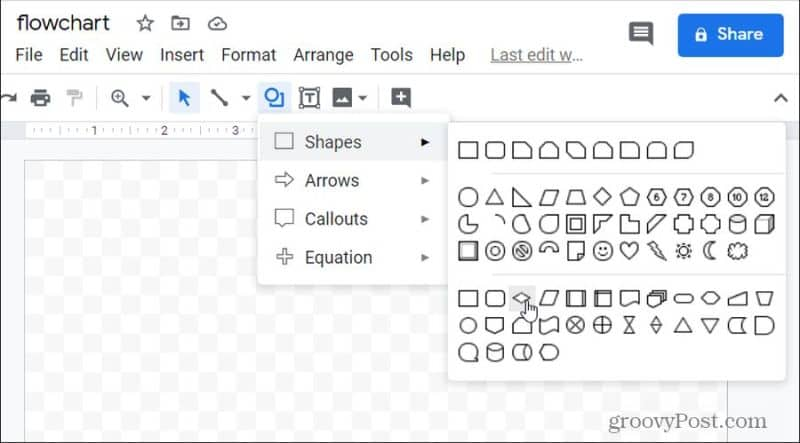
All these tools allow you to customize your drawing and create something unique.
Did you know you can add speech bubbles with text to your document? This option will make words stand out more:
That’s it! You’ve added a speech bubble with the text. Your document will look much more exciting.
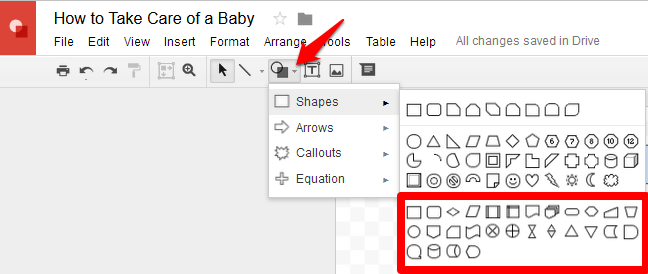
Another method to add shapes to your document is to insert an image from third-party tools like Photoshop.
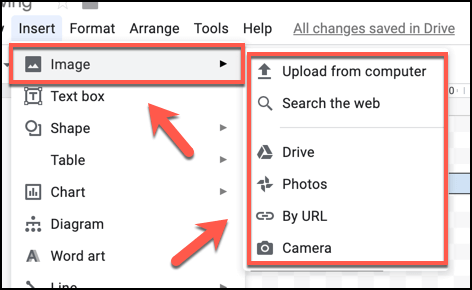
Alternatively, you can insert a drawing from the internet. Here’s how to do it:
We hope you now understand how to insert shapes in Google Docs. We’ve shown you various steps that enable you to add a drawing from your computer or use in-built Google Docs functions to insert unique figures. You also now know how to add text to any shape. We are certain your documents and text will now stand out and look even better!