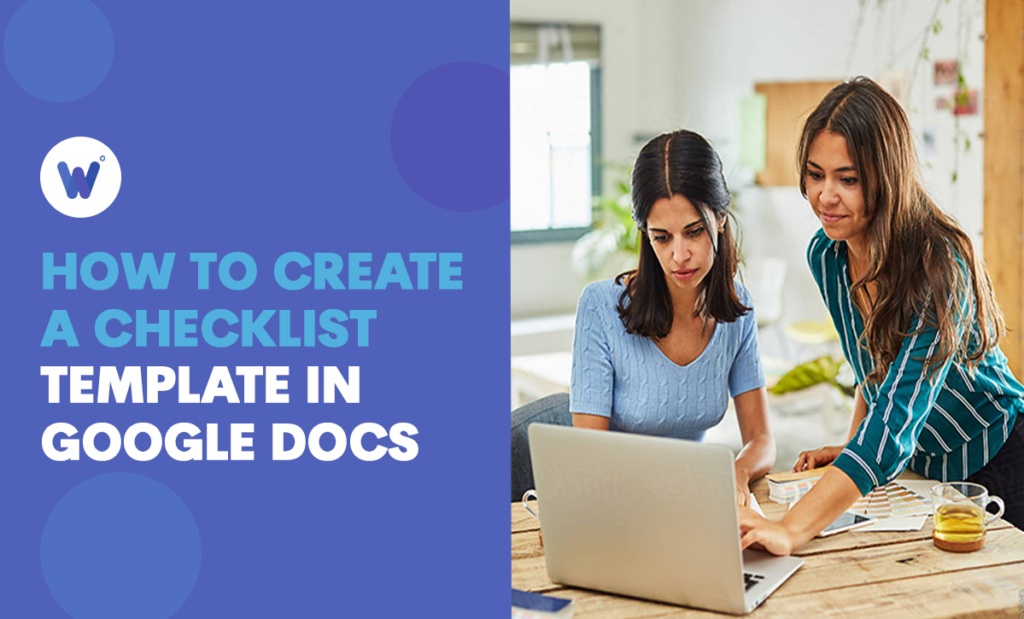
Are you struggling to remember all the things you need to do each day? A checklist might be a lifesaver. But you don’t feel like writing in a planner, or you think you might forget to bring it to work.
And you’re not the only one who prefers keeping everything on their computer. It’s practical, especially if you can create a personalized template that lets you check off each task after you’ve completed it.
Luckily, if you want to create a checklist template, Google Docs is an excellent choice.
There are plenty of templates to choose from – brochures, resumes, newsletters, and, of course, lists. You can select a design that you like and access the list whenever you need a reminder about your next errand – it’s right there in front of you.
This comprehensive article will provide you with a guide to getting the most out of a Google Docs checklist template.
Effortlessly export your Google Docs to WordPress with just 1-click.
Get Started TodayA checklist is a simple list of items you need to finish in a day, a week, a month, and so on. When you complete something you’ve put on the list, you usually cross it off or place a checkmark next to it. Checklists can also be used to define the steps of specific procedures, generally in the workplace.
They are essential for many of our everyday tasks. Whether it’s a list of chores to do, a digital planner to keep track of your schedule, or a tool to help you complete a work task, it can improve your productivity and help you stay organized and avoid mistakes.
Google Docs are used worldwide as an alternative for Microsoft Office. It’s a free service you can easily access from your web browser and use it both in online and offline mode.
Google Docs is a part of Google Drive and allows you to easily share your documents and spreadsheets with other people.
Single Sign-On (SSO) is commonly used for Google Docs. SSO allows users to access Google Docs and other applications with a single set of login credentials, streamlining the login process and improving security by reducing the number of passwords users need to manage.
That’s why SSO is convenient for checklists – you can access it even if not connected to the internet. What’s more, you can give various people permission to view and edit the template. That makes Google Docs an interactive checklist that will assist you when working on a project together.
Are you still struggling to find the right app to use for keeping track of your tasks? Search no more because we’ll show you how to use Google Docs to create a simple list you can share with your coworkers.
Simply follow the instructions below, and once you’re done with adding items to the list, you can share the link with other people and let them add tasks to the template or mark them as done.
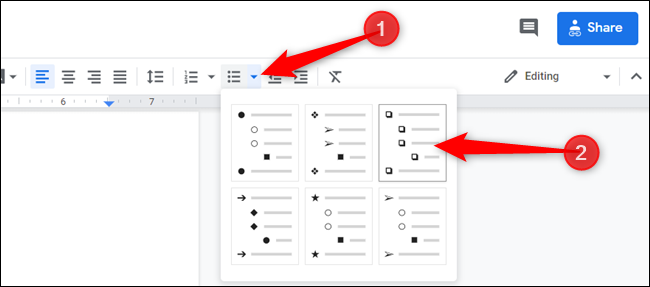
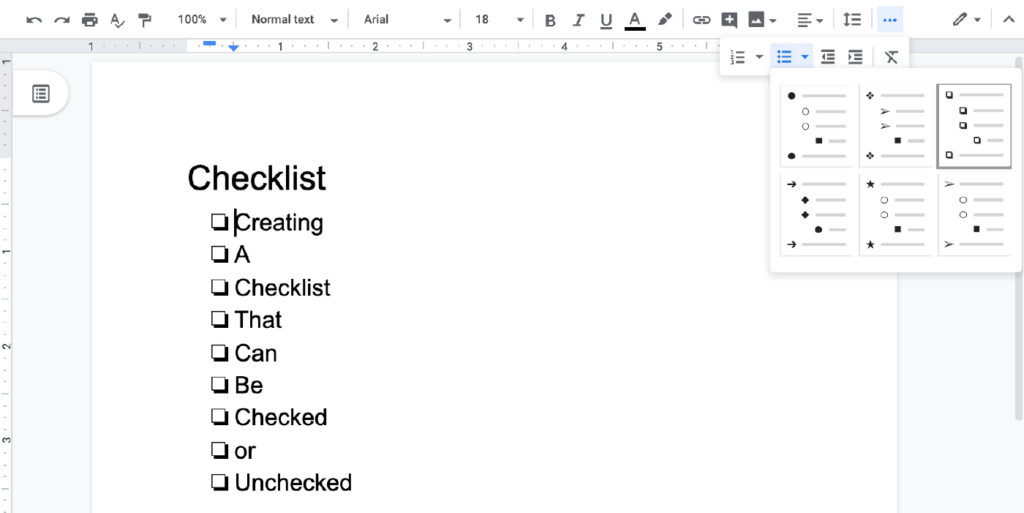
Google Docs allows you to create a template and save it for future use. However, there are no pre-designed templates to choose from, and unfortunately, Google Docs checklists don’t allow too much creativity in design.
Still, they do the job well and are easy to use. If you still want your checklists to show more personality, you can find lots of free templates online. Download them as Word documents or PDF files, and import them in Google Docs. If you only found a template you like as a PDF, you can convert PDF files into Word or import them in Google Docs. Once you have created your checklist, you can use it to make a pamphlet or other type of document. Pamphlets are a great way to share your checklist with others or to use it as a reference tool. To make a pamphlet, you can use a Google Docs template or create your own design.
You can easily create a template from scratch by customizing fonts, adding images, and using formatting options. To make your design more visual, you could enhance your layout with graphic elements available through Google Docs add-ons, such as Icons8, which offers options like pencil icons for bullet points or visual progress bars. Alternatively, you can personalize an existing template by adjusting its elements. Once you’re done, save your template to your computer or keep it in Google Drive.
Google Sheets also allow you to make custom checklists and save them as templates. You can do it by adding checkboxes to the desired cells and keep the sheet for future use. To add the checkboxes, you need to click on the Insert tab at the top, select Checkbox, and you’re all done.
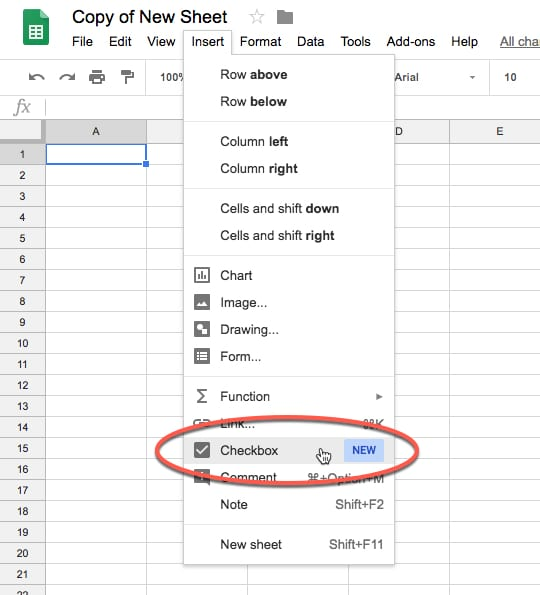
Go to the Google Docs page and navigate to the upper right corner. Click on the Template Gallery to see what’s available. You can also do it from an existing document by clicking on File in the taskbar. From the drop-down menu, choose New, and then From template. So, if you want to create a tri-fold brochure for your business or an event, simply browse through the Template Gallery, and you’ll discover a selection of professionally crafted options. Making use of these templates not only saves you time but also ensures a polished and eye-catching design for your brochure.
These are commonly used documents such as resumes, brochures, newsletters, and so on. For this reason, there are many pre-formatted samples that many people can use so they can save time and avoid creating them from scratch.
Yes, Google Docs templates are also available on Android smartphones and tablets, and iOS devices. All you need to do is install the Google Docs app on your phone, and you can start using templates on the go.
Hopefully, now you have a better understanding of what checklists are and how you can create templates that you can use numerous times. Instead of creating a new checklist for each workday, you can use the same list repeatedly and just replace your old project with a new one.
You can’t go wrong with Google Docs if you want to use checklists for work since it’s straightforward and free. Moreover, the app lets you share a checklist with your coworkers, which is ideal for making your work consistent and keeping track of everyone’s tasks.