Save time manually uploading your content to Contentful. Export it from Google Docs instead, without reformatting.


Publishing content from Google Docs to Contenful is one of those processes that seems like it should be straightforward, but in reality ends up being a major timesuck.
Manually copying and pasting copy from your Google Doc into Contentful’s rich text editor, editing and trimming down busy HTML code, and adding common content features such as image alt text and meta descriptions takes roughly an hour per blog post.
Publish 40 articles in a month, and you’ve lost an entire week’s worth of work just turning those Docs into Contentful data.
Not really a great use of your time, is it?
The good news is that this guide is going to show how you can swap all that manual work out for a simple four-step process that allows you to import to Contentful in just two minutes.
The first step is easy:
Don’t change a thing.
However your content model works at present, whether you’re assigning new content briefs using a Google Sheet or writing in Google Docs, keep doing it!
Once you’ve finished writing and you’re ready to publish it online, you’ll need to connect Contentful and Google Docs via Wordable.
Wordable is your secret weapon for publishing content at scale, and it’s the tool that’s going to strip away those hours of mucking around in Contentful’s entry editor.
Use Wordable to approve the integration between these two platforms.
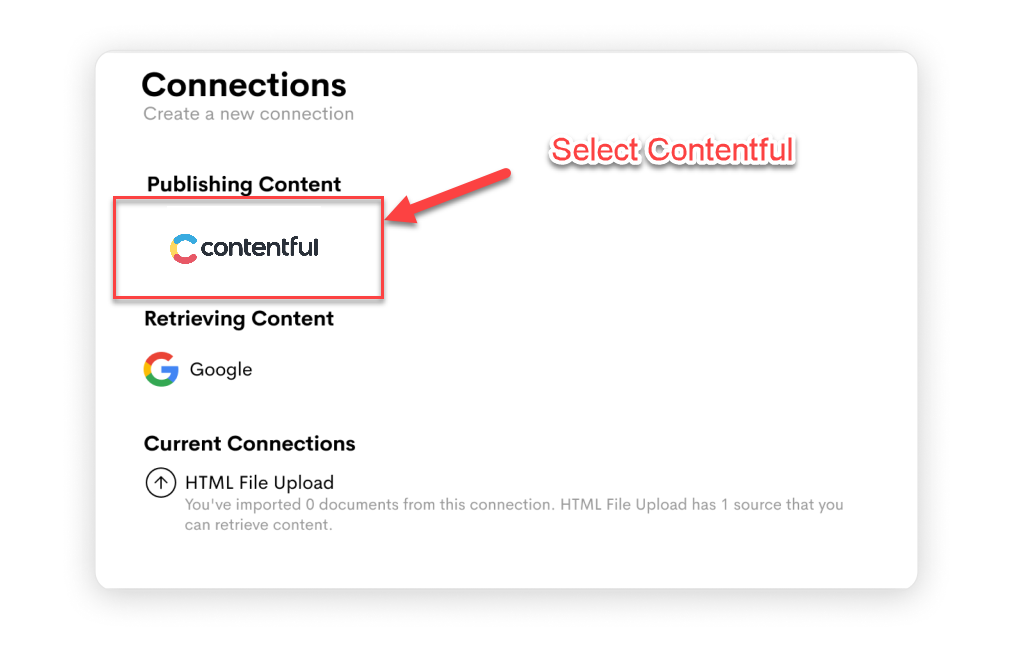
Bear in mind that you may need to be logged into Contentful as an admin user to do this, as depending on your plan, updating content permissions may be restricted. Learn more about managing space roles and creating custom roles here.
Once you’ve connected Google Docs to Contentful, you’re going to use Wordable to apply your desired content transformation.
Wordable will automatically clean up any messy HTML code, but you’ll also have the option to:

And as easy as that, we’re done!

Your scheduled publishing is complete in a matter of minutes, not hours. Don’t forget to share your new content on social platforms like LinkedIn and Twitter, of course.
Still have a question or two? Find your answer below:
No, Google Docs does not have a blog template, primarily because blogs tend to vary in format and style.
The best practice here is to create your own blog template in Google Docs, and then create a copy of this each time you sit down to write a new post.
Connecting Google Docs to Contentful using Wordable allows you to efficiently scale your content production pipeline, action recurring scheduled actions (publishing new content) at scale, and maintain consistency across all content.
Translation:
It saves you a tonne of time every month.
Ready to give it a try? Get started today with three free exports to Contentful.
You do the hard work writing your content. Automate your Google Docs to WordPress publishing today.
Get Started Today