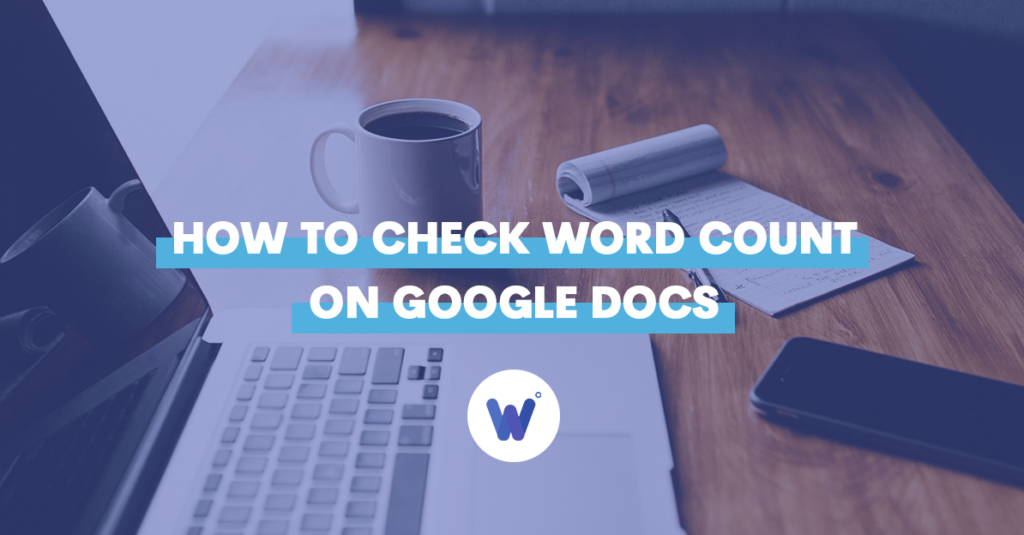
Are you struggling to check your word count on Google Docs? It can be so time-consuming, especially if you have a lot of documents.
Many users experience this issue, and they find it challenging to keep track of their work. It’s so easy to get lost in numerous pages, and the word count is a major cause of stress for busy people.
Don’t worry, as you don’t have to do it manually! Google Docs now has advanced features that will do the work for you.
In this article, you’ll find a detailed guide on how to check word count on Google Docs. But that’s not all. You’ll also learn how to count characters and many more things besides.
Effortlessly export your Google Docs to WordPress with just 1-click.
Get Started TodayWord count is a fantastic feature that can be used on desktop and in Google Docs for smartphones. As the name implies, you can use it to count the words on a specific page or in the whole document. However, it has many more useful options.
For example, it can count the number of characters in a specific paragraph, page, or even the whole document. Moreover, it can tell how many pages your report takes, which is especially useful if you’re using your phone to access the material.
Sometimes, you can count the words manually if you have time. However, that’s not always the case, especially if you’re dealing with multiple pages and need an exact number. Those who are writing daily, such as journalists or translators, know the importance of this feature.
But they’re not the only ones. Many students have specific requirements they have to complete when writing essays or papers. Even if no one asked you to count your words, you could challenge yourself to write a certain number of words each day. In that case, this tool can keep you accountable.
Whether you’re writing a business report, school paper, or your first novel, the word count tool can save you tons of time. One of the best things about this feature is that you can use it both from your computer and your phone.
You can count the words in the document you’re working on, or check the number of words in an old document. Here’s what you have to do:
1. Open your document.
2. Select the Tools from the top menu.
3. Click on Word Count.
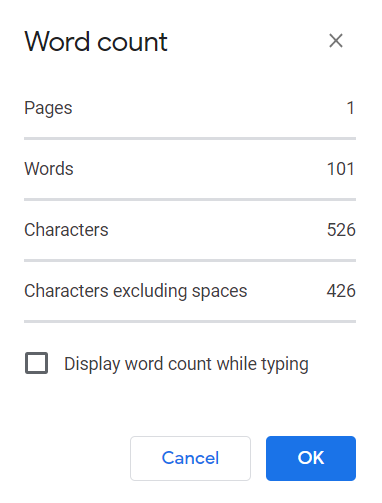
4. A new pop-up window will appear, and you’ll b e able to see the number of words, as well as the number of pages and characters in your document.
5. You can close the window either by clicking on OK or Cancel.
There you have it! One of the best things about this option is that you can see both the number of characters with or without spaces, which can make a big difference.
Tip: If you wish, Google Docs can count the words for you as you’re typing. All you have to do is select the “Display word count while typing” option from the pop-up menu.
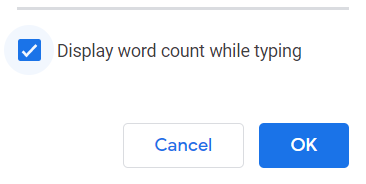
As we said, you can do the same thing from your smartphone, but you first have to download the Google Docs app. Here’s what to do next:
1. Open the app and then open the document.
2. Click on the three dots in the top right corner.
3. Open the menu.
4. Select Word Count.
5. You’ll then see the number of words and characters.
6. To close this option, just click anywhere on your screen.
If you’ve got a 1,000-word assignment, it means you’ll have to write between two and four pages. Everything depends on the font, margins, and spacing you have to use. If you use standard margins and single spacing, you can fit 1,000 words on two pages. However, if you use double spacing, the same number of words will take four pages.
Everything depends on what kind of spacing you use. If you use a single space, you can write around 500 words on one page, using the standard font size. On the other hand, if you opt for double space, you can write only 250 words. Of course, this isn’t the only factor, as it also depends on the size of margins.
Writing apps may show different results because of the different metrics they’re using. However, this doesn’t mean one of the apps isn’t working. The most probable reason is that one of them may be counting hyphens, numbers, commas, and similar characters differently.
Yes, you can count the words in one specific paragraph or even only one sentence. All you have to do is select the part of the text you’re interested in and then open the Word Count option from the Tools bar. You can also count the characters in that part of the text.
Unlike some other apps, Google Docs doesn’t have a shortcut on the keyboard for Word Count. However, if you press Ctrl, Shift, and G at the same time, you can look for a particular word and see how many times it appears in the text.
We hope that this article helped you learn more about the Word Count feature. You should now be able to count words effortlessly both on desktop and on the mobile app. Moreover, you now know how to count pages or characters in your document.
This feature can help you keep track of your writing, whether you do it for work, school, or just for yourself. It’s essential to be able to measure your progress.