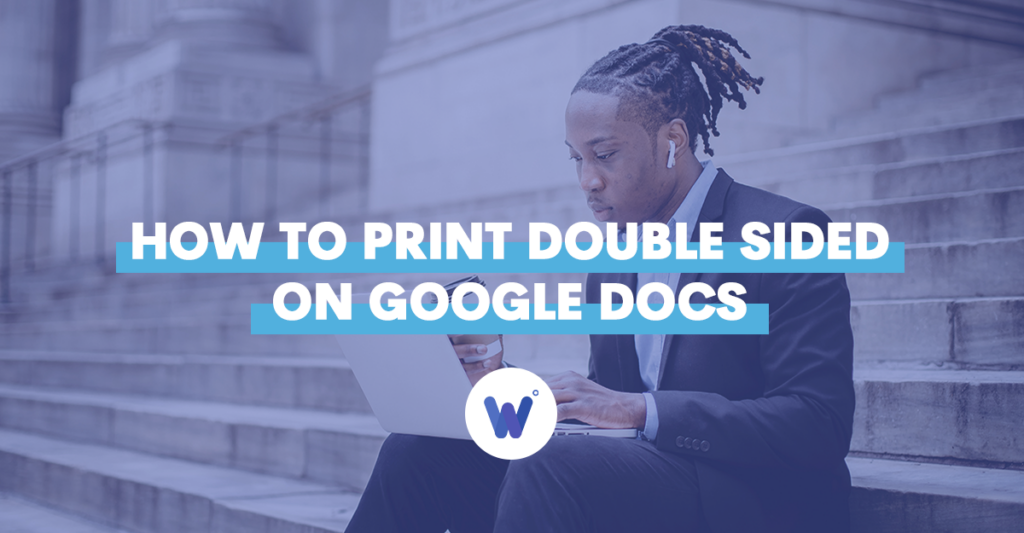
Are you looking to reduce paper waste or trying to print a book?
You might think that Google’s cloud-based editor won’t let you do either.
Duplex printing is one of the most confusing things in Google Docs. The app isn’t intuitive in this way and doesn’t have clear instructions on how to approach this.
Hence the reason why so many people struggle to print double sided with Google Docs.
The good news is that the app does support this function.
But it’s an instruction that’s sent to a printer and therefore dependent on its capabilities.The app itself detects the option when available, even if it takes some digging to find it.
To make things easier for you, this article will take you through everything you need to know about printing on both sides of a sheet and using the right printer.
Effortlessly export your Google Docs to WordPress with just 1-click.
Get Started TodayDouble sided printing is a feature available in Google Docs, as well as other text editors. It’s a printing method that makes use of both sides of the paper. Instead of having one page per sheet, you get two, much like you see in any book, magazine, or official document.
Although the feature is available in Google Docs, it may not always work as duplex printing is gated behind the printer’s own abilities. If you’re not connected to a multi-function printer or a printer that can make use of both sides automatically, you may not be able to do this. Or, at the very least, it will take a lot of time since you’d have to turn each sheet manually.
There are many advantages to double sided printing. First of all, it reduces printing costs by making use of both sides of the paper. It also creates half the otherwise necessary sheets and a lighter end product.
When it comes to office expenses, double sided printing offers a means to save money towards other more important accessories and tools. At home, it can save you the trouble from having to store sheets in bulk.
There’s also an environmental factor to consider as some may see duplex printing as a contribution towards saving paper and therefore trees.
Printing double sided is one of the things that isn’t the most straightforward to do in Google Docs because the Print menu in the app doesn’t look the same for everyone. It often shows different options or not enough options at all.
It really depends on what devices you’re using. That said, the following walkthrough should help you navigate the counterintuitive printing menu.
First, open up your document in Google Docs. Press the ‘File’ button and go to the bottom of the menu to access the ‘Print’ function. Alternatively, press Ctrl + P to bring up the print menu.
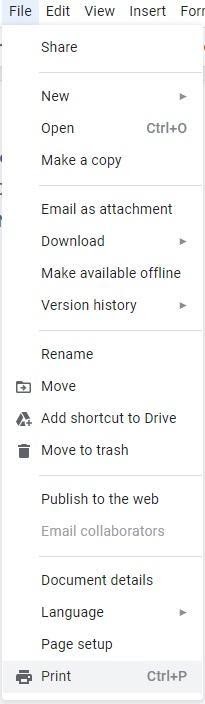
The Print menu in Google Docs is very simple and intuitive. It has a destination field, page selection, pages per sheet, margins, and an option for background graphics.
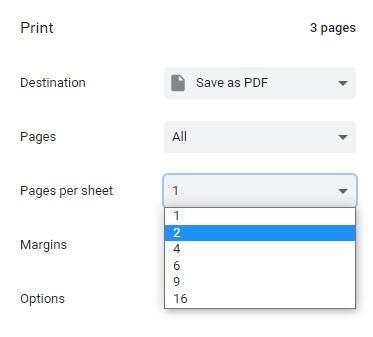
As you can see, neither of these options have anything to do with double sided printing. By default, the option doesn’t exist in Google Docs until you connect your device with a viable printer. Once you do that, if the printer is able to handle duplex printing, the option will appear under the ‘More options’ menu.
To have Google Docs send the document to a specific printer you can add a machine from the ‘Destination’ field. You can do this for physically connected printers or wireless connections. Note that the app may not automatically detect your printer so it’s best to add it manually. And if duplex printing is supported, the option will immediately pop up in the ‘More options’ section.
Double sided printing from Google Docs is clearly not the most intuitive printing method, yet it is available, nonetheless. You just need a printer capable of handling this type of print to avoid printing one page at a time manually.
Hopefully, this article has shown you how to check your printer’s capabilities, how to connect it to your Google Doc’s app, and how to find the elusive double sided printing option that so many people have trouble locating.