
Managing projects efficiently in 2025 takes strategy and a lot of trial and error.
Teams are spread across time zones. Deadlines are tighter. And expectations are higher.
That’s when Google project management apps can be super supportive.
In this guide, I’ll show you some of my favorite Google apps for project management and how to use them to keep projects moving forward. (You’ll also learn whether getting the Google Project Management Certificate is worth your time.)
Let’s take a look.
Google Workspace is a full project management toolkit. Each app has a clear role, and together they cover planning, collaboration, and delivery. Companies and customers worldwide prefer Google Workspace to Microsoft 365, as evidenced by its 50% market share compared to Microsoft 365’s 45% (Source: NinjaOne).
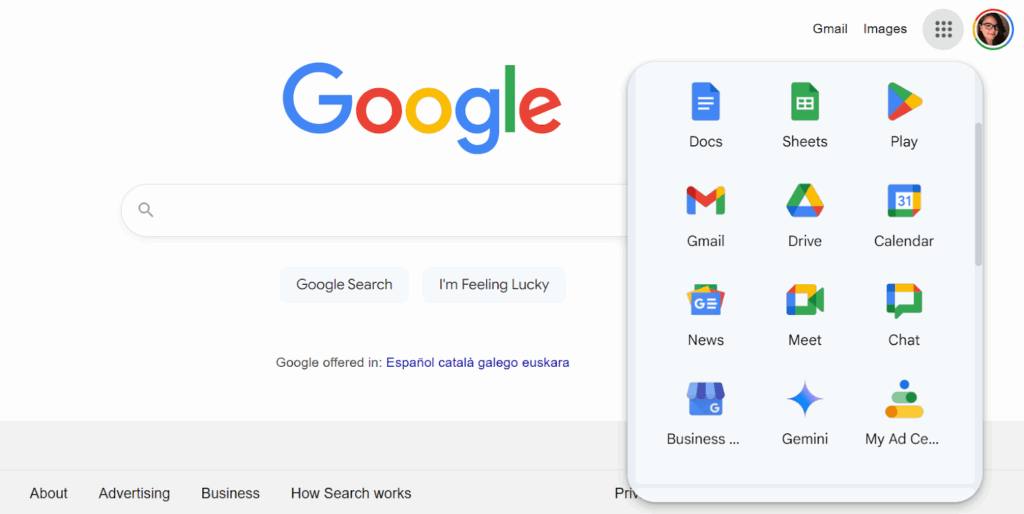
Here’s the breakdown of some of my favorite Google apps for project management. 👇
Each app is strong on its own.
But you can also connect them to create business automations.
For example, you can send a Google Form survey and then funnel the responses into a Google Sheet dashboard. Or attach project Docs and Sheets directly to a Calendar invite so people walk into meetings prepared.
Still, Google Workspace doesn’t solve every gap.
Depending on your project scope, you may need more supportive tools.
For example …
Asana adds task management support with boards and timelines. And Wordable saves hours by helping you publish Google Docs straight to WordPress with clean formatting.
Together, these tools create a project management stack that can handle almost any workflow. (Especially if you’re managing content at scale.)
Here are some creative ways to use Google apps (and other tools) for better, more agile project management in 2025:
Big ideas and tasks often pop up outside of meetings. Instead of losing them in random docs or sticky notes, capture them in Google Keep.
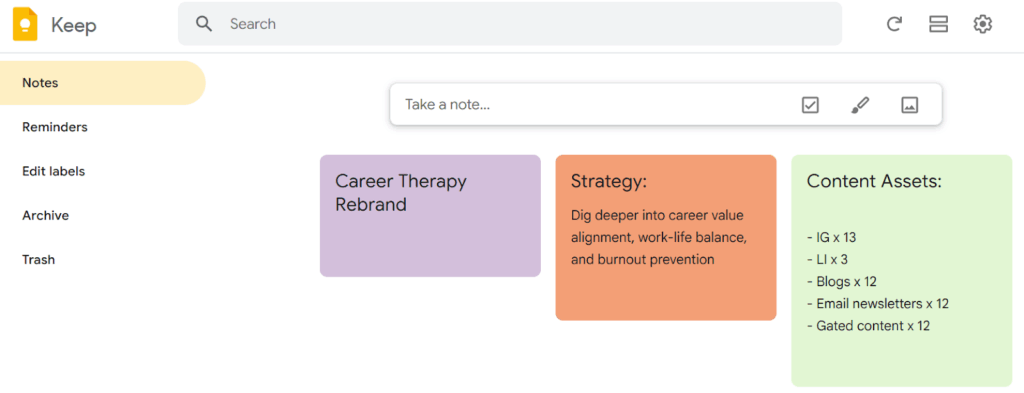
Screenshot provided by author
Pin important notes and link them to related Docs, Sheets, or Slides.
During a project kickoff call, I’ll jot down quick action items in Keep, then link each note to the project’s Sheet or Doc. The notes stay front and center while the files stay organized.
Keep syncs across your phone and computer, so you can capture ideas on the go and have them ready for the next team session.
It’s a lightweight, flexible way to track small but crucial tasks.
Feedback loops slow down projects if they’re messy.
Instead of chasing replies across email, send a short Google Form.
When I managed a brand redesign, I sent the client a form to pick logo concepts. The responses were auto-populated into a Sheet, and by the end of the day, we had a clear winner. No messy email chains.
To do this, open your Google Form, go to the Responses tab, and click the green Sheets icon.
Then choose “Create a new spreadsheet” or “Select existing spreadsheet” — responses will auto-update there.
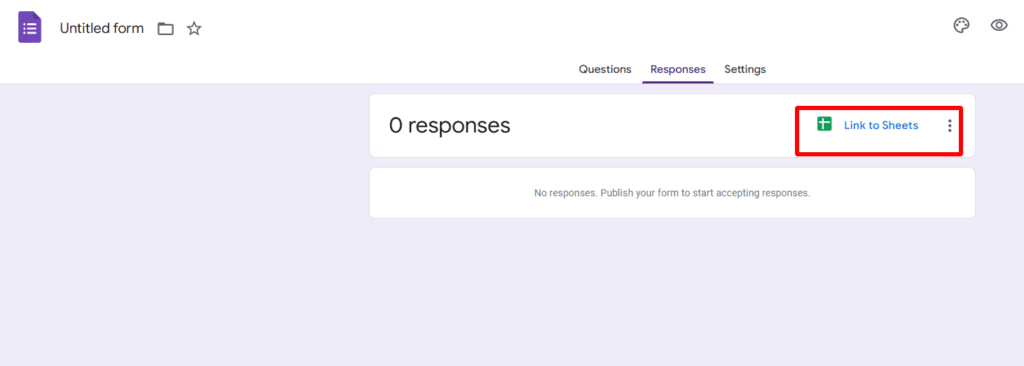
Screenshot provided by author
Forms also work great for internal check-ins.
For example, I’ve used them to run end-of-sprint surveys with my team. One of the questions I asked was, “What slowed you down this week?” The answers revealed hidden blocks and bottlenecks, like unclear handoffs or missing resources.
Fixing those quickly kept the next sprint much smoother.
Projects change. If you rely on static files, your SOPs and briefs can get outdated overnight.
I recommend keeping them in Google Docs instead. They’ll autosave to your Drive, and you can enable comments so your team can suggest edits without overwriting the file.
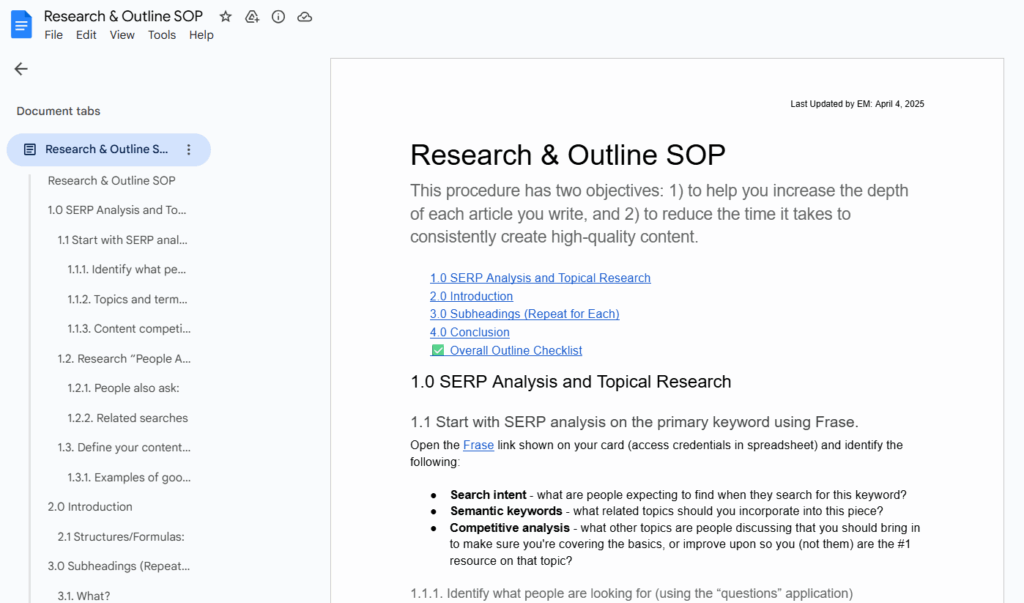
Screenshot provided by author
On one content campaign, we turned a Google Doc into a playbook. Every new teammate could see real-time updates and leave notes.
No wasted onboarding time.
When creating SOPs and other project docs, make sure to use proper headings and formatting for easy scanning. This auto-creates a clickable outline to the left of the Google Doc for easier navigation.
(A must-have if your Doc is super long!)
Frame project data and pitches with engaging slides.
I once built a content campaign recap in Google Slides with charts from Sheets, photos from Drive, and client quotes. Instead of dumping numbers, the deck told a real story.
The client greenlit our next campaign on the spot. 💪
Slides also doubles as a training tool.
Onboarding a new teammate? Create a short slide deck with workflows, examples, and screenshots. It’s more engaging than a PDF, and you can reuse it for every new hire.
But keep slides simple (e.g., one idea per slide) to avoid overwhelm and confusion. Use visuals from Drive and link out to supporting Docs. This keeps your presentations sharp and your audience engaged.
Meetings drain time when they lack structure.
Use Google Meet for quick, focused check-ins. Keep agendas short and assign someone to capture notes in Docs.
If teammates can’t join, record the call so they can catch up.
To help your team prepare, link meeting notes in the calendar invite. This gives everyone the agenda before joining.
And always enable captions in Meet. (I find this makes discussions more accessible and helps participants focus instead of scrambling to take notes.)
Scattered files are the fastest way to lose momentum. Store everything in Google Drive with a folder system that mirrors your project stages.
For example, I create top-level folders like “Planning,” “Execution,” and “Delivery.” Inside each, I keep Docs, Sheets, and Slides that match the stage. This keeps handoffs clean and saves you from the dreaded “Where’s that file?” Slack ping.
You can also use Drive’s “Shared Drives” instead of personal folders. Shared Drives mean the files belong to the team, not an individual person. If someone leaves the project, nothing disappears.
To further organize and streamline your workflow, apply naming conventions to keep files easy to find and scan. Instead of “Draft1” or “Final,” try ClientName_ProjectPhase_Version_Date. This small habit can save you hours when deadlines are tight.
When projects involve multiple files, it’s easy to lose track of what’s a draft, what’s approved, or what’s ready for review.
Google Drive lets you add color-coded folders and labels to instantly see status at a glance.
For example, I color-code folders like this: Yellow for in-progress, blue for under review, green for final.
When a teammate uploads a new file, I just drop it in the right folder. No one has to open every document to know its status.
This simple system saves time, reduces confusion, and prevents accidental edits to finalized work. Teams can instantly understand progress without sending constant updates.
Deadlines disappear when they stay in a spreadsheet. That’s what calendar tools are for, and Google Calendar is one of the best.
Add reminders so nothing sneaks up on you. Share the calendar with your team to align schedules.
For a product launch, I created a shared calendar that included every milestone, such as content drafts, QA deadlines, and launch day tasks. Everyone stayed on track because they could see the full timeline at a glance.
Take it further with color coding.
I color deadlines one way, client meetings another, and internal check-ins a third. So, at a glance, I know what kind of week I’m facing.
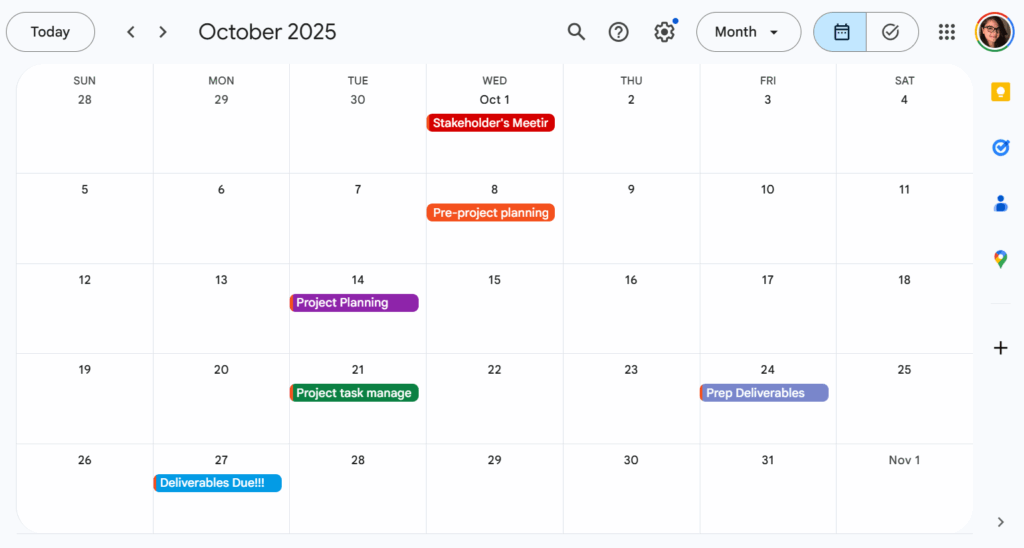
Screenshot provided by author
(And don’t forget Calendar’s appointment slots. If your team struggles to book time with you, set aside office hours. People can claim a slot instead of chasing you down.)
Google Sheets may look simple, but with formulas, filters, and conditional formatting, it’s also a robust tracker.
If you’re not an MS Excel pro, don’t worry.
Sheets templates cover Gantt charts, timelines, and even Kanban boards (via template gallery or add-ons). Start with one, then adjust it to fit your project.
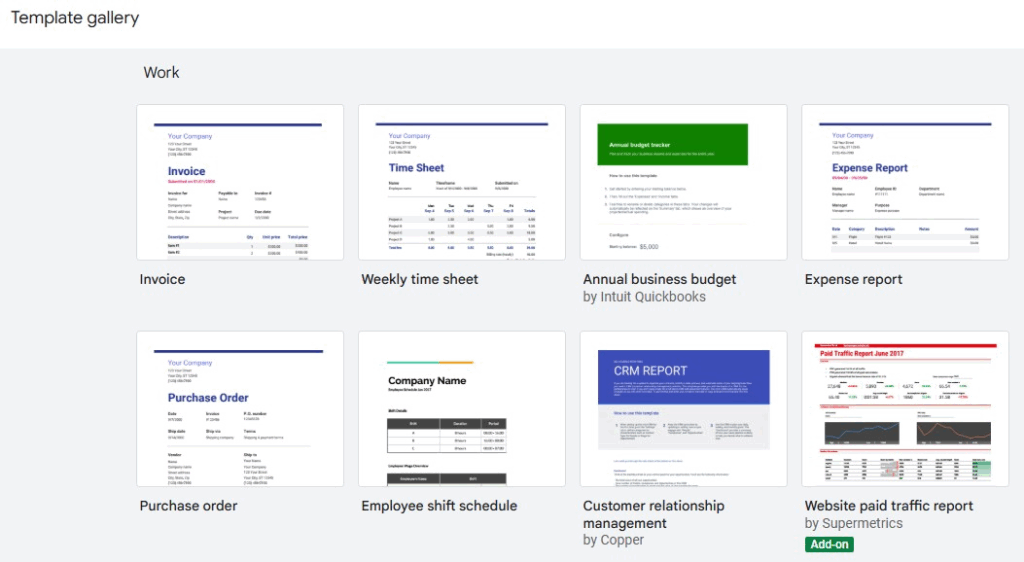
Screenshot provided by author
Or, create a custom Sheet if you want more control.
Google handles Docs and communications. Asana, a popular project management software, shines at task-level detail.
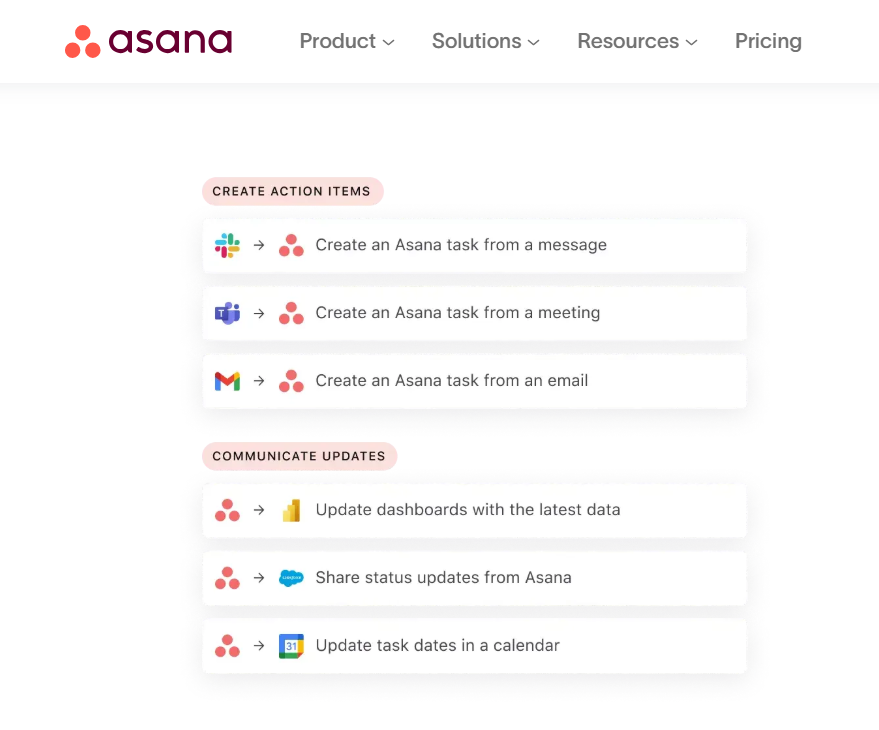
I often use Docs for content strategies, then copy each deliverable into Asana as a task. That way, Docs hold the plans while Asana tracks execution. It keeps brainstorming and delivery separate but linked.
You can also embed Docs or Sheets inside Asana tasks so team members see briefs and due dates in the same place. (No switching between emails or hunting for files.)
And when a project wraps, you can export your Asana timeline and pair it with Docs or Slides for context, and you’ve got a full story of how the project played out. This final compilation is perfect for stakeholder management and as a reference to create case studies.
Document ongoing communication and project decisions in shared Docs or Sheets so the whole team has context.
You can also create a “decision log” Sheet. Each row can capture the decision, date, owner, and link to supporting Docs. That way, when someone asks, “Why did we do this?” six months later, you’ve got the answer ready.
Alternatively, you can use Asana to house your internal communications. (This might be a better option if you have a lot of projects and team members to keep in the loop.)
Asana alternatives include:
Publishing blogs from Google Docs to WordPress manually is painful. If you run blog content projects, you know exactly what I’m talking about.
Formatting breaks, links disappear, and images misalign.
Wordable fixes that.
My content partners use Wordable to publish hundreds of client pieces, and it’s a major time-saver. (Major brands like monday.com and Ahrefs trust Wordable, too. 😍)

Instead of wasting hours cleaning posts, they export each draft in minutes.
Wordable handles the images, links, and metadata, too, so your posts go live faster and look exactly like the Doc draft.
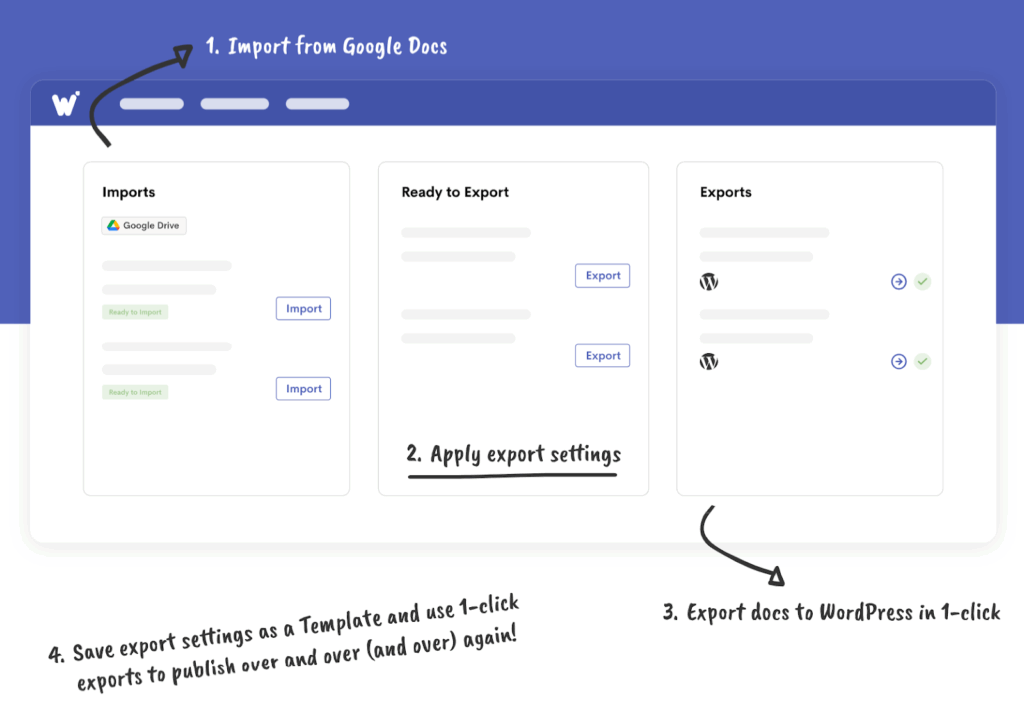
If you run an agency or publish at scale, Wordable gives you that smooth, repeatable publishing process you’ve been looking for.
If you’re eyeing a career shift or want to level up, the Google Project Management Certificate is worth considering.
Coursera offers a program that teaches you the basics of project planning, agile methods, and Scrum frameworks.
You also get hands-on practice with tools, like Google Sheets, Docs, and Slides, along with exposure to Asana.
The certificate is designed for beginners, so you don’t need project management experience to get started. If you’re moving into roles like Project Coordinator, Junior PM, or Scrum Master, this step could open some doors for you.
*Note: If you already have experience and want advanced credentials, the PMP or CAPM carries more weight.
What’s the best Google app for project tracking?
Google Sheets is best for project tracking. It’s flexible, customizable, and great for visualizing progress with dashboards and charts.
Can I use Google tools with non-Google apps?
Yes. Google Workspace integrates with tools like Asana, Trello, Slack, and Wordable. This makes it easier to expand your stack.
Is Google Workspace enough for big projects?
For small to mid-sized projects, yes. For large-scale or enterprise work, you’ll probably add a tool like Asana or ClickUp for deeper task management.
Do I need the Google Project Management Certificate to get hired?
Not always. Many PMs learn on the job. But the certificate gives you structure, credibility, and a stronger resume.
Google project management tools make running projects smoother and more collaborative.
Docs, Sheets, Slides, and Calendar each solve part of the puzzle. When you connect them (and layer in supportive tools like Asana or Wordable), you create a system that scales.
The key takeaway? Learn the tools, set clear systems, and keep communication transparent.
That’s how you run seamless projects in 2025.
Want a quick win? Try Wordable to publish your next Google Doc to WordPress without the formatting headaches. You’re going to love it.