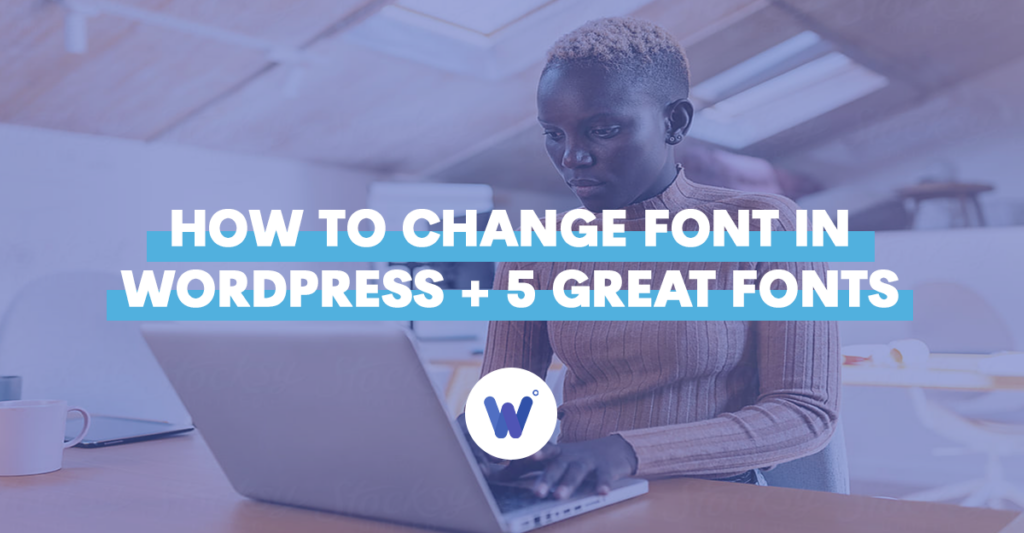
Are you having trouble changing fonts in WordPress?
It definitely didn’t sound that complicated before you tried, right? And let’s face it, changing fonts in WordPress, no matter how trivial it sounds, is absolutely essential to the appearance of your website.
Lucky for you, you’re far from alone here. Many people struggle with this same thing – changing fonts.
Fortunately, doing this is incredibly easy and straightforward − well, once you get the hang of it, that is.
This article will give you a step-by-step guide to change fonts in WordPress. Plus, you’ll get a couple extra tips on the subject as well as a general overview and five of our favorite fonts.
Let’s get into it.
Effortlessly export your Google Docs to WordPress with just 1-click.
Get Started TodayYes, we know, it’s a bit of an unusual question, isn’t it? I mean, you’re well aware of what fonts are. Granted, there are a bunch of different fonts on MS Word, but WordPress has most of the text editors beat.
Why do fonts matter so much? Well, it’s simple – you want to make your website as custom and as attractive as possible, right? And you will have written content, correct?
Well, in that case, choosing an awesome font or fonts should go without saying.
Just because you can doesn’t mean that you should, right? Well, not always.
Often, the best way to go with texts is to use a single, default font. For example, you don’t want to host a scientific-type of a website and use a flashy, ridiculous font.
On the other hand, if you specialize in design or art, the generic font isn’t going to cut it. So, not only will you need to know how to change the default font to something more original, but you might want to consider using different fonts on the website.
So, knowing how to change fonts in WordPress is fairly critical. It’s not really a skill without which you’ll be able to get by as a web designer.
In this section, we’ll teach you how to change fonts in WordPress, using a step-by-step guide. Don’t worry, it’s not going to take long and it isn’t too complicated.
This is how you literally select a different font on WordPress. Selecting a font, however, isn’t the only font customization option.
Step 1: Open the Block Editor
Navigate to the existing page in WordPress or create a new one. Then, click on the page’s title and the block editor should open.
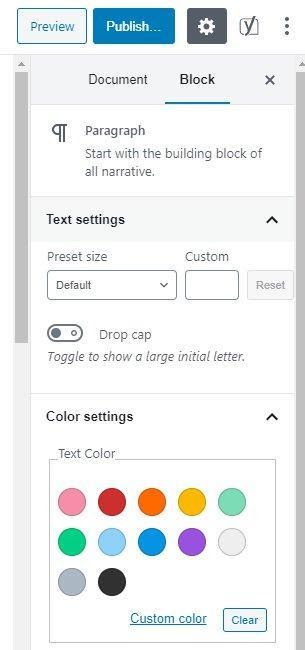
Step 2: Go to Global Styles
In the editor box, go to the Global Styles button and select it. If you can’t find it, it’s the “A” icon. It should be between the green Jetpack button and the Document Settings button.
Step 3: See the Available Fonts
Under Heading Font or under Base Font, click the drop-down function. A list of fonts should appear.
Now, it’s time to select the perfect font size for you. Bear in mind that you’ll probably come back to this option more times as your website/webpage goes through different iterations.
Step 1: Select a Different Heading Block
While in the block editor, you’ll see the H1 icon. Click it and a drop-down menu will appear. This menu allows you to quick-select a font of different size. The higher the “H” number, the smaller the font will be.
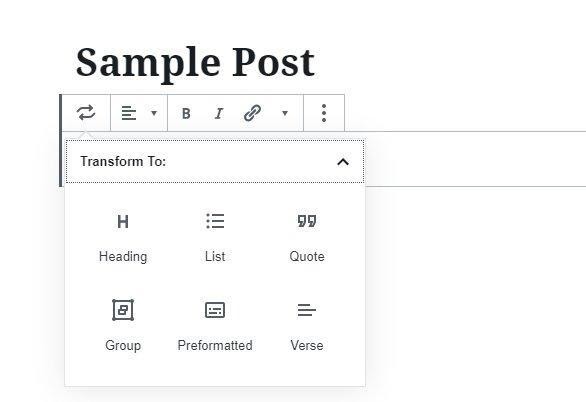
Step 2: Select a More Precise Size
Although an H option might give you the perfect font size, you might still want to tweak it a couple of points up or down. The block settings have Typography options that allow you to change the preset size or add a custom size. Plus, you can choose the line height, color settings, and various other options from here.
If you wish to edit text inside posts in WordPress, go to Posts in the WordPress dashboard. Select the post that you want to edit. You’ll instantly be taken to the text editor. Find the point where you want to edit text, and a cursor should appear. Click it and it will allow you to type or paste text here.
To add text to your homepage in WordPress, navigate to Theme Options. Then, go to Home Layout and see whether the Page Content option is enabled. If not, enable it. Now, go to the homepage edit screen, and add the text that you wish to add. This should show text in the home layout.
Of course, you can customize your WordPress theme in a fair amount of detail. To do this, navigate to Appearance, followed by Themes. Now, find the active theme and select Customize, located next to the theme’s title. The next screen will allow you to edit the theme in real-time.
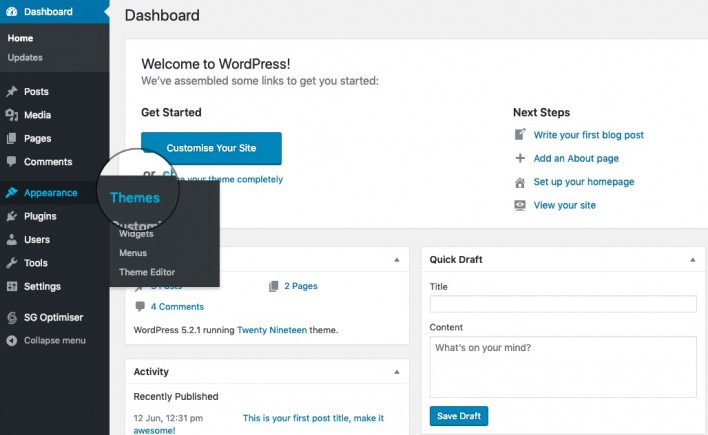
In web development, the homepage is the main page, from which all other pages of a website are derived. In WordPress, by default, the homepage shows all the latest posts that you’ve added using the platform. However, you can use a static page as your custom homepage, if you wish.
You are the owner of your own WordPress content. WordPress.com doesn’t retain rights to it. However, by using WordPress, you do grant them the right to display your material world-wide. Otherwise, no one would be able to see your content, except you, yourself, on your own screen.
As you can clearly see, changing fonts in WordPress is a fairly common and simple feat. Still, it’s not really as simple as it is in MS Word or Google Docs. So, get around to practicing changing fonts for a while, and you’ll get used to it quickly.