
Google Docs is an incredibly versatile tool you can use to make a two-fold, threefold, or even double-sided brochure.
You can create amazing media-friendly flyers to promote your business or an event.
To do so, you can use the Google Docs template or make your own brochure design. If you choose the latter, it’s a bit difficult but you will get a customized brochure.
However, although this is a useful feature, many people are still struggling to make a brochure on Google Docs, even if they just want to use the brochure template.
Are you one of them? If so, don’t worry.
You’re about to learn once and for all how to make a brochure on Google Docs from scratch or with brochure templates. In this article, we’ll give you a step-by-step walkthrough, so keep reading to find out more.
Login with your Google Account now for a 3-export free trial.
Effortlessly export your Google Docs to WordPress with just 1-click.
Get Started TodayBrochures are informational documents which advertise your company, a particular cause, or an event you’re organizing. You can use them to inform your current clients about company updates or to attract prospective partners. Google Docs or Venngage is a useful work tool you can use to create various kinds of documents, including brochures. This entails using brochure templates, to quickly post something, or make your own designs.
Learning how to make a brochure on Google Docs can help promote your company, build trust, and attract even more clients. For that, it’s essential you get familiar with the different brochure-making options available.
Brochures are an important part of a brand’s development and are still a relevant means of advertising. They’re budget-friendly, especially if you learn to make a brochure on Google Docs. Moreover, they’re an excellent marketing tool to help gain more trust with your current clients. Alternatively, you can also use them to attract new partners and show your reliability.
Brochures are something people take away with them, which helps them remember your brand. Therefore, it’s important you create something memorable yet not loaded with unnecessary information. To enhance interactivity and save space, consider including QR codes that direct readers to your website, product pages, or contact forms. And since you can make personalized brochures on Google Docs, you can ensure they contain everything your company needs.
If you want to promote your company, show its credibility and professionalism, you can do so simply and efficiently. Plus, it’s free! We’re talking about learning how to make a brochure on Google Docs. In this section, we’ll explain how to make a brochure using a Google Docs template. Furthermore, you’ll see how you can also personalize your flyer, and even create trifold brochures.
In a nutshell, there are two ways you can do this:
First of all, to make a pamphlet using the Google Docs template, you need to log in to your Google account. If you don’t already have one, make sure you create it before making a brochure. Once you’re logged in, here’s what you have to do:
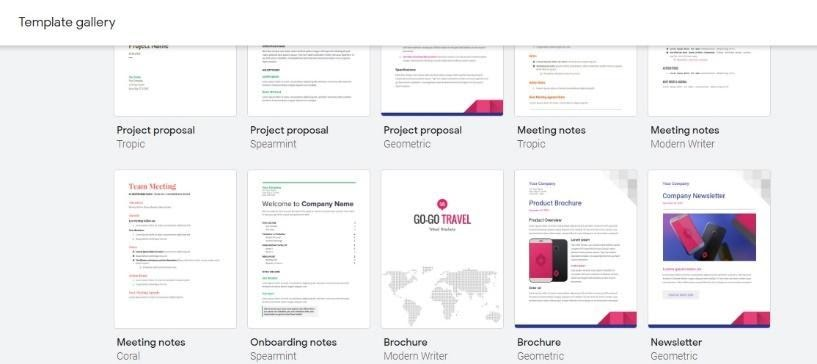
There are various edits you can make to the Google Docs template. Here’s what you can do to customize this theme:
Before you start making a flyer, take some time to brainstorm how you want it to look. Since you’re going to make everything from scratch, this is an essential step. After you’ve made a decision, here’s what you need to do:
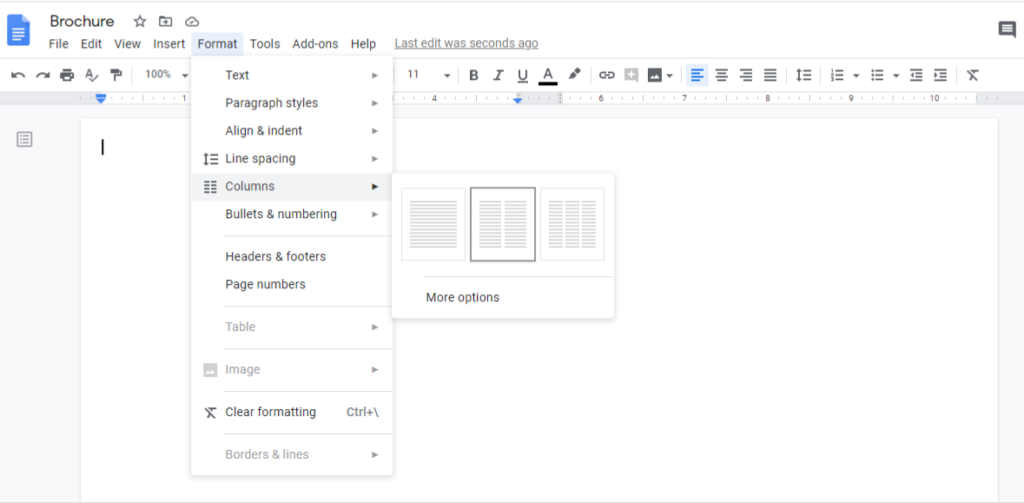
Note: For a bi-fold flyer, choose the option with two columns. If you want a trifold brochure, you’ll select three columns. And if you need a double-sided brochure, make sure you create two pages of a document.
You can now insert text, charts, images, footnotes, tables, and many other options to personalize your document.
Hopefully, this article has given you an insight into making a brochure on Google Docs. The methods are relatively simple, but they produce great results. Remember, brochures help you promote your brand and attract new clients. Choose the pre-made brochure template from the Google Docs template gallery. Alternatively, make your own design and create a unique look for your brochure.