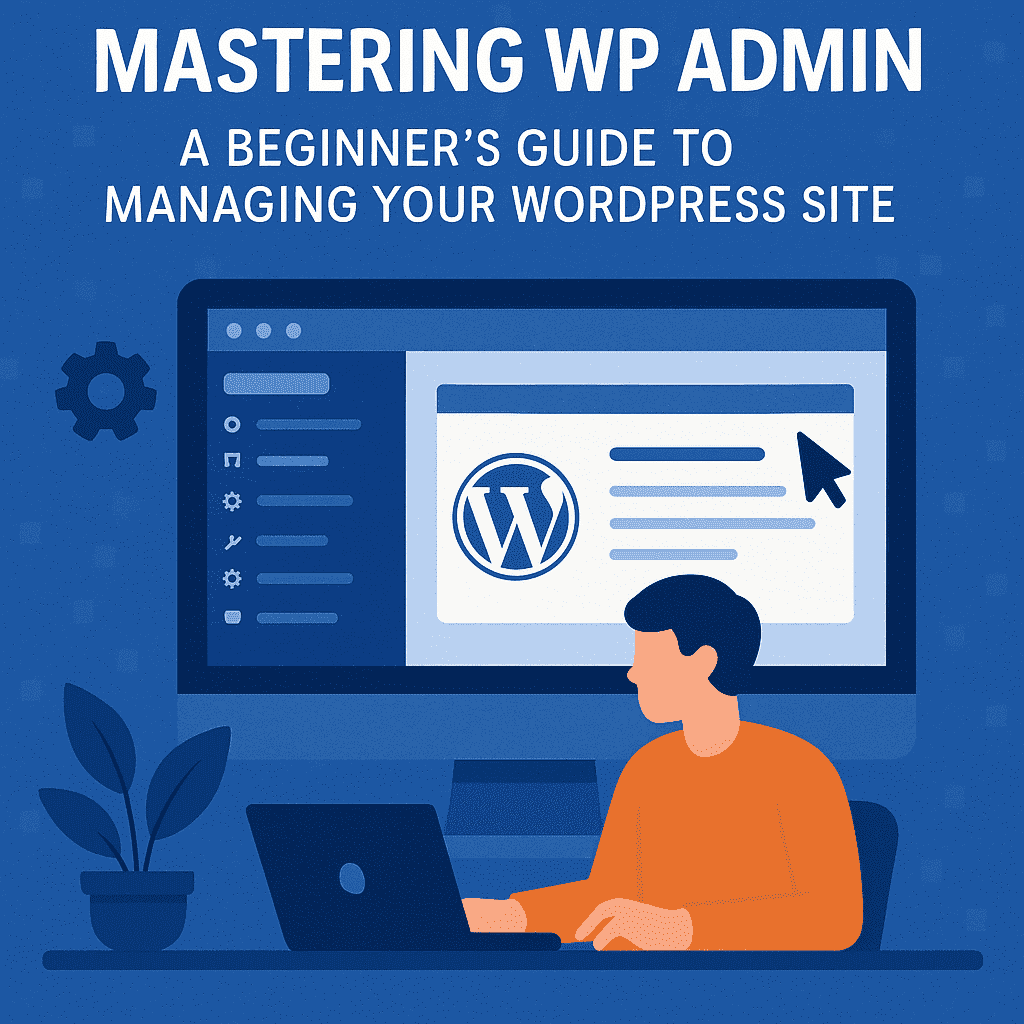
Image provided by the author
Navigating the WordPress admin dashboard is your gateway to building and managing a successful website. Whether you’re launching a blog, setting up an online store, or showcasing your portfolio, mastering this powerful interface puts you in complete control.
In this comprehensive guide, we’ll walk you through every corner of the WP Admin panel, revealing its essential features, indispensable tools, and insider tips. By the end, you’ll have the confidence to customize functionality, streamline your workflow, and design a site that truly reflects your style.
Image provided by the author
Stepping into the WP Admin page for the first time feels like unlocking a control center brimming with endless possibilities. This virtual cockpit equips you with every tool necessary to manage your site—whether you’re tweaking design elements, publishing fresh content, or installing plugins.
After logging in, you’ll land on the Dashboard, the heart of WP Admin, where you get an at-a-glance view of your site’s performance, health notifications, recent activity, and available updates.
Navigating WP Admin is intuitive by design: a clear sidebar menu organizes all your site’s functions into seven key sections—Posts, Pages, Media, Appearance, Plugins, Users, Tools, and Settings. Each section plays an essential role in crafting and maintaining your website. This layout helps you stay organized and avoid common pitfalls as you explore everything the WP Admin panel has to offer.
Here’s how to set up your WP admin account:
Once WordPress is installed, the first task in the WordPress admin dashboard is to fine-tune your general settings. Head to Settings → General to define your Site Title, Tagline (or slogan), Timezone, and Site Language. These basics ensure your site presents the right branding and displays content in your local time.
Under Settings → Permalinks, choose a URL structure that’s both user-friendly and SEO-friendly. Switching to a “Post name” format (e.g., yoursite.com/sample-post) boosts readability and helps search engines understand your content. This helps improve your rankings and click-through rates.
Navigate to Settings → Reading to decide how visitors see your homepage. You can display your latest posts for a dynamic blog feel or select a static page. This is perfect for showcasing a custom landing page or storefront. It sets the tone for every first-time visitor.
In Users → Add New or Users → All Users, you control who can access your site and what they can do. Assign roles—Administrator, Editor, Author, Contributor, or Subscriber—so team members have just the right level of access. Proper role management in WP Admin safeguards your site against accidental edits and security risks.
WordPress admin’s Posts and Pages share similar editing tools. However, they have different purposes and together ensure your site stays fresh, relevant, and well-organized.
Posts are ideal for time-sensitive content—blog entries, news updates, and rotating homepage messages. They appear in reverse-chronological order, and you can group them by categories and tags.
Pages house evergreen content—your About, Contact, Services, and other foundational pages. They remain static, giving visitors reliable access to essential information.
Mastering the Media Library in WordPress admin is key to creating a fast, well-organized, and visually engaging site. In this section, we’ll explore how to upload, edit, and optimize your media assets, ensuring that images, videos, and documents not only look great but also load quickly and boost your SEO.
In the WordPress admin Media Library, adding images, videos, audio, and documents is as simple as dragging and dropping files into the upload area. Once uploaded, your files appear in a grid view where you can sort or search by date, file type, or keyword, keeping your library organized and easy to navigate.
Image provided by the author
Clicking any file opens its Attachment Details screen, where you can:
These edits help your site load faster and rank better in search results.
Here’s how to improve your website’s performance and user experience:
Remember: Large images take a long time to load, which can affect user experience. Users might leave your site as they can’t access the information they need right away. (According to HubSpot, resizing your images can reduce a page’s loading time from 60 seconds to less than 600 milliseconds.
And, it’s also important to have a mobile-friendly website—Google considers this a ranking factor, as a lot of websites receive traffic from mobile devices.
The WordPress admin Appearance menu is where your brand comes to life. From picking the perfect theme to fine-tuning every color and font, this section gives you visual control without writing a single line of code. Let’s dive into how you can make your site uniquely yours.
Navigate to Appearance → Themes to browse and activate designs that suit your style and industry. Once installed, click Customize to:
These live-preview tools let you experiment freely and see changes in real time.
Good menus keep visitors exploring. Under Appearance → Menus, you can:
Well-structured menus reduce bounce rates and guide users to your most important content.
Widgets bring dynamic functionality to fixed areas of your site. Head to Appearance → Widgets to drag elements like:
Place them in sidebars, footers, or any widget-ready area your theme provides for extra engagement.
Plugins are the powerhouse behind WordPress’s flexibility, and the WordPress admin panel makes it simple to discover, install, and manage these extensions. Whether you want to add e-commerce, social sharing, or advanced SEO tools, plugins let you tailor your site’s capabilities without touching a line of code.
To get started with a new plugin, follow these steps:
Once a plugin is active, you’ll typically find its settings under Settings, Tools, or as a new sidebar menu item. Follow any setup wizard or documentation to:
Keeping plugins up to date is crucial for security and performance:
Image provided by the author
Keeping your site safe involves enforcing strong credentials to scheduling backups. The tools you need are built right into the WP admin dashboard.
Here’s what we recommend doing to effectively secure your WordPress site:
Start by hardening access to your dashboard:
Regular updates are your first line of defense against vulnerabilities:
Backups ensure you can recover quickly if something goes wrong:
Optimizing your site’s backend in the WordPress admin is the secret to faster loading times and better site health. With built-in tools and selective plugins, you can streamline server responses, clean up resources, and monitor key metrics—all without touching code. Here’s how to turn your good site into a great one.
Start by reducing server load and database bloat:
Keeping an eye on metrics helps you spot issues before they slow you down:
Even the most experienced site owners encounter hiccups in the WordPress admin dashboard. Whether it’s a plugin conflict, theme error, or an update gone awry, WP Admin equips you with the tools to diagnose and resolve problems right away.
Below, we’ll explore the most frequent issues and walk through step-by-step solutions.
When your site breaks after installing or updating an extension, isolating the culprit is key:
Can’t reach the dashboard? Try these WP Admin–based remedies:
Mastering the WordPress admin dashboard enables you to transform from a casual user into a true architect of your online presence. By configuring your site settings, crafting posts and pages, managing media, selecting themes, extending functionality with plugins, and keeping everything secure and optimized, you unlock the full potential of your website.
Whether you’re just starting out or looking to refine your skills, effective WP Admin management empowers you to create a site that’s fast, secure, and uniquely yours.Take the next step in streamlining your workflow—export your content directly from Google Docs to WordPress with zero hassle. Give your writing process a boost and save hours of formatting time by trying out Wordable.io today!