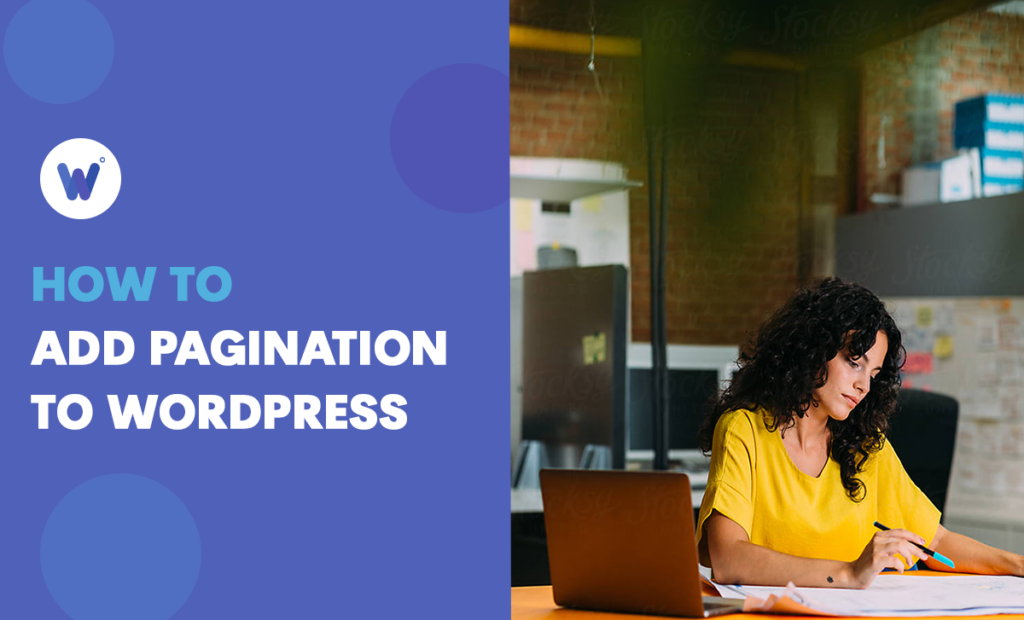
Are you having issues introducing pagination to your website?
Whether you’re building a forum-type of website or one that’s focused on ecommerce, pagination is definitely a feature that you’re going to need.
However, adding it’s not the most obvious thing in the world.
Don’t worry, you’re not alone. There are many people asking this question, which is why we’ve decided to find the answer for you.
Adding pagination to WordPress is, fortunately, very easy to do.
In this article, we’ll teach you how to paginate in WordPress in order to make multiple pages on your websites/webpages.
If you’re hoping to build a rock-solid website, you can’t avoid learning pagination. So let’s get started.
Effortlessly export your Google Docs to WordPress with just 1-click.
Get Started TodayIf you’ve never heard the term, you’ve almost certainly encountered it. If you’ve ever visited a forum or an ecommerce website, you’ve probably noticed that the content is often displayed in multiple pages. This practice of using pagination is standard practice in web development.
Here’s an example of pagination on Nordstrom.com:
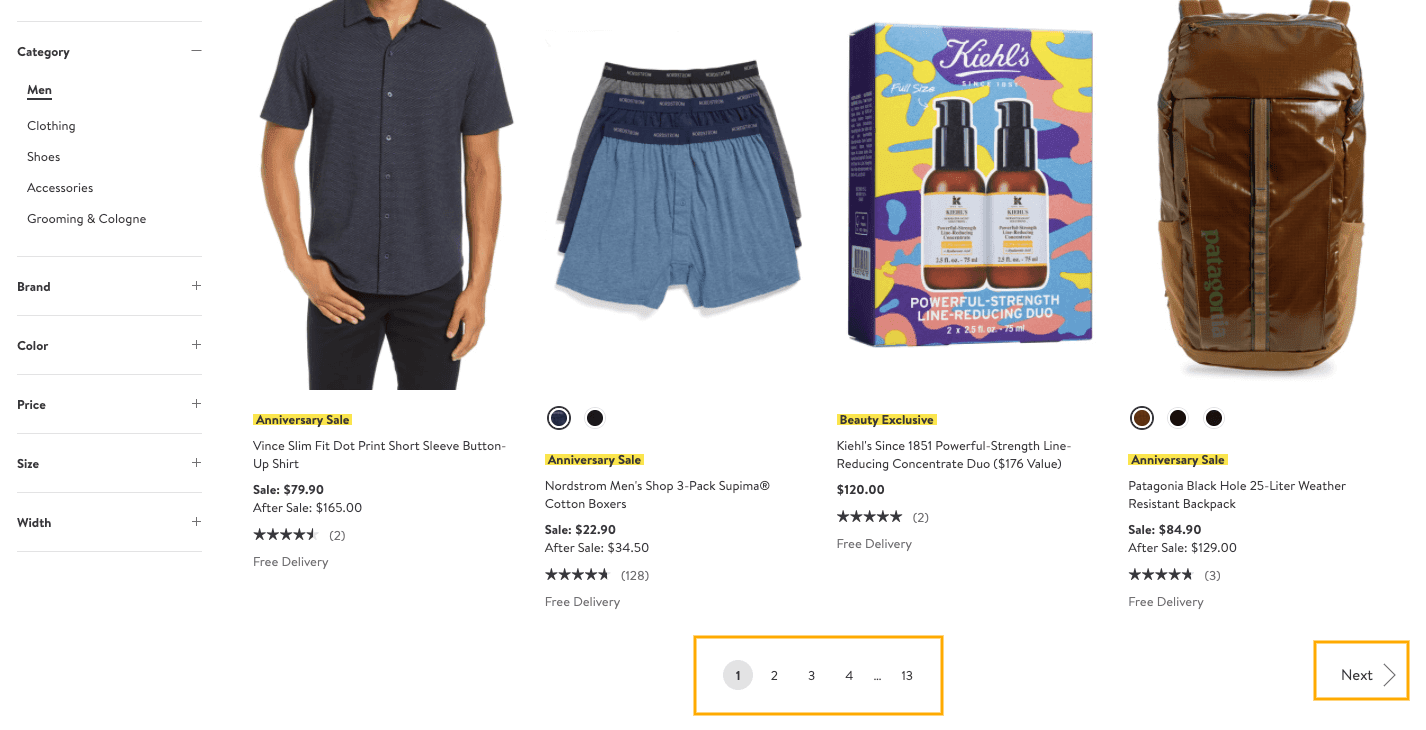
Although users may take pagination for granted, it’s important that you know how to add it to the online content you’re working on. Even if you aren’t building an eCommerce or forum-based website, you may come across a situation that requires using pagination or at least pagination principles. This is why learning how to add pagination in WordPress is so important.
Whenever the page content gets too extensive, a need for introducing pagination arises. This is why eCommerce and forum websites make for good examples. If there are a lot of products to be listed, things get weird and buggy. First of all, a web browser will have a hard time dealing with long pages that are filled with content. This means longer loading times.
Then, there are the aspects of overall confusion and navigation difficulties. As a user, you’ll have an easier time memorizing and navigating to a particular page where a product is featured. In a long page filled with content, it’s easy to get lost and frustrated.
In this section, you’ll be presented with an in-detail guide on how to add pagination to WordPress.
You’ll note that it’s easy to do after a little practice.
There are two main ways to add pagination to WordPress: the simple way and the manual way. Each method comes with its own set of benefits and there are people who prefer either one or both.
Pagination is actually baked into WordPress by default. This is the simple way of adding the feature.
Step 1: Go to WordPress Admin
Pagination is set up in the screen where you get to format your posts. First, go to the WordPress admin view. This is your main hub.
Step 2: Go to Reading Options
From the admin view, navigate to Settings, followed by Reading. From here, you’ll set up the most basic formatting for the posts. Under Front page displays, you have two options (below).
Step 3: Choose the Pagination Type
The two options are Your latest posts and A static page. Both choices dictate the need for pagination. The former allows the visitor to go back and forth through posts, while the A static page option gives you more customizability.

For those more into coding, the manual way might prove a better choice. It allows much more freedom, although it’s a fair bit complex, compared to the baked-in method. You can use it to build your own theme or add an existing one.
Still, even the manual way has its limits. WordPress allows for two types of pagination, the latest posts and the static page type. But what more do you need?
Unfortunately, we can’t really teach you how to code here. Even if we were to tell you exactly which code lines you need to use to add pagination, it wouldn’t do you much good. It’s better that you stick with the baked-in way, if you don’t know your way around code.
Pagination, which is also known as paging, is simply a process or a feature of dividing content into discrete pages. This goes for printed and electronic ones. For instance, in MS Word, pagination is automatic; as you fill out a page, a new one will be added by default. In WordPress, though, adding pages is a bit different and more complex.
Well, when it comes to the electronic pagination type, the most obvious example would be the above-mentioned one, with MS Word. However, here’s a good example of pagination on websites and webpages. If you’ve ever visited an eCommerce website such as eBay, you’ve likely noticed that the displayed products aren’t listed at once – the list is divided into pages. The same goes for forums, for example.
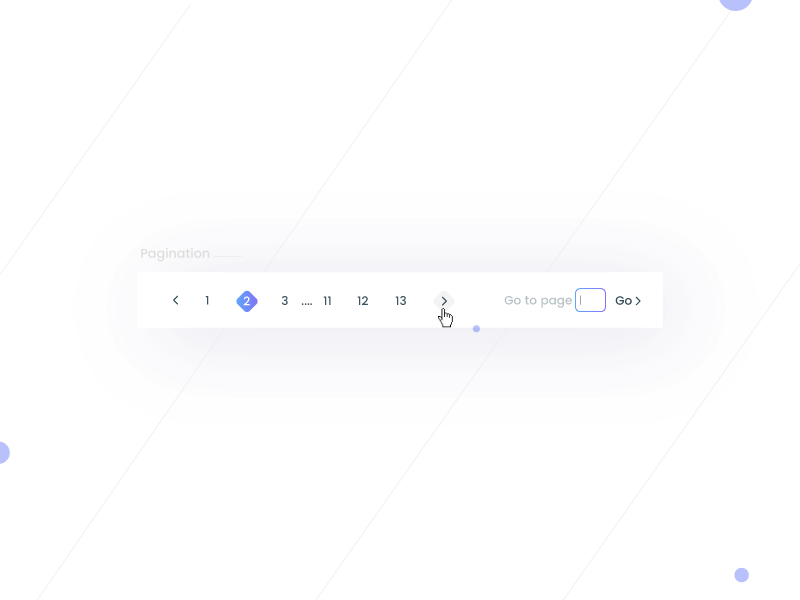
Using the Adobe Acrobat Reader, open the PDF in question, navigate to Document, and select Number Pages. Now, in the box that has popped up, select the pages that you wish numbered. Set other options according to your preference and select OK to finish.
Yes. Among other things, pagination is an excellent thing for Search Engine Optimization, or SEO. Pagination encourages equity among internal links, as well as among various other ranking signals. It’s brilliant for social shares and backlinks.
It’s very simple – just go to Snippets and select Add New page. From here, you can add custom code. Then, using the built-in WordPress plugin editor, proceed to adding custom code.
We hope that this entry has given you a better understanding of pagination in WordPress. All in all, it’s an absolutely vital tool for website creation and webpage building. Even if you aren’t working on an eCommerce or forum-type of website, pagination can go a long way in helping you develop online content.