Are you struggling to get more followers on social media platforms? Do your regular followers have a hard time finding other channels you’re on?
If so, social media icons can help.
These iconic images serve multiple purposes, but not everyone knows how to add social media icons to WordPress. This is because you can’t do it without a plugin.
It’s also worth noting that, while these are highly important website elements, adding social media buttons to WordPress is actually more complicated than you’d think.
Nevertheless, once you use the right plugin it can be done, and then becomes a matter of customizing each icon for each of your profiles and using the right social links.
This article will guide you through using recognizable social icons to gain more followers and drive traffic on popular platforms. It will also teach you how to create a specific type of social share bar so that your visitors can’t help but share your content and website with their social network.
Effortlessly export your Google Docs to WordPress with just 1-click.
Get Started TodayA social media icon is a special type of icon that can link to your social media account directly instead of having to click on a link. Social media icons are also known as shorthand symbols that link to profiles, so they shouldn’t be confused with other web elements like share buttons.
Social media icons are used on websites, in email signatures, newsletters, and sometimes even on printed materials with the purpose of showing the brand’s presence on that specific social media platform.
Using social media icons is about raising brand awareness and gaining followers on multiple platforms. It allows you to practice omnichannel marketing too, without overloading your website with links and buttons.
The biggest advantage of using this type of icon is worldwide recognition. The icons are instantly recognizable, whether it’s the Facebook logo, YouTube logo, or any other typical social share icon.
Another reason to use them is because WordPress doesn’t have native support for a social sharing menu. Therefore, implementing social media buttons may help set you apart from less-informed competitors in your niche.
As previously mentioned, WordPress doesn’t have a built-in menu for social sharing or the most intuitive method of adding these buttons. But that doesn’t mean you can’t do it. All it takes is installing a simple plugin and making your own menu to highlight each platform’s icon.
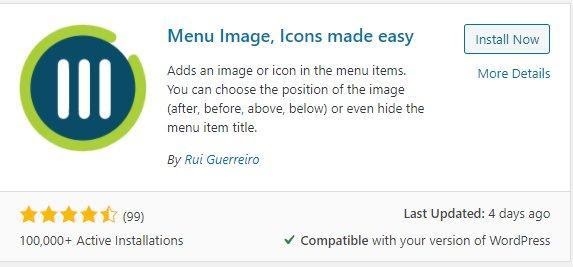
You can also create a floating Share Bar instead of a traditional menu. This has the advantage of following users as they scroll down your site pages.
From your dashboard, go to Settings and then click on the Social Share Buttons option. Bring up the Share Bar tab and locate the Share Bar slider. Move it to the On position and start configuring your floating social media widget menu. Use the same custom link into the image approach as you did when designing the custom menu.
This is very easy to do from your dashboard. Simply log into your WordPress account, access the dashboard, and navigate to Appearance > Widgets. You can perform a search for the Social Media Widget, and then drag and drop it on your desired page.
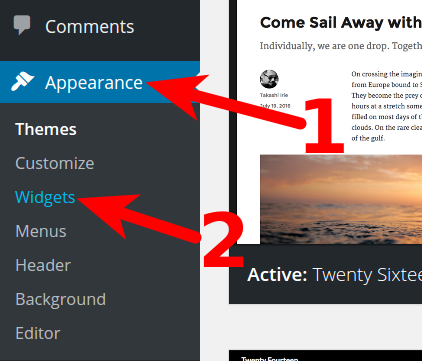
A social menu is a custom menu that site owners can create. This feature allows the creation of a customized menu that can be used in a different location than the main menu, or sidebar. It’s often used to display links or buttons that redirect to social media profiles.
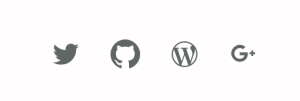
If you don’t want to use the Menu Image plugin and custom menu creation tool, you can always add a social media plugin. One of the best and most popular for WordPress sites is the AddThis plugin. The main reason for its popularity is its support for a huge list of social media channels. Plus, the fact that it has both premium and free versions.
Most people use them for marketing purposes and for driving traffic to social media profile pages. You can use them in whatever way you want since with most plugins the images are fully customizable. This means that you can set or define the actions that the images perform once clicked.
To make a social media icon you first need the base image. You can get it from Iconfinder or Icons8 and then create your own template by editing the image in a photo editor software such as Photoshop or Corel Draw. Export the image in an .ico format and use it on your website to create a link to your profile on that specific platform.
Social media icons have so many benefits when you use them on a website. First of all, they help drive more traffic, raise brand awareness, and gain followers on multiple platforms. That’s why they’re essential tools in omnichannel marketing.
Adding them to a WordPress website is fairly easy, even without the lack of native support. You can download and use a multitude of social sharing plugins and configure their position and appearance in many ways. Hopefully, this tutorial showed you how easy it is to do it if you understand a few key principles.