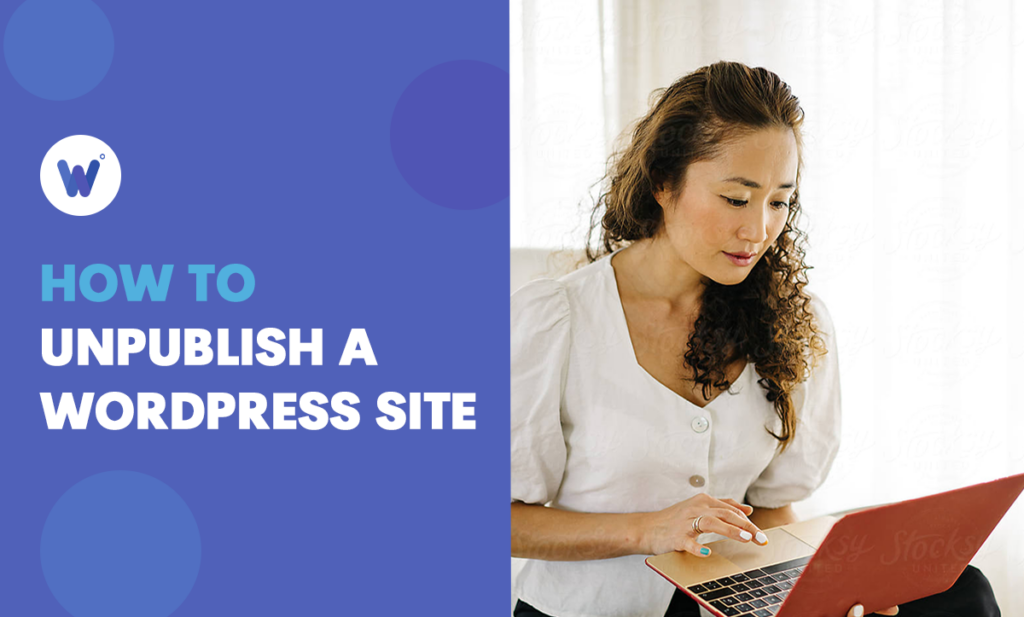
Have you decided that you want to close down your blog? Are you having problems doing it? Maybe you can’t find how to unpublish a WordPress site.
Don’t worry, you aren’t the only one. Many people have simply had their time with their blogs, websites, or pages, and want to unpublish them.
We’ve been seeing this question a lot, so we’ve decided to create a guide to it.
Fortunately for everyone, unpublishing your WordPress site is very straightforward.
In this article, you’ll find a complete step-by-step guide on how to unpublish your WordPress website. Read on − we’ve explained it all in detail.
Effortlessly export your Google Docs to WordPress with just 1-click.
Get Started TodayOnce you’re done building a website, a page, or a post on WordPress, you finalize it by publishing it. This, generally, makes the website or page available to the public and it can be found using any search engine.
Unpublishing is the exact opposite − if you unpublish a WordPress website, it becomes completely unavailable to the public and people won’t be able to access it, even with the exact URL.
Knowing how to unpublish a WordPress page or site quickly is important because you might want to do it quickly. For instance, maybe you’ve accidentally published some content that you don’t want available to the public yet. Or maybe you’ve changed your mind about the site completely and want to take it down before it starts getting traction. If your site was developed by a WordPress development company, consider consulting them before unpublishing to ensure all technical aspects are properly handled.
There are many reasons why you may want to unpublish a WordPress site, page, or post. One reason is that blogs, even e-commerce pages, can run their course. You may simply no longer need the website and making regular payments for something you don’t need and don’t use makes no sense.
Maybe you’ve accidentally published it and want to remove it. Either way, knowing how to unpublish your WordPress website can be just as important as knowing how to publish it.
In this section, we’ll explain how to unpublish a WordPress site, step by step. Don’t worry, if you follow every step carefully, you won’t have any trouble. Before you lies a quick and easy guide on how to unpublish your WordPress site.
Go to the WordPress website and log in to the account that hosts the website that you want to unpublish. Once signed in, navigate to the WordPress admin page, and scroll down. You’ll see a button called Settings, with a gear icon next to it. Click here. This will open the Settings screen.
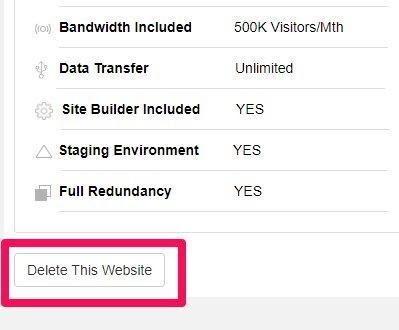
Yes, you read that right. It’s as simple as that. On the Settings page, go to the bottom and you’ll see the ‘Delete your site permanently’ option. Click it and you’ll get the deletion process going. Keep in mind, this won’t lead to the complete removal of your website.
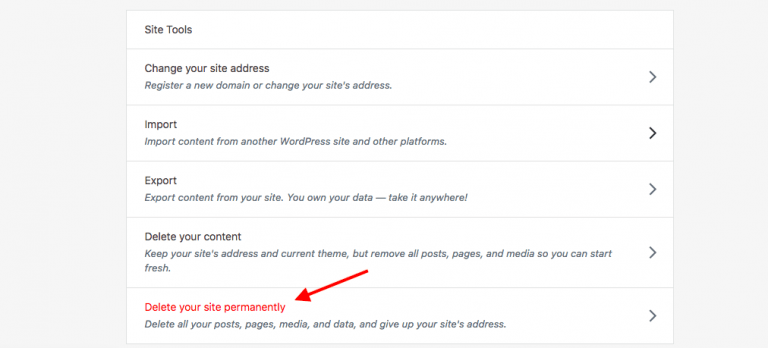
Yes, this step might be optional, but we absolutely encourage you to export the content and save your work. It’s always better to be safe than sorry. After clicking ‘Delete your site permanently,’ WordPress will offer to back up your content. Use the ‘Export Content’ button to do it.
Now, you’ll get to choose between two options: ‘Export your content’ and ‘Export media library.’ The former option will help you export blog post content and pages from your site. The ‘Export media library’ option will download all the files to your computer.
Once you’ve backed up everything, proceed with the removal or unpublishing process. On the next page, scroll all the way down and select the red ‘Delete Site’ button. Hit it, confirm, and your website, along with the WordPress account in question, will be permanently deleted. This is the only way to unpublish the WordPress website.
Unpublishing your WordPress site can only be done through its complete deletion. However, posts can be unpublished without deletion. To do this, go to WordPress settings (as instructed above). Navigate to Posts. Find the piece that you want to delete and hover over it. Click the edit link that appears. In the upper-right corner of the next screen, you’ll see the ‘Publish’ button. If you’ve published the post, it will show as ‘Published’ next to the ‘Status’ entry. Click ‘Edit’ here, set it to ‘Draft,’ and select ‘OK.’
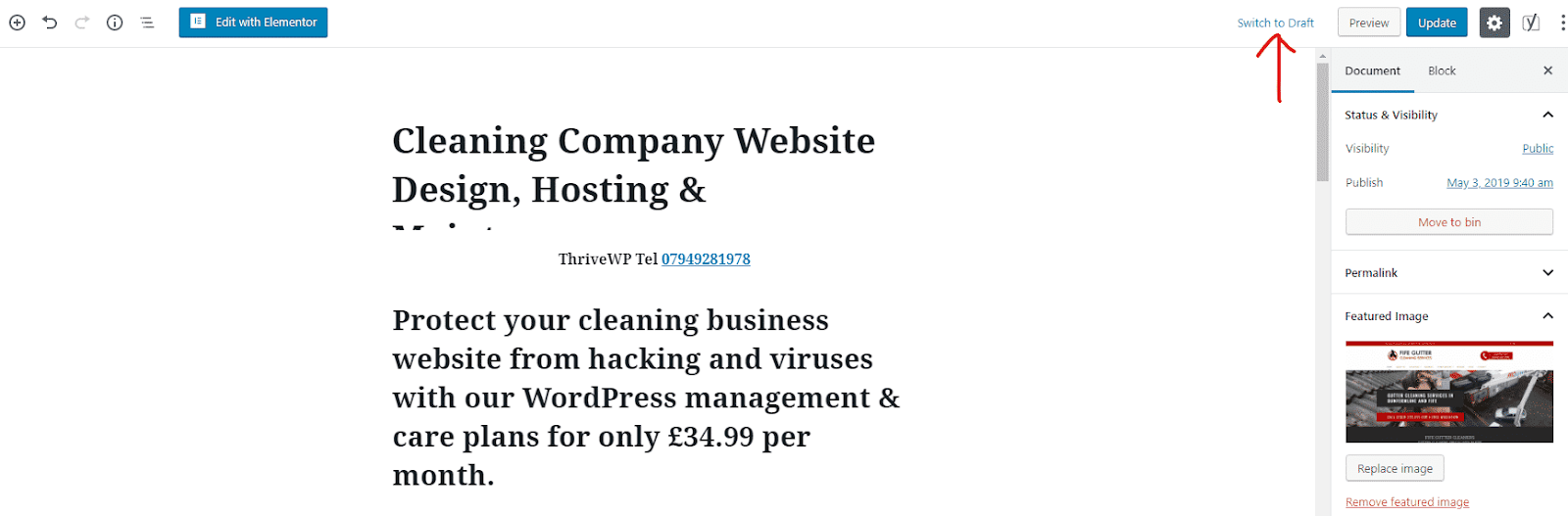
Unfortunately, no. WordPress doesn’t offer a functionality that allows you to ‘unlaunch’ your website after you’ve launched it. This is why you need to think things through before installing the website. As soon as it’s installed, it’s going to go live.
Yes. In itself, the WordPress software is 100% open source, which means that it’s completely free. It’s available through the General Public License (GPL). However, this also means that WordPress websites are always publicly accessible.
You can register an unlimited number of websites through WordPress. However, whichever upgrade (four different plans) you go with, it will only apply to a single site. Hosting, however, is free, regardless of which plan you go with.
Every website on the web can be targeted by cybercriminals, no matter the CMS used. With that said, WordPress does fall into the category of one of the most secure platforms out there. Still, you should take every precaution − WordPress isn’t immune to cyberattacks.
Hopefully, this article has managed to give you a better understanding of the WordPress site unpublishing process. The only way to unpublish an entire WordPress site is to permanently delete it. We recommend that you back up all the content that you’ve used, just so that you can have the site up and running at some point again should you choose to. Posts, on the other hand, are fairly easy to unpublish.