
We’re lucky enough to live during a time when we can collaborate on just about anything.
Blog content. Marketing campaigns. Books. You name it.
And Google Docs plays a pivotal role. With Google Docs collaboration features, I can work with teams across the globe in real-time on content assets and content planning. The comments button makes it easy for my clients to drop notes. And the Suggesting mode shows specific editing requests I can accept with a click.
If you’re a pro writer or run a content production team, save this guide. I’m going to go over some of the best ways you can collaborate in Google Docs. 👇
Remember how we used to collaborate on documents?
You’d write in Microsoft Word, save the file, and email it off. Then someone else would add their edits, save it as a new version, and email it back. Multiply that across three people, and suddenly you have six different drafts with no clear final document.
Google Docs fixed that problem.
It launched on March 6, 2006, and in 2010, Google Docs received its first major update, which added many of the advanced collaboration features we still value today (Source: Google).
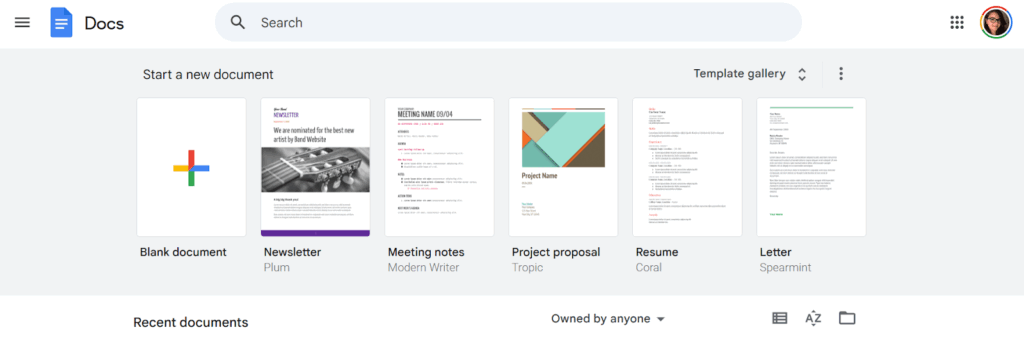
(Screenshot by Ioana)
Here are some of the top benefits of using Google Docs to collaborate on content projects and other online documents:
Below, I’ll show you some of the most useful Google Docs features and how to use them.
If you’re one of the one billion monthly Google Docs users, here’s how to make the most out of this software (Source: Exploding Topics):
I can’t tell you how many times version history saved me. Did a client decide they liked the first draft better? Easy, I can restore it. Did an editor accidentally delete a section? Don’t panic — it’s still on the timeline.
But over time, I started creating separate docs and naming them by content stage.
For example, “First Draft,” “Edits Requested,” and “Final Copy” are my most common labels. I prefer doing it this way now, so I don’t have to dig through timestamps.
The comments button helps keep feedback inside a document. (Fewer Slack messages and back-and-forth emails. Score!) You can highlight text, drop a note, and tag someone if needed.
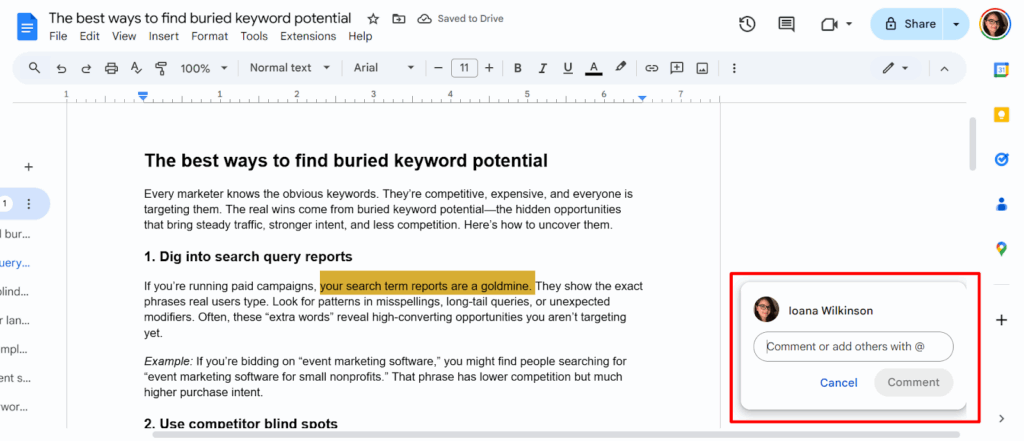
(Screenshot by Ioana)
*Pro-Tip: I’ve learned, both as a writer and an editor, that comments should be actionable notes only. If you’re a writer, stress this to your editors. Good editors will thank you for it. If you’re an editor, think about how your comment will help support the writer to create a better piece.
So, instead of “this part is weak,” a better comment would be, “Add a stat here to support the argument.”
You can also tag someone and click to assign them a comment. They’ll have to click to resolve the task, and you’ll get notified when this happens.
If you’re a writer, ask your editor if they’d like you to resolve the comments after implementing their notes. Some editors want to reference the feedback as they edit. (And some publishers want the comments there so they can compare what’s been done.)
Google Docs gives you three levels when you’re managing a doc: Viewing, Suggesting, and Editing.
Here’s how I use them:
Let’s talk a little bit more about the Suggesting mode. 👇
If you’ve used Word’s “track changes,” you already get Suggesting mode. Instead of overwriting text, edits appear as suggestions. The owner decides whether to accept or reject them.
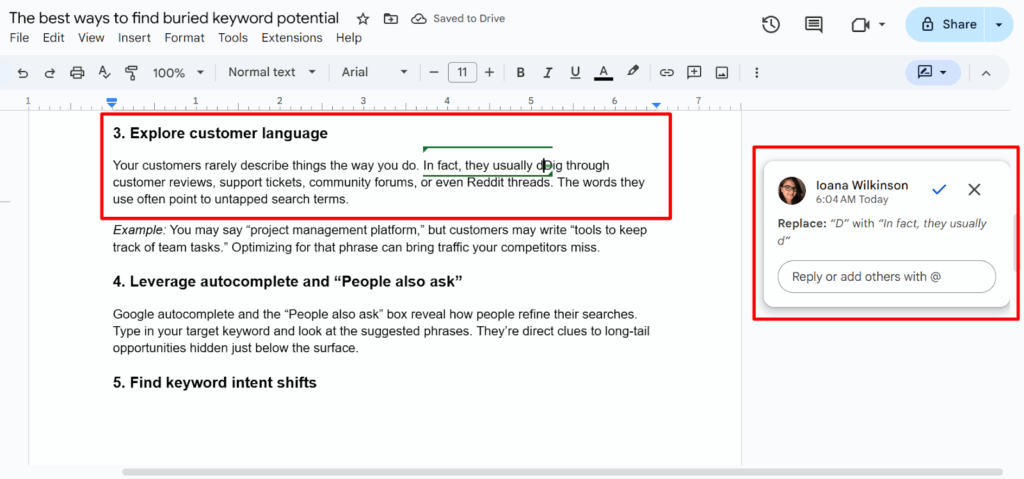
(Screenshot by Ioana)
This is great because there’s less back-and-forth during content production. Editors propose, I decide. And done.
In publishing, authors may feel better reviewing suggestions over raw edits, which keeps projects moving.
In content marketing, content writers can batch accept suggestions to wrap up edits. This makes editing quicker and cleaner.
*Pro-Tip: Unless you have a good reason for it, just give the publisher/client what they want. This makes collaboration way smoother for everyone. Plus, it’s technically their content!
Public links can be risky, so it’s important to know what sharing permissions to set.
In Google Docs, you can choose to restrict a doc or give access to specific people. You can also choose “anyone with the link,” and then pick a role: Viewer, editor, or commenter.
My rule of thumb:
And I always use restricted links for sensitive projects.
In Google Workspace, every Google Doc is stored in Google Drive, Google’s cloud-based storage system. From there, you can organize docs into client folders, project folders, or shared drives for easier collaboration and file management.
This is useful because:
Sometimes, you need to hand over a static file. Google Docs makes that easy with multiple export options: PDF, DOCX, TXT, RTF, HTML, and even EPUB.
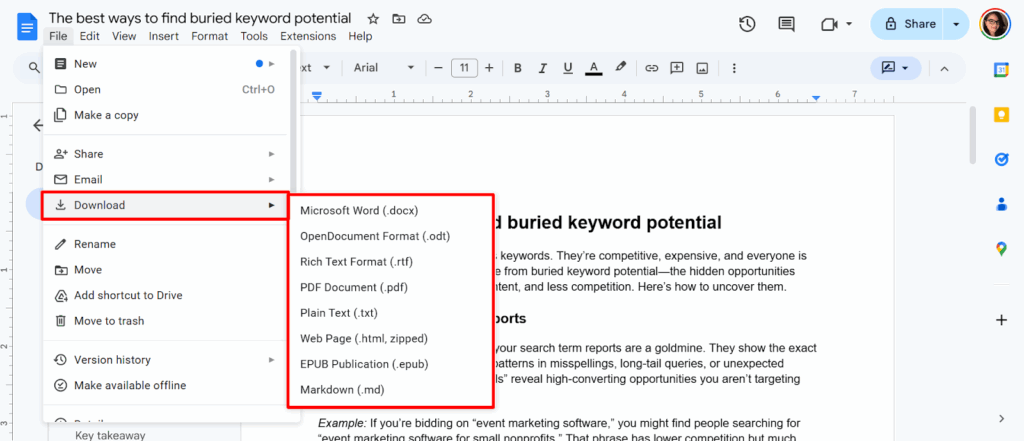
(Screenshot by Ioana)
How I use them:
While docs are best for collaboration, export formats give you flexibility if you need it.
In publishing, several editors may need to touch the same piece. People may need to see earlier drafts or check how edits have evolved.
Revision history makes this more painless. Every change gets logged, timestamped, and tied to the editor.
Google apps are honestly so practical to use when you have a content business. And they’re free!
Here’s my go-to lineup and how I use them:
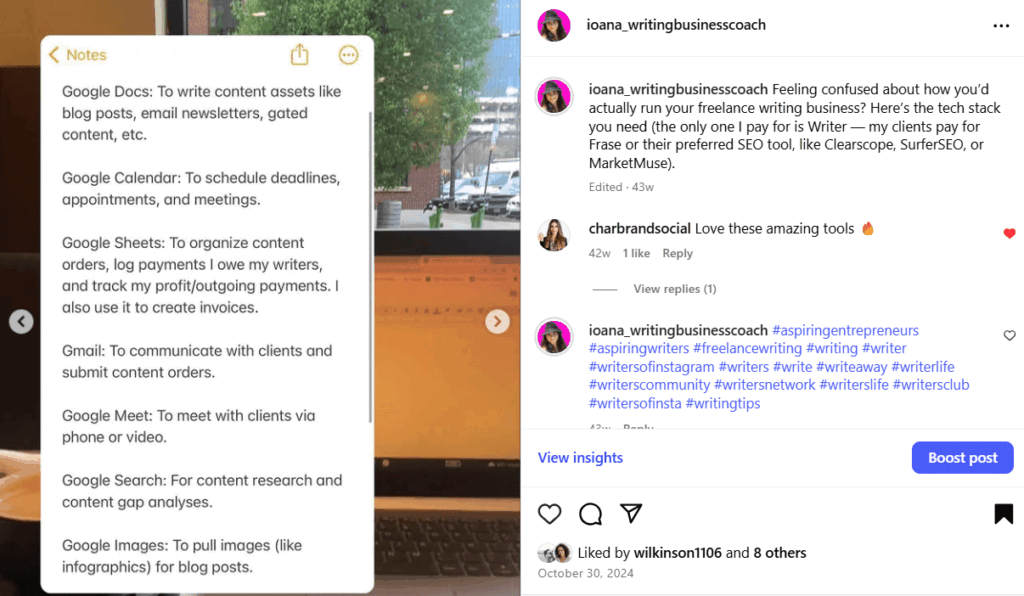
I seriously use these every single day in my content writing business.
Google Docs does a lot of heavy lifting, but no single tool covers an entire content workflow.
From research to publishing to design, these additional content collaboration tools can make your team even more effective:
If you publish to WordPress, Wordable is a must.
Instead of copying and pasting drafts (and then reformatting every heading, link, and image), you can export your Google Docs to WordPress in seconds. This is huge for teams managing multiple blogs.
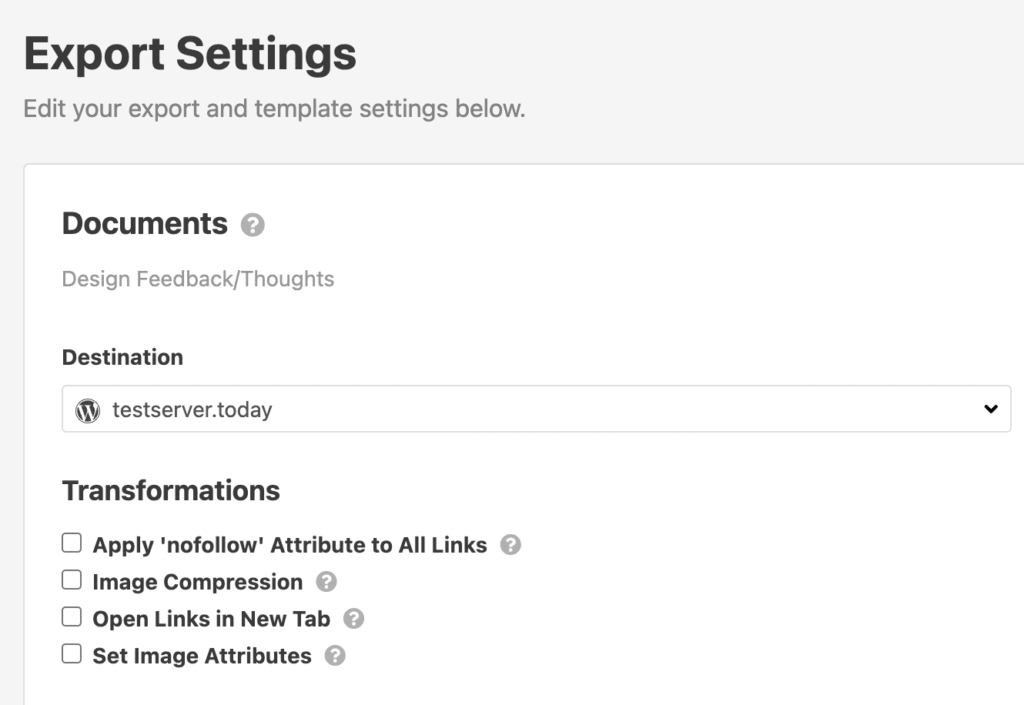
It saves hours every week and eliminates embarrassing formatting errors. (That you WILL hear about later.)
Content teams often juggle dozens of moving pieces: Briefs, drafts, approvals, design tasks, and publishing dates.
Trello makes this visible with drag-and-drop Kanban boards.
You can assign cards to teammates, add due dates, and see the full content pipeline at a glance. It’s especially useful for smaller teams that need a lightweight, but still effective project tracker.
Email communication can slow collaboration down.
Slack keeps feedback and quick discussions flowing in real time. I like creating dedicated content channels (like #content-drafts or #client-x) so feedback and updates don’t get lost.
Slack also integrates with Google Drive and Trello, so you can drop links or assign tasks without switching tools.
When content projects get more complex, Asana can handle more than Trello.
Think of a campaign with multiple deliverables, dependencies, and deadlines. Asana lets you assign tasks, set milestones, and see progress in list, calendar, or timeline views. For agencies or large teams, this brings accountability to every step of the content production process.
Research is half the battle in SEO-driven content. Frase makes it easy by analyzing search intent and surfacing the semantic keywords your pieces should cover.
When collaborating with writers, I can create optimized briefs that include the right topics and questions to answer. This keeps content aligned with search intent from draft one.
As a professional online writer, I personally prefer Writer over Grammarly.
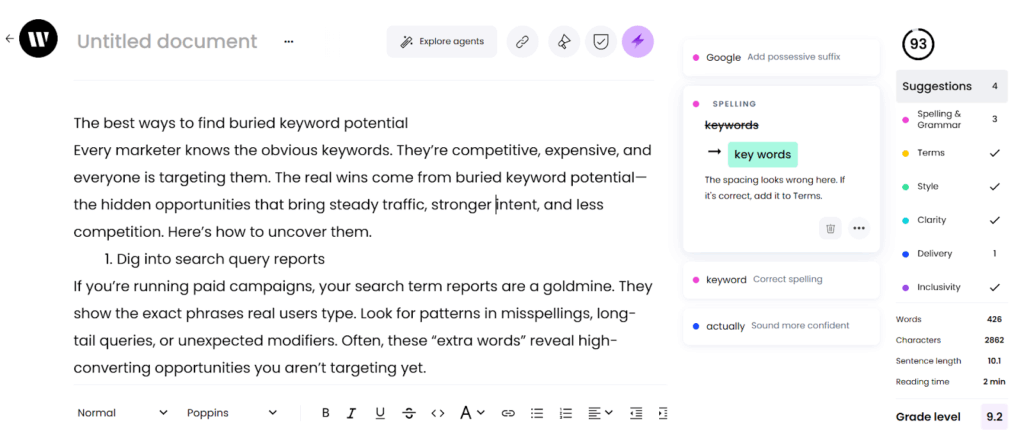
(Screenshot by Ioana)
It suggests edits with online readability in mind and is also built for teams.
Grammarly often suggests formal edits, which may work better for published authors versus bloggers or web content writers.
Canva is such a handy tool for graphics. You can create linkable visuals for backlinks, blog graphics, or social media assets.
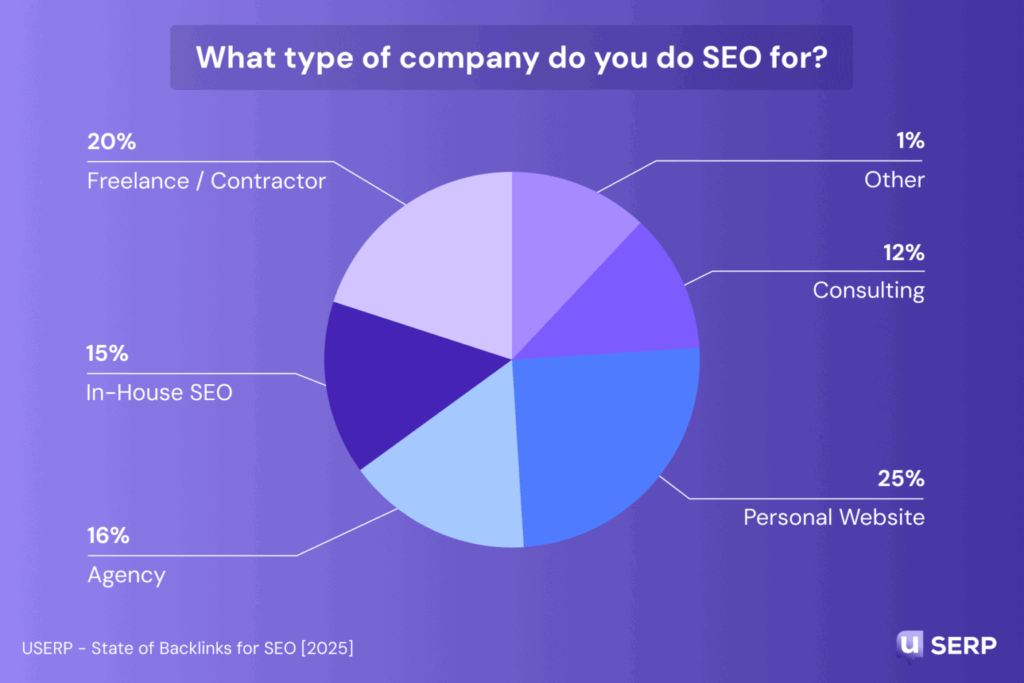
Teammates can create, comment, and update designs without needing pro-level design skills.
To build a strong brand identity, I like using branded templates and colors so all visuals look polished and consistent.
There are so many helpful tools we can use to collaborate with clients and partners in the content marketing and publishing world.
But Google Docs has to be the best one.
With Google Docs, everything gets saved in real time, sharing is easy, and you can review and accept feedback with a click.
You can also use other Google apps for real-time collaboration.
These include:
I also mentioned these helpful collaboration tools for content teams and writers:
If you’re ready to create more efficient ways to work, save this guide.🛟
And if you haven’t tried Wordable yet, stop waiting. Try it now to save hours on staging and WordPress publishing every week.
1. How does Google Docs support real-time collaboration?
Multiple people can open the same document, plan, or write content, and work simultaneously. Every change appears instantly. Group members always see the most up-to-date version without sending files back and forth.
2. Can I track changes in Google Docs like in Microsoft Word?
Yes, you can track changes in Google Docs.
Use Suggesting mode to propose edits without changing the original text. Edits appear as suggestions the owner can accept or reject, just like tracked changes in Word.
3. How do I see who made edits in a Google Doc?
Open File > Version history > See version history. You’ll see every saved version, the changes made, and the collaborator who made them.
4. What’s the difference between a viewer, commenter, and editor in Google Docs?
A viewer can only read the document. A commenter can add comments but not change text. An editor has full editing rights, including accepting suggestions and changing content.
5. How do I prevent someone from editing my Google Doc?
If you want to prevent someone from editing your Google Doc, use the Share button and set their access to Viewer or Commenter. You can also restrict link sharing so that only invited people can open the file.
6. Can I recover an old version of a Google Doc?
Yes, you can recover an old version of a Google Doc.
In the version history, select the draft you want and click ‘Restore this version.’ The document will revert and still keep a record of newer edits.