
Publishing one blog post at a time can be time-consuming. Copying from Google Docs into HubSpot often means reformatting the structure or re-adding alt tags for images. For content marketers who rely on inbound marketing, this eats up hours that they could spend on creating better content.
But Wordable makes it easier to bulk publish HubSpot blog posts from Google Docs. This process is fast, consistent, and keeps the post SEO-friendly.
In this guide, we’ll walk you through how to prepare your Google Docs and export your posts. By the end, you’ll have a repeatable system that saves time and avoids costly mistakes.
If you work in inbound marketing, you already know that content is the fuel that drives traffic and leads.
The challenge? You rarely need just one blog post. You need a steady flow of posts to keep readers engaged and search engines happy.
Publishing posts in HubSpot by manually copying content from Google Docs is slow and prone to errors. Important elements such as image alt tags, structured formatting, or internal links can be overlooked. These workflow inefficiencies resemble the complications teams often face when relying on outdated or unreliable file uploading services, where minor issues can disrupt the entire process.
Over time, these issues can accumulate and harm SEO and user experience.
But bulk publishing changes that. It lets you:
To bulk publish HubSpot blog posts from Google Docs, you need to make sure each post is already polished and structured before it leaves your document.
Think of it like packing a suitcase. If you throw things in at random, you’ll have a mess when you arrive. But if you fold and label everything, you’ll have a smooth trip.
The same applies here. A publish-ready post has three important elements: metadata, optimized images, and clean formatting.
Follow content optimization tips. Without the metadata, your content can get lost in search results.
Every post needs a meta description. This is a short snippet that appears on Google. It should give readers a quick reason to click.
You also need to pay attention to your SEO title and URL slug. These aren’t always identical to the post’s headline. An SEO title should match your keywords while staying concise and clickable, and the slug should be short, clear, and easy to share.
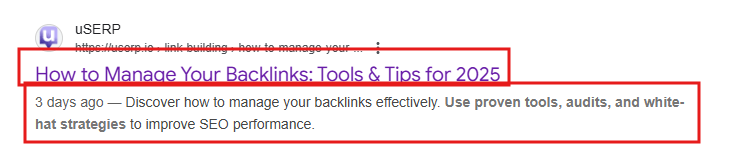
Screenshot provided by the author
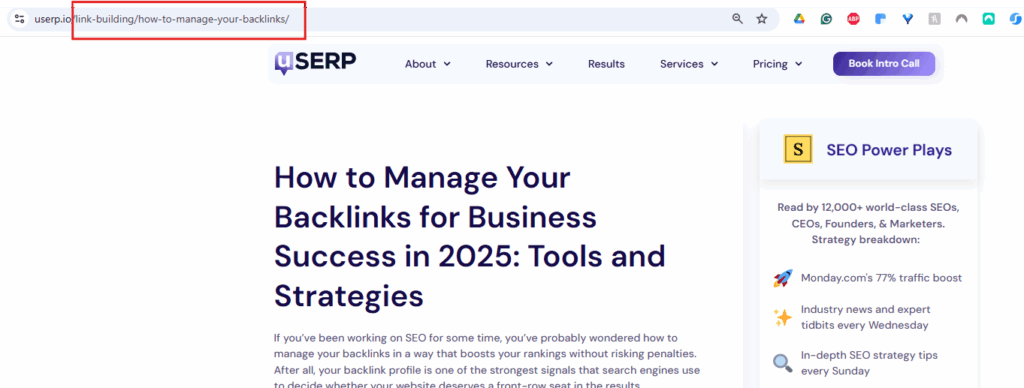
Finally, don’t overlook tags or categories. They help organize content in HubSpot and guide both readers and search engines. The simplest way to keep these details straight is by creating fields in your Google Doc or Google Sheet. You can then map each one to HubSpot’s properties during a CSV import. Make sure nothing gets lost in the shuffle.
For example, imagine you’re preparing a post on content planning tools in Google Docs. This is how it would look:
When you import this data into HubSpot, everything aligns perfectly. The SEO title and meta description appear in search results and help categorize the post with related topics in the tags group.
Images do more than decorate a blog post. According to Optinmonster, blogs with images enjoy 94% more views than blogs without images. And images don’t just affect traffic. They affect SEO, accessibility, and page speed.
That’s why every image should include alt text, which describes what’s in the picture. This isn’t only for search engines. Screen readers use it to make content accessible. And if the image doesn’t load, the alt text fills the gap.
Equally important is image compression. Large files slow down your site. And nothing kills a reader’s patience faster than a page that takes forever to load.
Compress images or save them in WebP format to reduce the size without affecting quality. You should also be careful how you handle stock and featured images. We recommend hosting them in HubSpot’s media library so the links never break.
Say your Google doc includes a stock image of a team working around a laptop. Underneath, you add the alt text “team working in a meeting with Google Sheets open on laptop”. Before publishing, you run the image through a compression tool. Then, you save it under 100 KB in WebP format.
So, when you sync the post with HubSpot, you assign it as the featured image. The result is fast and optimized for both SEO and accessibility.
PageSpeed Insights gives you a quick overview of your website’s performance. Take a look at these results. They’re telling the viewer that image delivery’s not performing at its best. In fact, it suggests converting images to WebP if possible.
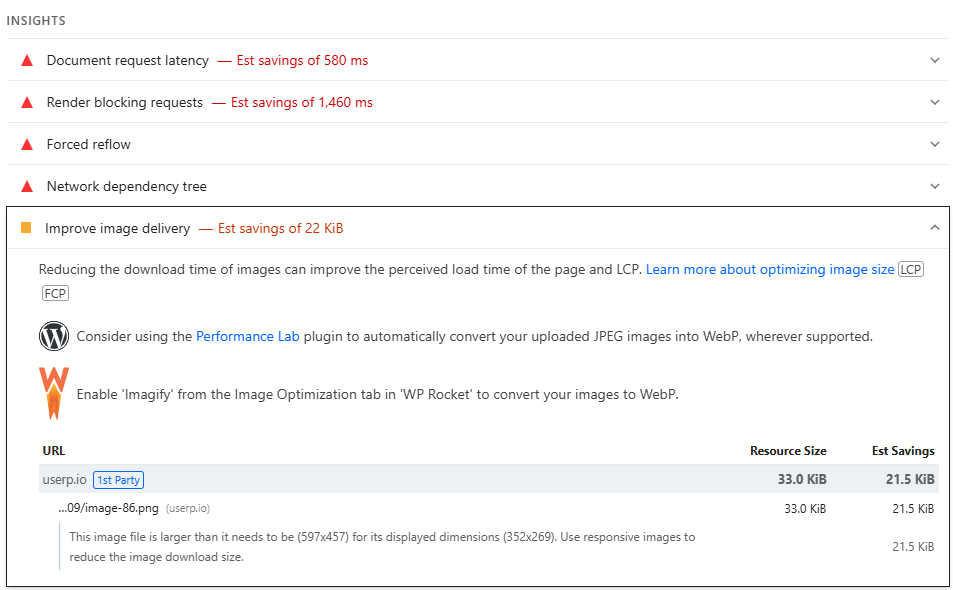
Screenshot provided by the author
Formatting is where many blog imports go wrong. If you’ve ever copied and pasted directly from Google Docs, you’ve probably seen odd line breaks, broken lists, or headings that show up at the wrong level. These issues come from hidden HTML code that doesn’t translate well into HubSpot.
The best way to avoid this is by starting with a Google Docs blog template. Include placeholders for H1, H2, and H3 headings. Use built-in styles for lists, quotes, and formatting. Keep it simple. Don’t use fancy fonts or unnecessary styles. This keeps the underlying HTML clean.
For instance, your template might start with a section at the top for metadata: Title, SEO title, and Meta description. You’d create lists using Google Docs’ bullet or number tools instead of manually typing dashes or stars.
When you export the Google Doc into HubSpot, the “Post body” column in your CSV stays neat. HubSpot’s editor recognizes headings, lists, and blockquotes without breaking them.
When it comes to bulk publishing, you could piece together workarounds, like CSV imports or Zapier automations. But these methods are time-consuming. The simplest way to move from Google Docs to HubSpot at scale is to use Wordable.
Wordable connects directly to your Google Drive and HubSpot account. It lets you export posts in bulk with just a few clicks. You don’t have to worry about a missing meta description or broken link. Wordable keeps the formatting as it is. That means less time fixing errors and more time focusing on strategy.
With Wordable, you can:
So let’s say you’ve got five blog posts ready in Google Docs. Usually, you’d spend a lot of time copying, pasting, and fixing broken code.
With Wordable, you simply select the documents, confirm your metadata and transformations, and click export. Within minutes, all five posts appear in HubSpot as drafts, publish-ready and error-free. From there, you can schedule them using HubSpot’s date picker. You can also make a few quick edits before going live.
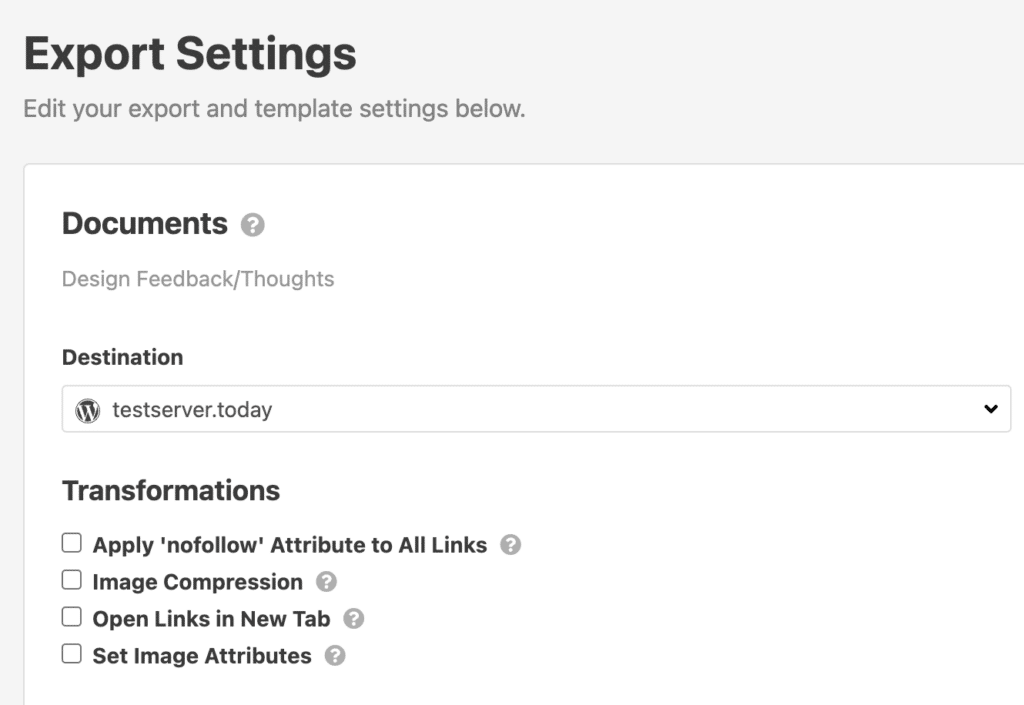
The easiest way to succeed with bulk publishing is to follow a clear process. Think of it as building a system once, then using it over and over. With the right setup in Google Docs and HubSpot, you’ll save hours and avoid mistakes.
The first step to bulk publish HubSpot blog posts from Google Docs is to create a blog template. At the top of the Google document, leave space for the title, meta description, and tags.
Then, structure the body with placeholders for H2s and H3s. This makes sure every blog post is consistent before moving to the HubSpot editor.
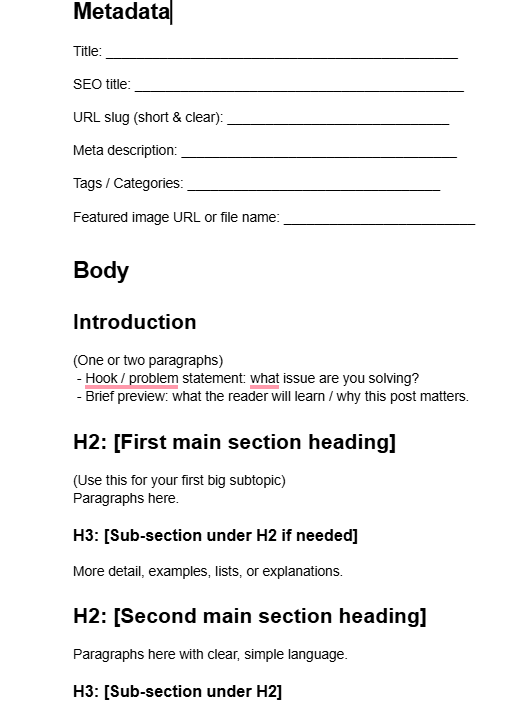
Screenshot provided by the author
It also helps to use the same file naming system in Google Drive. A format like “2025-01-15_BlogPostTitle” keeps things tidy. It also makes it easier to match publish dates with HubSpot’s date picker.
Store all your images in a Google Drive folder. Keeping them in one place makes it simple to find, compress, and upload them when you’re ready to publish.
Tooltester states that, on average, a web page takes around 2.5 seconds to load on a desktop. And less than 9 seconds on mobile. This shows how important it is to prioritize the user experience.
If you’re using large images, your blog posts can take a long time to load. And visitors will leave before reaching the end of your page.
Before uploading, convert your visuals into compressed formats. WebP is a good choice when supported. However, a compressed JPEG or PNG works just as well. Keep file sizes small, ideally under 100 KB.
Don’t forget to add alt text directly in your Google Doc or note it in a metadata field. Pick a featured image for each post as well,
Once your content is ready, the next step is getting it into HubSpot. If blog post essentials like the URL slug and images aren’t imported correctly, you’ll end up with posts that need a lot of manual fixing.
Wordable can help you handle this. It connects directly with Google Docs. It can map everything where it belongs in HubSpot. This means, for example, that your images land in HubSpot editor with proper alt text.
After importing, your posts will appear as drafts in HubSpot. Review each one and see if you need to make small tweaks. If you’re not ready to publish, pick the date to schedule when they’ll go live. You can do this in the Content > Blog navigation. This is especially helpful if you’re planning an editorial calendar weeks in advance.
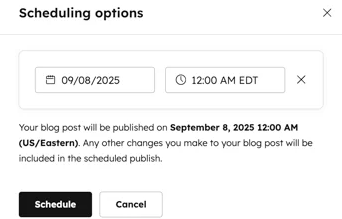
HubSpot also gives you the option to schedule unpublishing. This is particularly useful if you’re posting time-sensitive content, such as limited-time promotions.
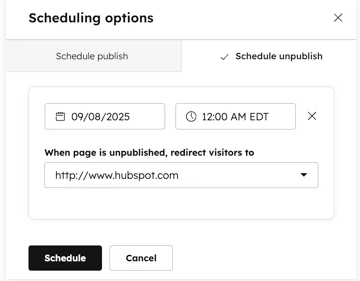
Once your posts are live, you need to make sure they’re performing well. Use HubSpot’s analytics tools to check traffic, bounce rate, and conversion metrics. You can also monitor page load speed, look for broken images, and confirm that your meta descriptions appear correctly in search results.
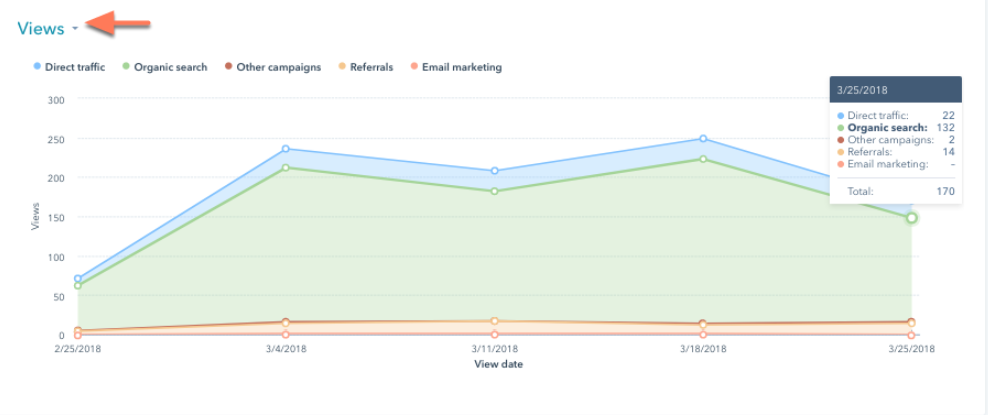
Also, you might perform A/B tests to see what improves engagement. Work on your CTAs, images, and metadata.
Don’t forget to circle back to older posts. Refreshing old content with better formatting and data keeps your blog competitive in the long run.
Bulk publishing HubSpot blog posts from Google Docs is the easiest way to grow your content output while keeping SEO and formatting consistent. With just a few clicks, you can export posts and save hours of manual work.
The takeaway is simple. Stop wasting time on copy-paste workflows. Instead, build a process that’s fast and reliable. Ready to streamline your publishing? Try Wordable today and start exporting Google Docs directly into HubSpot.