
As a marketer or SEO, you live and breathe content.
You spend hours strategizing, drafting, and refining articles in Google Docs, collaborating with your team in real time. But what happens when it’s time to move that perfectly crafted content out of Docs and into the wild? This is where a deep understanding of the Google Docs format becomes your superpower.
Getting your import and export workflow wrong can lead to hours of tedious re-formatting, broken images, and frustrating publication delays. Getting it right, however, means you can move content from draft to finished asset with incredible speed and efficiency.
This guide will demystify the entire process for you. We’ll break down everything you need to know about moving documents across different formats, preserving your hard work, and ultimately, publishing content faster.
Let’s get one common misconception out of the way first. When you work in Microsoft Word, you’re used to saving a .docx file to your desktop. So, you might be looking for the equivalent “Google Docs format” file.
But here’s the thing: you won’t find one!
And that’s actually its greatest strength.
Google Docs operates on a fundamentally different principle. It’s a cloud-native application, meaning your documents exist primarily on the web, stored securely within your Google Drive. This web-based nature is what enables powerful features like real-time collaboration, automatic saving, and access from any device with an internet connection.
Think of a Google Doc as less of a static file with a specific file extension and more as a dynamic web page that only you and your collaborators can access.
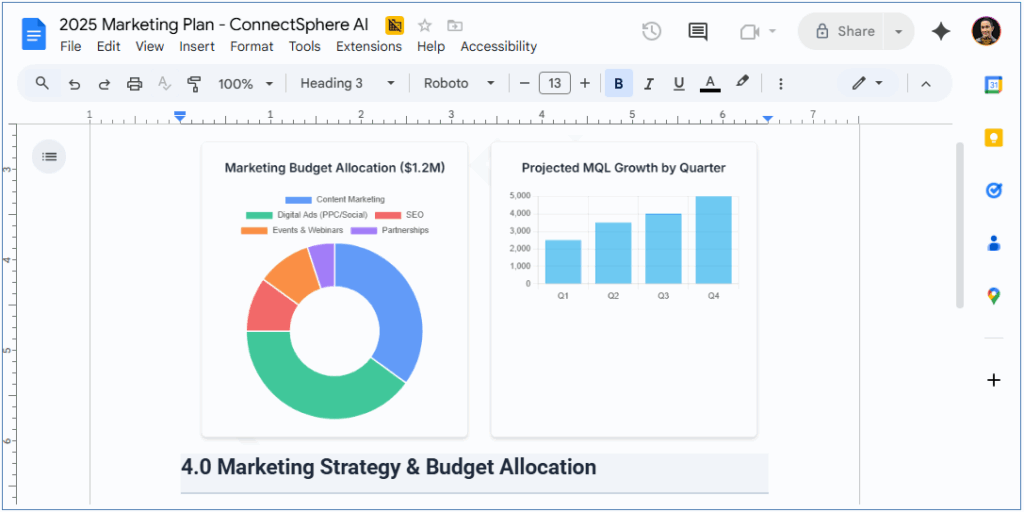
(Image provided by author)
The “format” is essentially a collection of:
This collection renders your document in your browser using a familiar UI reminiscent of traditional word processors. When you choose to “download” or “export” it, Google’s servers translate that web-based content into a standard file format that other applications can understand.
Because Google Docs are web-based, they don’t have a traditional file extension you can save to your computer.
This can be confusing. After all, when you open the Details view on a Google doc in Drive, it does say Google Docs under Type of document, which is exactly where a DOCX file would say Microsoft Word.
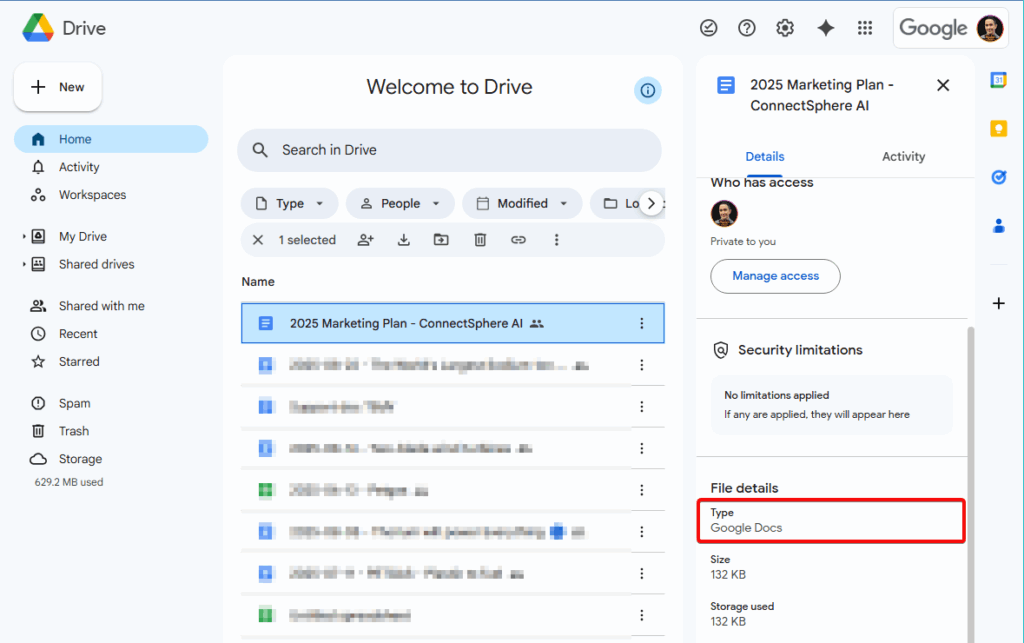
(Image provided by author)
Also, if you sync your Google Drive to your desktop, you’ll see shortcut-like files with a .gdoc extension.
You’d probably think, Oh, that’s the extension for the Good Docs format! However, you’d be wrong. These aren’t the documents themselves. They’re simply links that point your browser to the real “document” living in the Google Cloud infrastructure.
Google knows that you don’t work in a vacuum.
While Google holds a commanding 45% share of the global office productivity software market, Microsoft is the runner-up with 27% (source: Statista). Your clients, partners, and freelance writers might still be using Microsoft Office, and Docs is built to handle that reality with ease.
You can upload a .docx file directly to your Google Drive and open it in Google Docs. The platform will automatically convert it into the editable Google Docs format while preserving the vast majority of the original formatting, including:
You can then collaborate with your team in real time.
Here’s a side-by-side look at an original Word doc with tables, complex headings, headers, footers, and visual assets next to the imported version in Google Docs.
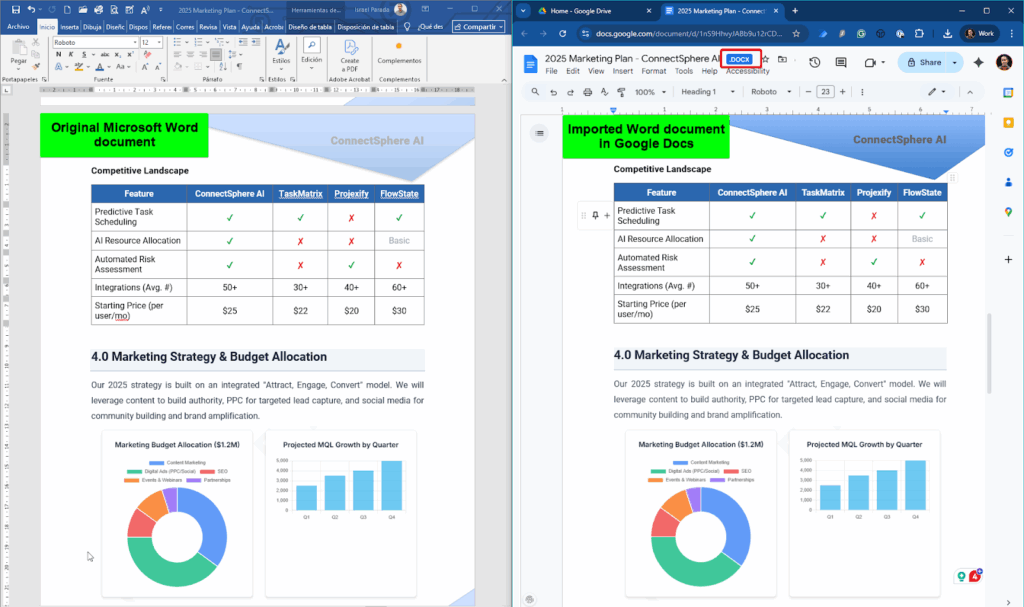
(Image provided by author)
They’re virtually indistinguishable.
Once you’re done editing, you have a choice. You can:
This two-way compatibility makes Google Docs a flexible bridge between different ecosystems, ensuring you can work with anyone, regardless of the software they use.
Pulling existing documents into your Google Workspace is straightforward. Whether you’re migrating old blog posts from Word or converting a static PDF into a dynamic document, Google Docs provides the tools to make a smooth transition.
The platform is built to handle a variety of file types, making it a versatile hub for all your content creation needs. For marketers and SEOs, the two most common import tasks are bringing in Word documents from collaborators and extracting text from PDFs for repurposing.
Let’s walk through how to handle both scenarios.
Importing a Word document is as simple as uploading the file to your Google Drive. You can drag and drop the file directly into your browser window or use the “New” > “File upload” option.
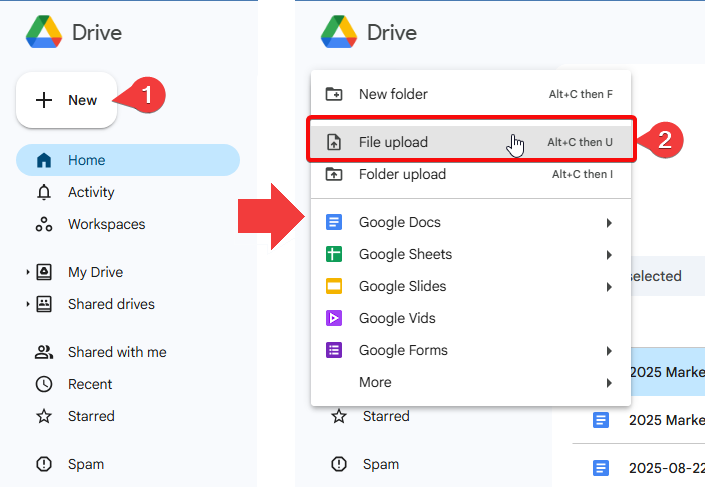
(Image provided by author)
Once uploaded, just double-click the file, and Google Docs will open it in “Office editing mode,” indicated by a .docx symbol next to the filename.
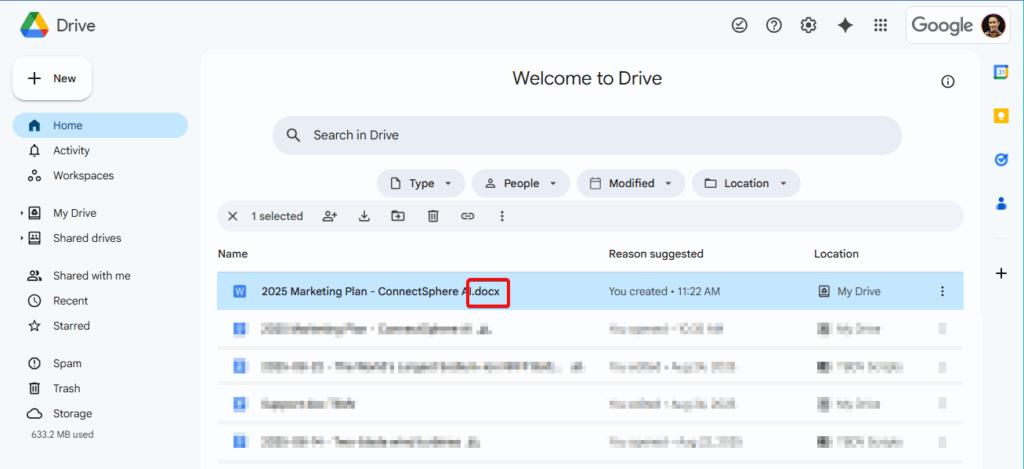
(Image provided by author)
In this mode, you can make edits, add comments, and collaborate with others directly on the Word file. However, to have full access to Google Docs features like smart chips and add-ons, you’ll want to convert it completely. To do this, simply go to File > Save as Google Docs.
This creates a new, fully-native version of the document in your Google Drive.
During this conversion, Google does an excellent job of preserving paragraph formatting, font styles, and other elements. To ensure the best results, encourage collaborators to use standard styles (e.g., Heading 1, Heading 2, etc.) in their Word documents, as these map directly to the styles in Google Docs.
Have you ever needed to grab the text from a PDF, like an industry report or an old marketing brochure?
Manually retyping it is out of the question.
Thankfully, Google Docs has a built-in Optical Character Recognition (OCR) feature that can convert PDFs into editable text.
The process is similar to uploading a Word file. Upload the PDF to your Google Drive. Then, instead of double-clicking it, right-click the file and select Open with > Google Docs.
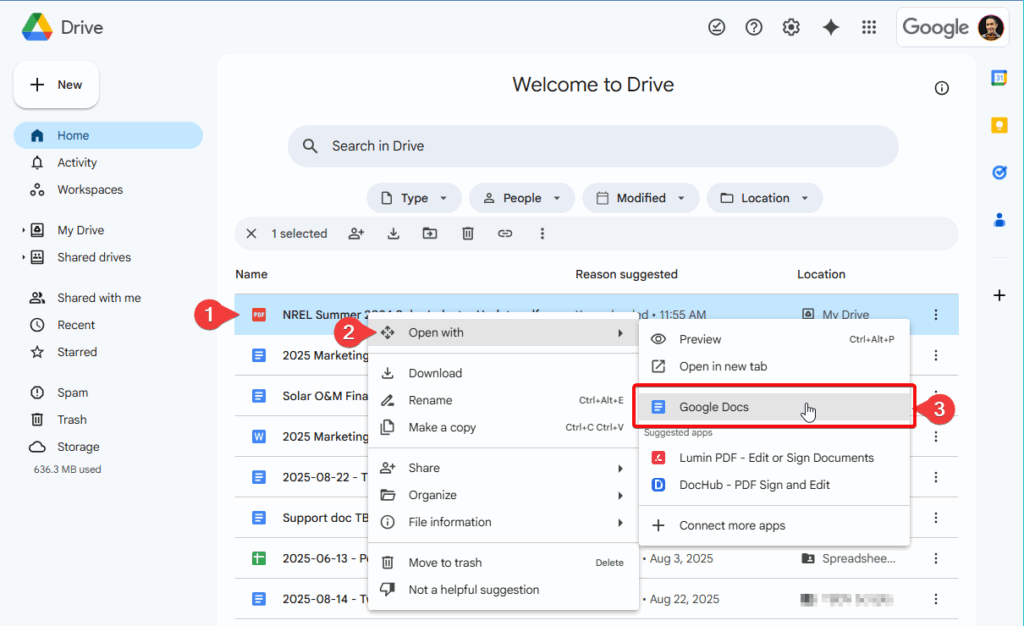
(Image provided by author)
Google will scan the PDF and do its best to extract the text and basic formatting.
It’s important to set realistic expectations here—the conversion is not always perfect, especially with complex layouts, columns, or numerous images. Just look at how it completely messes up this image-heavy industry report:
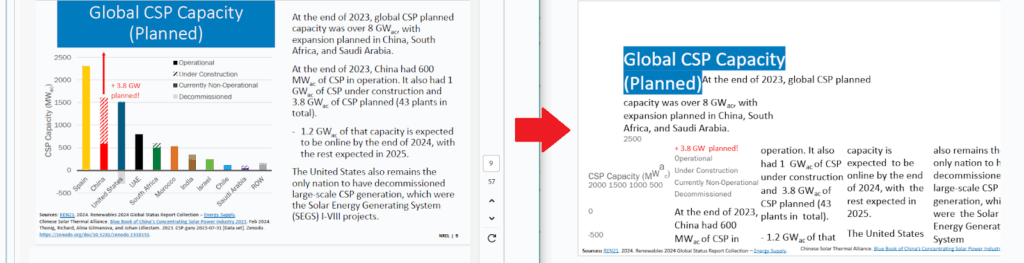
However, for text-heavy documents, it’s an incredibly powerful feature that can save you a massive amount of time, making it easy to repurpose valuable content locked away in static PDF files.
Creating content with the right tools is only half the battle.
The other half is getting it out of Google Docs and into the hands of your audience, whether that means sending a professional-looking PDF to a client or publishing a blog post to your WordPress site.
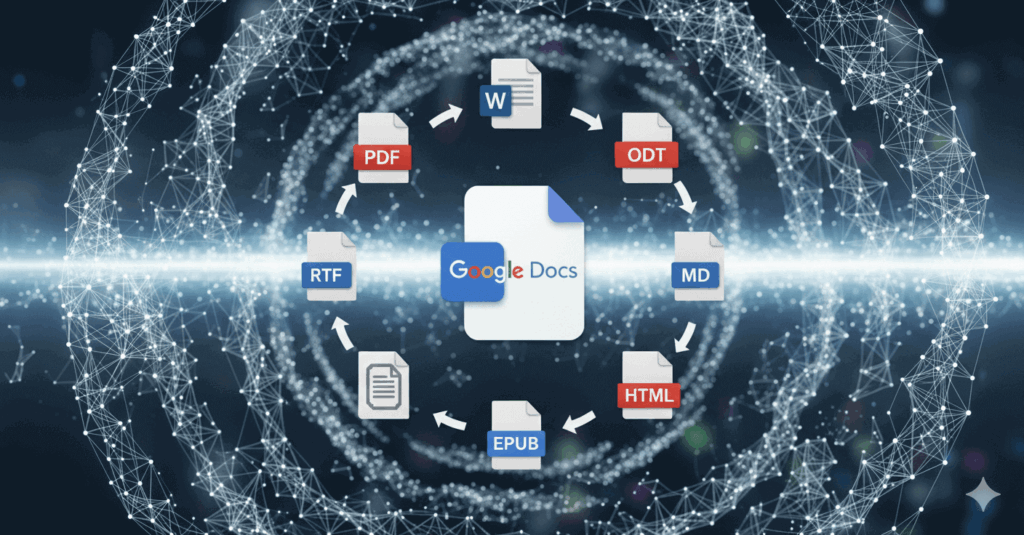
(Image provided by author)
Google Docs provides a robust set of export options to cover almost any scenario you might need as a marketer. This functionality is a big deal considering there are almost 120 major players in the office suite market (source: 6sense).
When you’re ready to export, go to File > Download, and you’ll see a list of different formats. Each one serves a specific purpose.
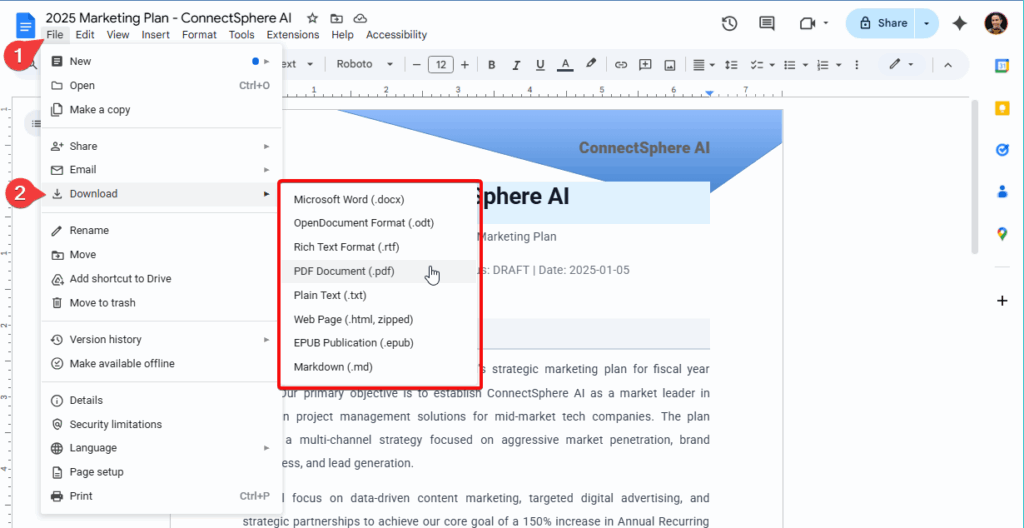
(Image provided by author)
Here’s a breakdown of the eight options.
As we saw above, this is your go-to option when you need to share an editable document with someone who primarily works in Microsoft Office. The exported .docx file will retain almost all of your formatting, including comments and tracked changes. It’s also easy to convert from Word to PDF later if you need a different format.
The .odt format is an open-source alternative to .docx, commonly used by free office software like LibreOffice and OpenOffice. Use this option if you know your recipient uses one of these programs.
RTF is an older, highly compatible format.
While it preserves basic formatting like bold, italics, and font styles, it doesn’t support more advanced features like comments or embedded images as .docx does.
When you need to send a non-editable, professional-looking document, PDF is the universal standard. Exporting as a PDF preserves your layout, fonts, and images perfectly, ensuring your document looks exactly the same on any device.
This option strips away all formatting—headings, bolding, italics, hyperlinks, and images are all removed, leaving you with just the raw text. It’s useful if you need to paste your content into a system that requires unformatted text, but for most marketing and SEO purposes, it’s too basic.
This option exports your document as a single HTML file, with a separate folder containing the images, all bundled into a zip file. This option can be useful for developers or if you need to upload content to a platform that accepts HTML. However, the code can be messy and often requires cleanup before it’s web-ready.
EPUB is the standard format for ebooks. If you’re repurposing a series of blog posts or a white paper into an ebook for platforms like Amazon Kindle or Apple Books, this is the format you’ll need. Google Docs handles the basic conversion, creating a functional ebook file.
Google Docs now offers a native export option for Markdown. The new function converts your headings, lists, tables, and links into Markdown syntax. It’s a fantastic option for developers, technical writers, or anyone publishing on platforms like GitHub.
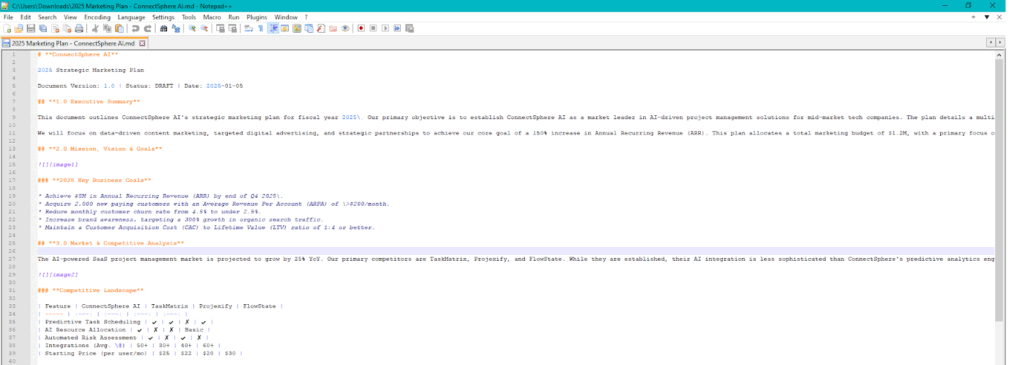
(Image provided by author)
However, it’s game-changing for conveying formatting when working with text-based LLMs and tools like Generative AI models that only take plain text as input.
The key to a smooth export is consistency.
Before you even start writing, it’s a good practice to set up your document correctly. Use the built-in styles for your headings (Heading 1, Heading 2, etc.) instead of just manually bolding and increasing the font size. This structured approach makes your formatting much more resilient during conversion.
Pay attention to your Page setup (File > Page setup), especially if you plan to export to PDF. Here, you can define:
This ensures your final document looks professional. When using images, use the “Wrap text” or “In line” options consistently to control how they interact with your text.
For the most part, Google’s export functions do a great job. But when you’re publishing content on a website, the final mile—getting that content into your CMS—is often where things fall apart.
Manually uploading or copying/pasting your beautifully formatted Google Doc to WordPress is a recipe for frustration:
You then spend the next 30 minutes or more cleaning it all up.
Fortunately, there’s a better way.
Wordable is designed to solve this exact problem. It’s a tool that connects directly to your Google Drive and lets you export a finished Google Doc to WordPress (and other CMS platforms) in a single click. It doesn’t just copy the content; it intelligently transfers everything.
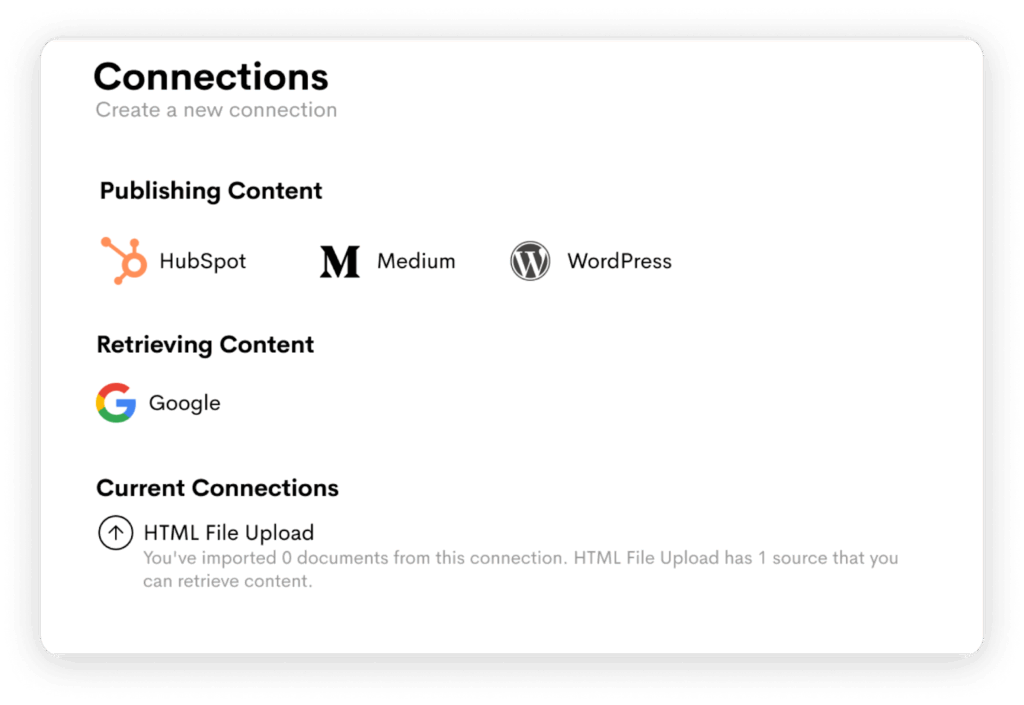
Your headings, lists, images, tables, and even video embeds are all preserved perfectly. Wordable automatically uploads your images to the WordPress media library, sets your alt tags, and ensures the HTML is clean and SEO-friendly.
For content teams publishing multiple articles a week, the time savings are enormous, easily adding up to hours of saved work and allowing you to publish content faster than ever before.
Once you’ve mastered the basics of importing and exporting, you can start leveraging some of Google Docs’ more advanced features to create better documents and collaborate more efficiently.
These are the features that separate the amateurs from power users.
Good formatting is all about readability. Use the ruler at the top of the page to control your indentation options. You can create a classic first-line indent for body paragraphs or a hanging indent for bibliographies or block quotes.
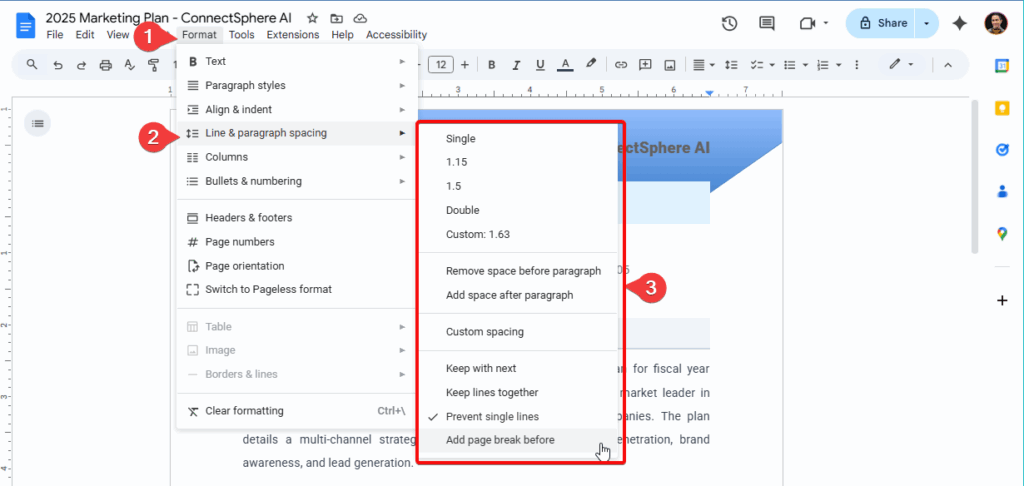
(Image provided by author)
Dive into the Format > Line & paragraph spacing menu to fine-tune your document’s appearance. Adding a small amount of space after each paragraph can dramatically improve how your content flows. For drafts, many teams prefer using double spacing to leave more room for comments and suggestions.
To really make your documents align with your brand, explore the design options under the File and Format menus. You can change the page color or add a watermark for internal drafts. Use the Insert > Headers & footers tool to add page numbers, document titles, or your company logo to every page.
The most powerful feature for consistency is custom styles. After formatting a heading or paragraph exactly how you want it, you can go to
Format > Paragraph styles > Heading 1 > Update ‘Heading 1’ to match
Now, every time you apply the “Heading 1” style, it will use your custom formatting. This ensures all your company’s documents have a unified, professional design.
You can quickly format paragraphs as H1s, H2s, etc. by using Markdown syntax:

(Image provided by author)
This feature sometimes requires activation in Google Docs.
You can also quickly format paragraphs using keyboard shortcuts:
The “Google Docs format” isn’t a file; it’s a flexible, cloud-based system designed for modern content creation. By understanding its web-native power and mastering its versatile import and export capabilities, your marketing and SEO teams can break down technical barriers and build a more efficient publishing engine.
You don’t have to fight with formatting errors or waste time on manual, repetitive tasks. You can move content from almost any source into Google Docs, collaborate with your team in a powerful real-time environment, and then export it to any format you need—or even better, send it directly to your CMS in one click.Ready to eliminate the copy-paste nightmare for good? Try Wordable today.