
We know what it’s like to lovingly craft a piece of content in Google Docs, painstakingly perfecting the post. We also know what it’s like to paste it into WordPress and observe the garbled mess of code, formatting, and pasted images (still hosted on G Docs), and spending hours every week fixing our posts.
Both Wordable and Jetpack help users seamlessly import Google Docs documents into WordPress, eliminating messy code and maintaining the original formatting. But which is the best option for you?
In this post, we’ll look at the two side by side and explore why some teams can benefit from moving on from the more simplistic Jetpack Google Docs add-on and instead opt for Wordable.
Effortlessly export your Google Docs to WordPress with just 1-click.
Get Started Today
WordPress helps bloggers and business owners develop their sites, promote their products and services, and connect with customers thanks to its slick CMS. But working inside its WYSIWYG text editor leaves a lot to be desired for larger editorial teams.
On the other hand, Google Docs is an excellent tool for creating and editing online documents, and there are many reasons for using Google Docs to create your drafts. With reliable version control, access controls, and real-time collaboration features, it’s no wonder that content teams choose Google Docs over Gutenberg.
However, when trying to transfer content from Google Docs to WordPress, many users run into difficulties. Formatting errors, messy code, and slow and tedious optimization are just some of the problems that WordPress site owners have to deal with. Copy and pasting is a nightmare.
Both Jetpack (with a WordPress.com add-on for Google Docs) and Wordable can help you avoid the hassle by exporting documents directly into WordPress as a perfectly-formatted post or page.
The difference is that Wordable offers advanced features like bulk link and image optimization, as well.
Let’s face it, manually copying your content from Google Docs to WordPress is a tedious job no one wants to do.
Wordable is a tool that offers its customers the ability to export Google Doc files to a WordPress, HubSpot, or Medium post or page in a matter of minutes (or even with a single click, once you set up your export template).
Document elements are transformed into clean HTML without formatting issues. Images are imported at the click of a button, with an SEO-friendly name, and compressed and optimized for SEO. Tables and special formatting can also be transported directly into the site without losing any formatting or features.
Let’s take a look at some of the standout features that set Wordable apart from other publishing solutions.
Jetpack only offers one export at a time. With Wordable, you can export your posts individually or in bulk and set these to automatically publish or keep them saved as drafts to revisit later. Of course, you can also quickly search for the necessary drafts within your Google Drive (or your writers’ Google Drive accounts) with our smart search function.
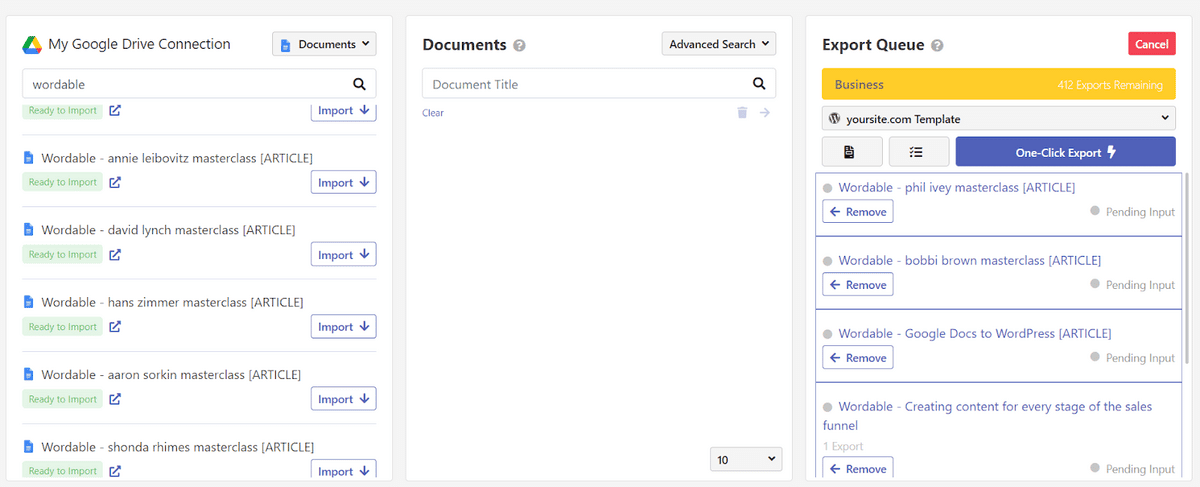
Plus, Wordable helps you avoid messy HTML while efficiently retaining your tags, headers, bolding, italicization, bullets, and images to keep everything meticulously organized, just as it should be.
Wordable isn’t just a one-trick pony. It makes optimizing your content for SEO a whole lot easier. We all know that without paying attention to content marketing and SEO, your thoughtfully crafted, well-researched piece won’t reach its target audience.
Wordable can boost page speeds by automatically compressing images and resizing them (unlike the Jetpack add-on) based on your export settings — while ensuring that the image quality remains high.
And improving page speed is crucial for businesses — a 0.1s decrease in loading speed delivers a whopping 8% increase in conversion rate, on average. So smaller images and faster pages are a big part of optimizing your content and website.
Wordable also imports alt text for images automatically. Image alt text assists search engines in trying to understand what an image is about. But manually copying in alt tags (or writing them from scratch) can be time-consuming, so Wordable takes care of this for you (as long as your writers provide the info in Google Docs). Editors can easily screen and edit alt text, titles, and image names before finalizing an export.
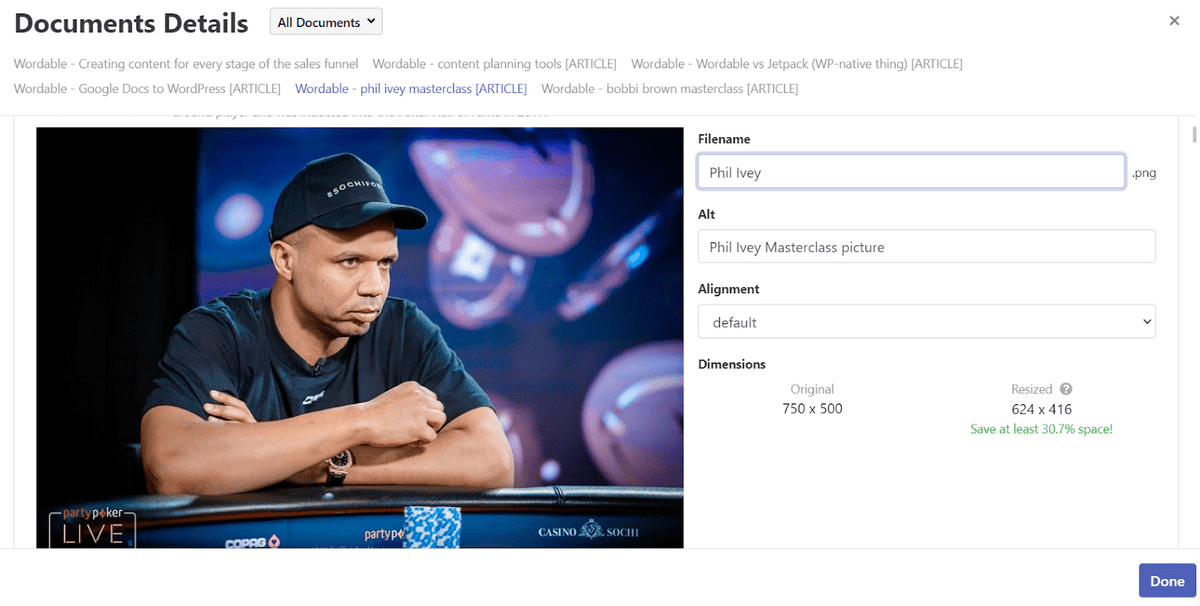
For increased efficiency, Wordable also offers the option to create export templates for various websites, writers, or categories. This means that recurring preferences are loaded and applied each time, ensuring consistency every time you click export.
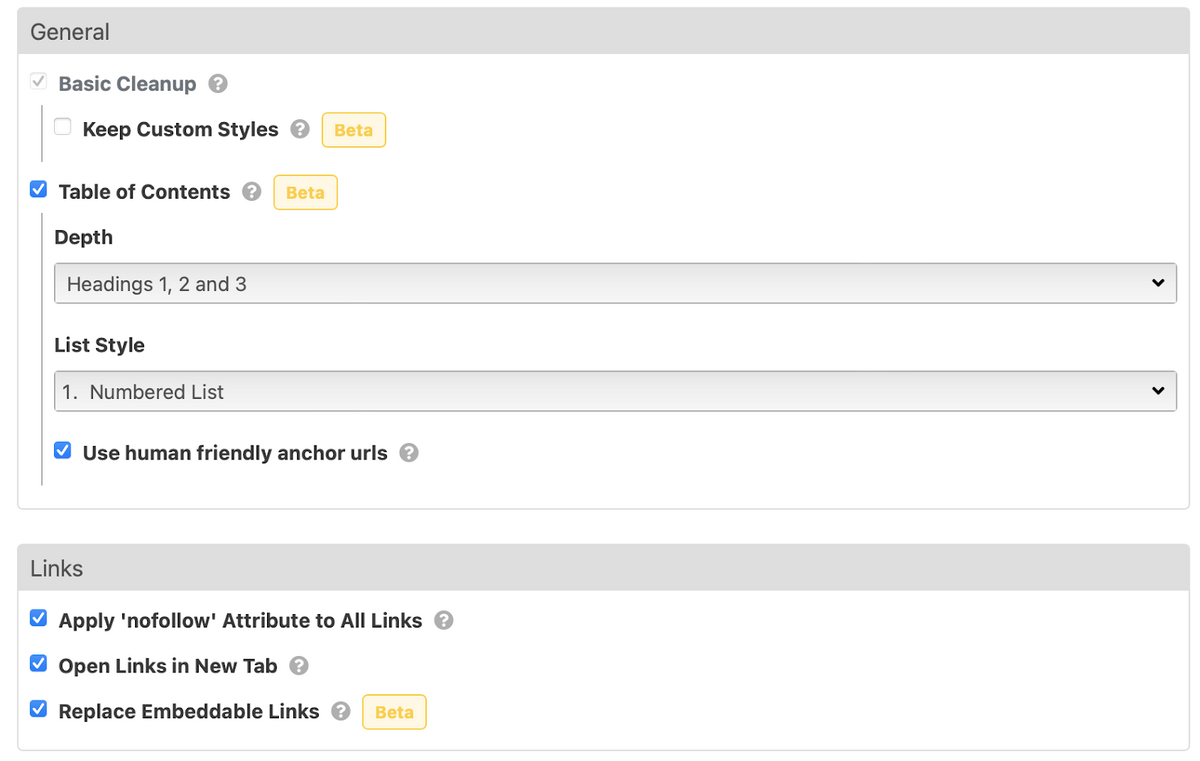
This makes the process easy and safe to outsource to less-experienced (and cheaper) staff, for example, a virtual assistant.
Wordable lets you write and edit within Google Docs and export your expertly crafted content directly to their CMS as-is. You directly connect to your Google Drive and can easily search for and import the relevant documents. From there, you export them to WordPress with flawless formatting in a few clicks.
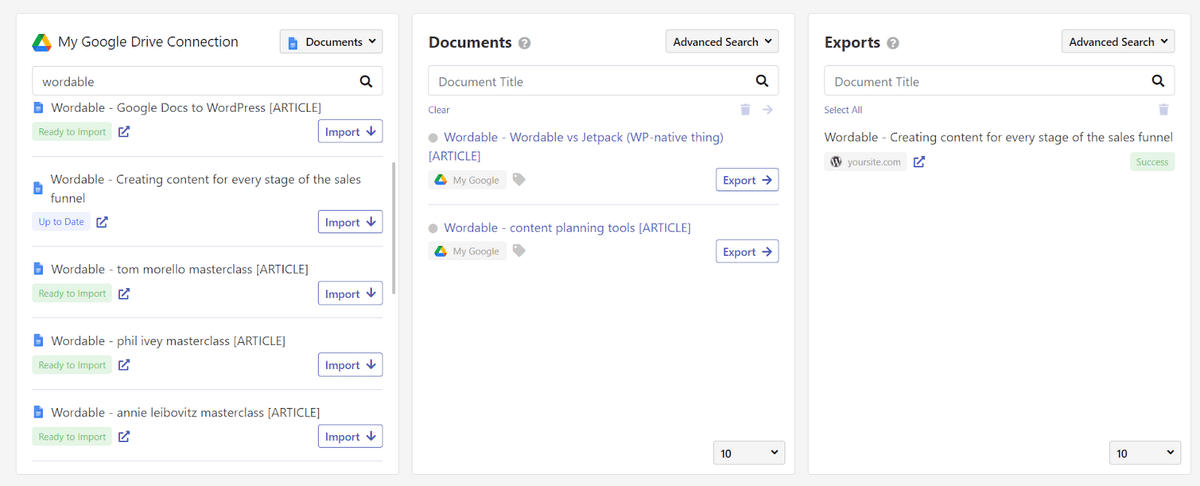
Doing so means eliminating time spent reformatting, uploading images, and re-optimizing in slow and frustrating content editors, which costs their business time and money.
Something that the Jetpack add-on completely lacks is the ability to control your editorial workflow with smart tools like document status.
In Wordable, you can set the status of any imported doc to “pending input,” “on hold,” “in progress,” or “ready for export.”
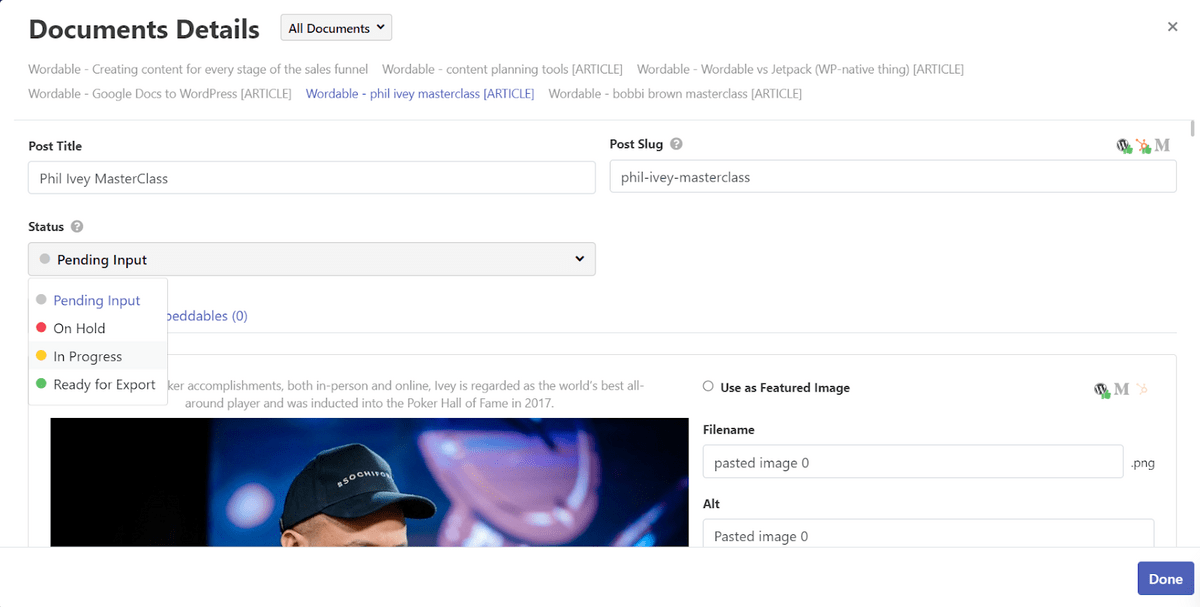
Plus, with Wordable, you can connect to your writers’ Google Drives without having to give them publishing privileges/access to your WordPress site. With Jetpack, you have to keep track of each document outside of the platform, as you can only upload from within Google Docs. (The alternative is to give all writers publishing credentials on your site, which is likely a no-go.)
The unique strength of Wordable lies in the advanced features that go beyond a simple doc to post export function, including:
If this sounds like something you need, sign up for a free trial and try it out for yourself today.
For a professional content or marketing team, it’s hard to single out any meaningful cons for Wordable. However, if you’re an amateur blogger or webmaster, there are two things that stand out:
Through Jetpack, you can leverage WordPress.com’s free add-on for Google Docs to publish on any WordPress site. The add-on is simple to install and implement. It allows users to post content to their WordPress sites directly from Google Docs.
After installing the Jetpack plugin and the free “WordPress.com for Google Docs” add-on from Google Workspace Marketplace and connecting your site (and connecting it to WordPress.com via JetPack if it isn’t already), you can draft content, select the categories and add tags, then export any draft to a post from within Google Docs.
Here’s a look at some of the features that the WordPress.com for Google Docs add-on offers.
Instead of a searchable database inside the plugin, you have to access the add-on inside Google Docs when you’re editing a specific document to facilitate the export:
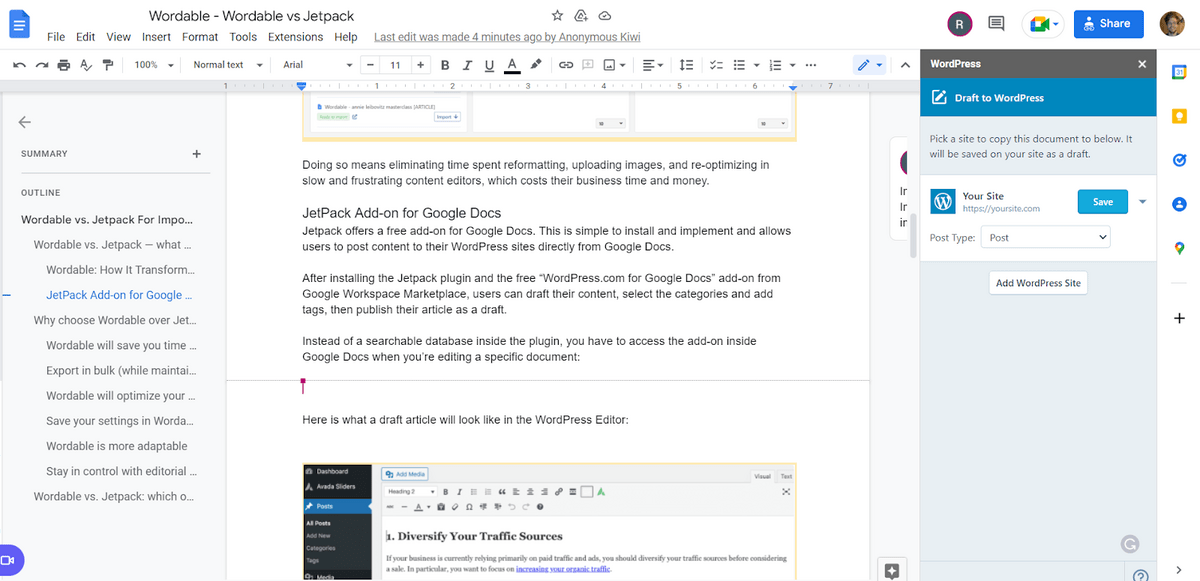
Here’s what a draft article will look like in the WordPress Editor (both tool exports delivered equivalent results in terms of keeping original formatting without issues):
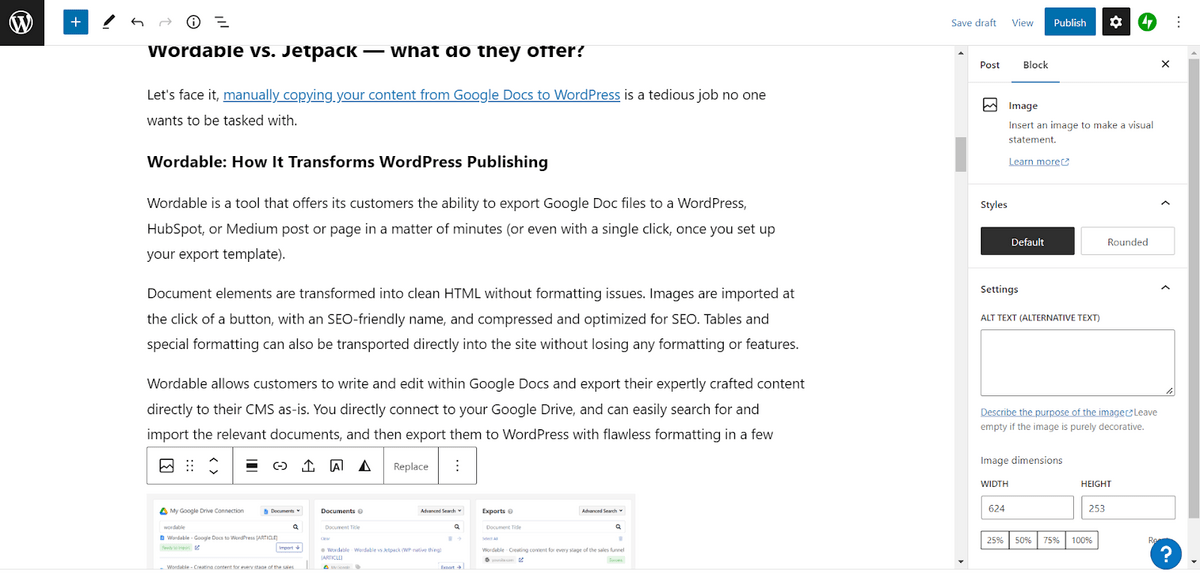
The formatting will all transfer along with the images, which includes their original filenames (Google Docs typically sets them to “image 1,” “image 2,” etc.).
Because of the direct connection through a Google Docs add-on, you can edit and update posts directly from Google Docs (as long as you still have the original file).
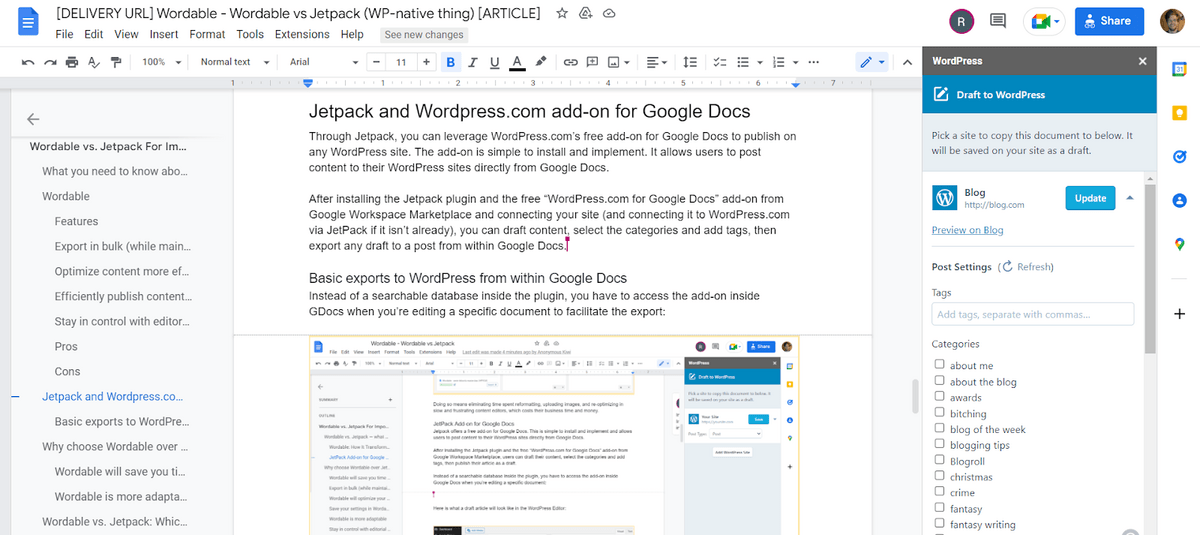
This is as easy as opening up the add-on inside GDocs and pressing the “Update” button.
While the functionality is basic, that’s also part of what makes Jetpack a good option for some users. Here’s what makes the WordPress.com for Google Docs add-on a good option:
Unfortunately, the limited features make Jetpack a less-than-ideal publishing platform for most professional users. These limitations include:
That said, its features are more than enough for a casual blogger. It’s only a problem if you’ve got a team of multiple writers and editors working on more than one site.
Now that we’ve examined the tools individually, it’s time for a head-to-head comparison. Let’s start with the features:
Features | Wordable | Jetpack |
Export copy from Google Docs to WordPress without loss of fomatting | Yes | Yes |
Publishes as posts or pages | Yes | Yes |
Workflow Collaboration | Yes | No |
Bulk exports | Yes | No |
Automatic image compression | Yes | No |
Setting featured images | Yes | No |
Like we touched on in the cons section for Jetpack, it’s more of a basic export tool than a legit publishing platform. It offers no time-saving tools beyond the export itself (with good formatting).
Wordable, on the other hand, supports bulk exports, and offers a number of features that help you get your content ready and published at scale:
Plus, Wordable even lets you create export templates for multiple sites with different preferences, allowing you to publish in one click.
Just by comparing the features, you should understand why Wordable is the superior choice for professional content teams.
Another bonus of Wordable is that you can also integrate it with HubSpot and Medium, not just WordPress-based sites. If you’re using the Jetpack plugin, you are committed to using WordPress, which you and your clients may find too restrictive.
Here at Wordable, we believe in honesty, and while I’m confident Wordable is the superior option in terms of features, adaptability, and ease of use, not everyone needs a powerful publishing automation tool like Wordable.
If you only have a single personal blog and post once or twice a week, Jetpack’s free add-on is good enough for your needs.
But if you manage a content team putting out dozens of articles per week and are looking for a way to simplify and speed up the publication and optimization process, Wordable is the best option for you.
If you’d like to see what our product can do before committing, sign-up for our free trial today. It comes with five free exports for one WordPress site. Experience for yourself exactly how much time your team can save with a smarter, more modern publishing process.
Say goodbye to reformatting posts, manually editing each link or image, and slow-loading oversized image files with Wordable.
Related reading: