
Using a collaborative tool like Google Docs is essential if you want to maintain a streamlined editorial workflow.
However, it has a nasty side effect — agencies and in-house teams often spend thousands of dollars hiring virtual assistants or contractors to format and publish their content. Or worse, senior staff spend hours doing it themselves.
This bogs down their workflow, reduces the number of articles they can publish, and can demotivate your staff because the tasks are so tedious.
Luckily, there’s a better alternative out there — Wordable.
Wordable is a publishing automation tool that lets you export your Google Docs documents into full-fledged, perfectly-formatted pages and posts in WordPress in seconds. With it, you can publish a week’s worth of content in minutes, not hours.
If you want to know more about how it works and how it compares to manual publishing, that’s exactly what we’ll explore in this article.
Effortlessly export your Google Docs to WordPress with just 1-click.
Get Started Today
Wordable is a collaborative content export and optimization tool that lets writers and agencies export content from Google Docs straight onto their websites in bulk. In a few clicks, even an untrained intern can perfectly export content from Google Docs to a content management system (CMS), like WordPress or HubSpot.
Let’s take a look at Wordable’s core features:
Wordable integrates with your CMS, be it WordPress, HubSpot, or Medium, so that you can export content effortlessly and quickly. It also fixes common formatting errors that occur during manual copy-pasting, including bullet points, spacing, tags, and titles.
Unlike a manual publishing process using copy and paste, Wordable also automatically uploads images to your site and makes sure they’re aligned correctly. This enables faster publishing times and saves money that would’ve been spent on extra man hours.
For example, our agency Codeless saves $6000+ in payroll expenses per month using Wordable to publish instead of relying on copy and paste and manual processes.
For teams that need access to documents from different writers, you can sidestep any permission-related (and disorganization) issues by adding each team member’s Google Drive into your Wordable workspace.

Once a drive has been added, you can view all the documents within it and access them without needing to ask anyone to open up permissions or share a file. Plus, you can search the documents by title and quickly export them, which makes it easy to follow a content plan.
Extra line breaks, different font weights, additional span styles, etc., are just a few of the issues that pop up when you copy and paste into WordPress. When you use Wordable, every post and page arrives with perfect formatting — no more extra reformatting and touch-ups needed before going live.
Inexperienced content managers might overlook image compression when uploading new content. And I get it. Manual image compression is a pain. The process is tedious — you have to drop each image file into a separate tool and then upload the finished results.
But image compression is vital because it helps your pages load much faster. And quicker load times mean a better user experience and higher chances of conversion — a site that loads in 1 second has a conversion rate that is 5 times higher than a site that loads in 10 seconds.
So, does that mean you should spend hours manually compressing images? Thankfully not. Instead, you can use Wordable.
Wordable automatically compresses the images within your article and resizes them based on your settings. And with lossless compression, you keep the original image quality while just reducing the file size.
You can do this by going to “Export Settings” and altering the options under the “Images” section:
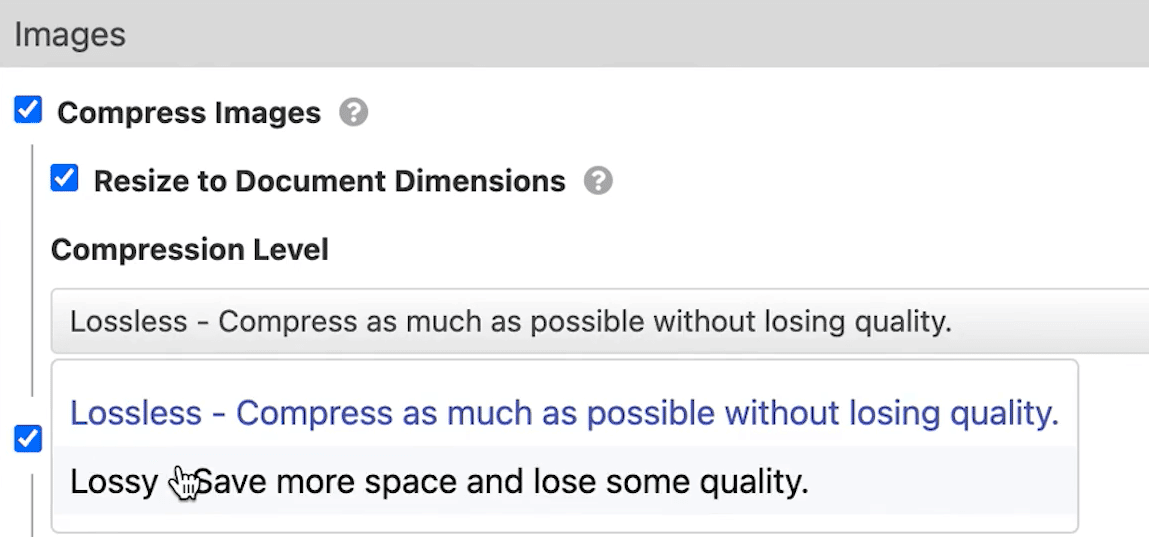
Once you’ve selected your image attributes, Wordable will work its magic. Then, you can view the document details to see the resized dimensions of every image in it and the amount of space it saves.
Stop wasting hours on image compression and other formatting issues, and get started with Wordable today!
Internal and external links are crucial for any marketer.
But, when copying your content into WordPress, you’ll have to edit each one to dictate how search engines should treat them.
Typically, this means manually adding “nofollow” and “target=”_blank” (the code to open the link in a new tab) to most links in your WordPress editor. Again, this is time consuming and boring.
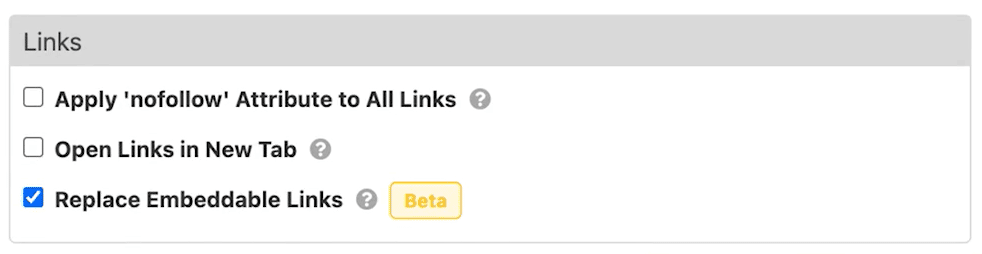
As you can see from the image above, with Wordable, you can add these attributes in a single click.
And of course, if you want to improve the browsability of your article, you may also want to add in a table of contents. Ssure, you can auto-generate a ToC inside Google Docs with a few clicks. The problem is that the links don’t translate to WordPress. They’re meant to link users within the Google Doc and contain only Google Doc IDs, which is useless for WordPress.
So that means if you want to do things manually, you have to add ID tags to each header, and then create a link for each one. Needless to say, this is more than tedious.
With Wordable, you only need to check the “Table of Contents” box, and our software will automatically generate a navigable table of contents — complete with anchor ID links based on your article’s headers.
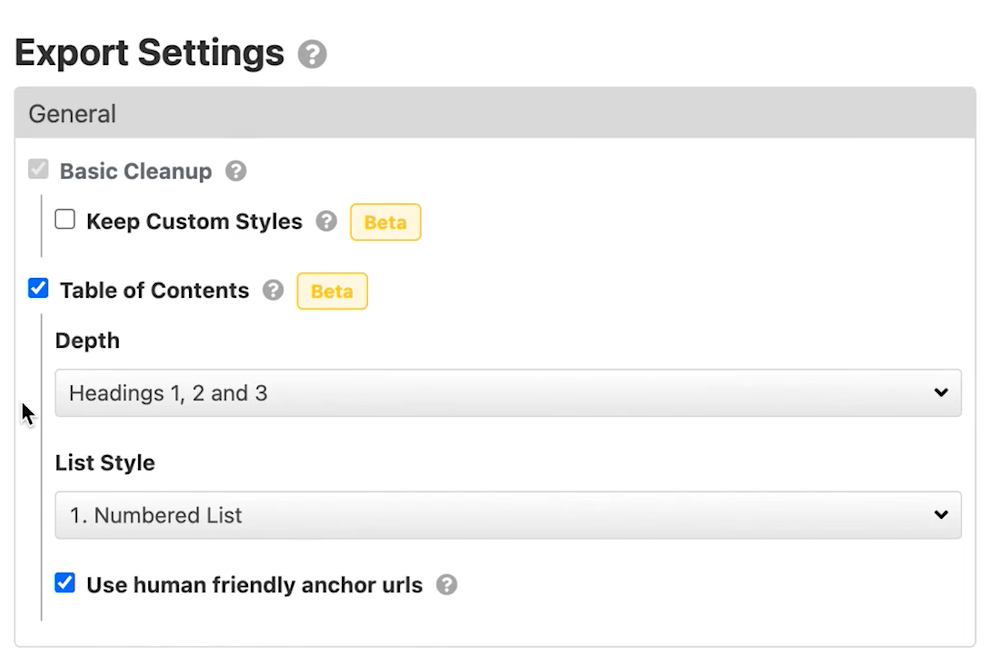
When you speed up or even completely automate “simple” tasks like this, you can actually save a lot more time than you realize.
Instead of spending an entire day formatting and publishing five-six articles, you can export and post more than double that in just a few minutes.
For agencies with different guidelines for every client (or enterprises with a multitude of sites for various products), you can create separate templates for each based on unique requirements. You can even set up different templates for specific writers or categories if necessary.
When selected, it will automatically fill out all export settings so you can optimize and export your document with a single click.
Saved templates also mean you can format and bulk export all your pieces for a client at once.
Select the articles you want to publish, move them to the Exports column, select “Template Settings,” and apply the relevant template. That’s it! Your articles will be formatted and published as you prefer.
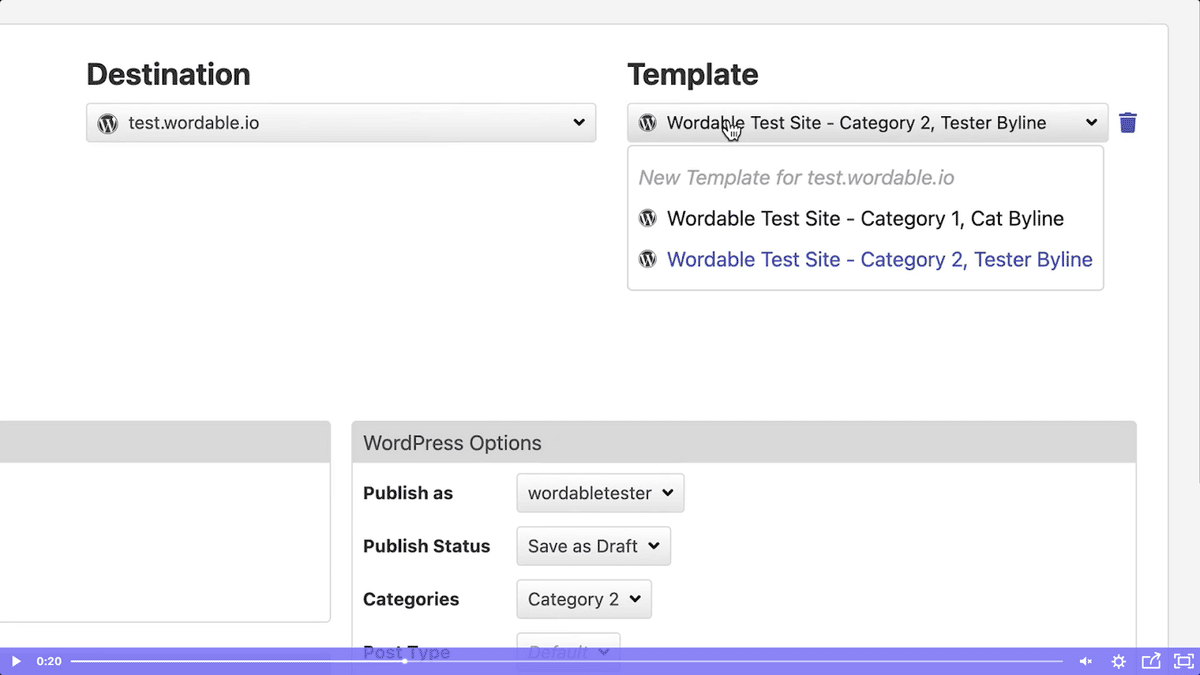
Using an export template, you can export multiple articles according to your guidelines in a single click.
Editors and publishers can use a shared dashboard to keep track of all their content. The dashboard shows the status of each document.
Once the GDocs documents have been imported, you can open each document and update the title, URL slug, feature image alignment, image alt tags, and file names.
After the edits are complete, you can update the document’s status to let everyone know if a piece is ready, needs more edits, or is awaiting a review. The post status feature helps your team members avoid confusion as a piece goes through the publishing process.
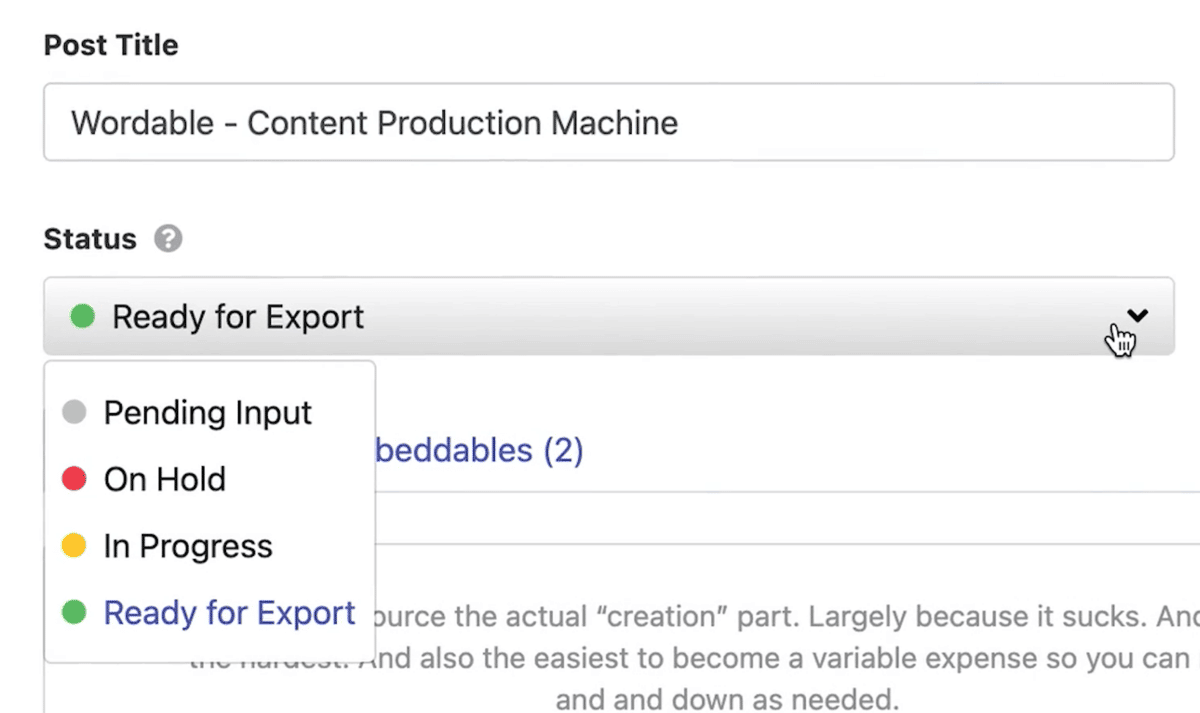
When everyone is working individually, knowing if a document is already exported or which content piece is next requires constant communication and can lead to errors like duplicate content, or worse, “lost” articles.
This is especially embarrassing when working on a client site. You don’t want to publish the same article twice with different formatting or titles for each.
Wordable’s dashboard makes efficient collaboration easy — everyone can see where each document is in the workflow at any given time.
Wordable is a powerful tool that can help you streamline your publishing workflow. Here’s how:
Ready to start taking avantage of these unique features? Sign up for a free trial now.
While Wordable is a powerful tool, it might not be the best for everyone. Here’s why:
For many, the alternative to Wordable is to rely on virtual assistants to format and publish their content or ask the writers or editors to do it themselves. While it feels like the easy way out, it’s also expensive, takes longer, and increases the chances of errors.
Typically, agencies and content teams hire virtual assistants or task someone in-house to copy and paste or manually export content onto an internal or client website.
This might seem like a simple process, but it actually requires hours of work, especially if your team produces a high volume of content for different websites or clients.
The virtual assistant needs to individually log in to every client’s CMS, copy and paste the article, fix any issues caused by that, like removing excess content blocks or paragraphs, unnecessary span tags, and more.
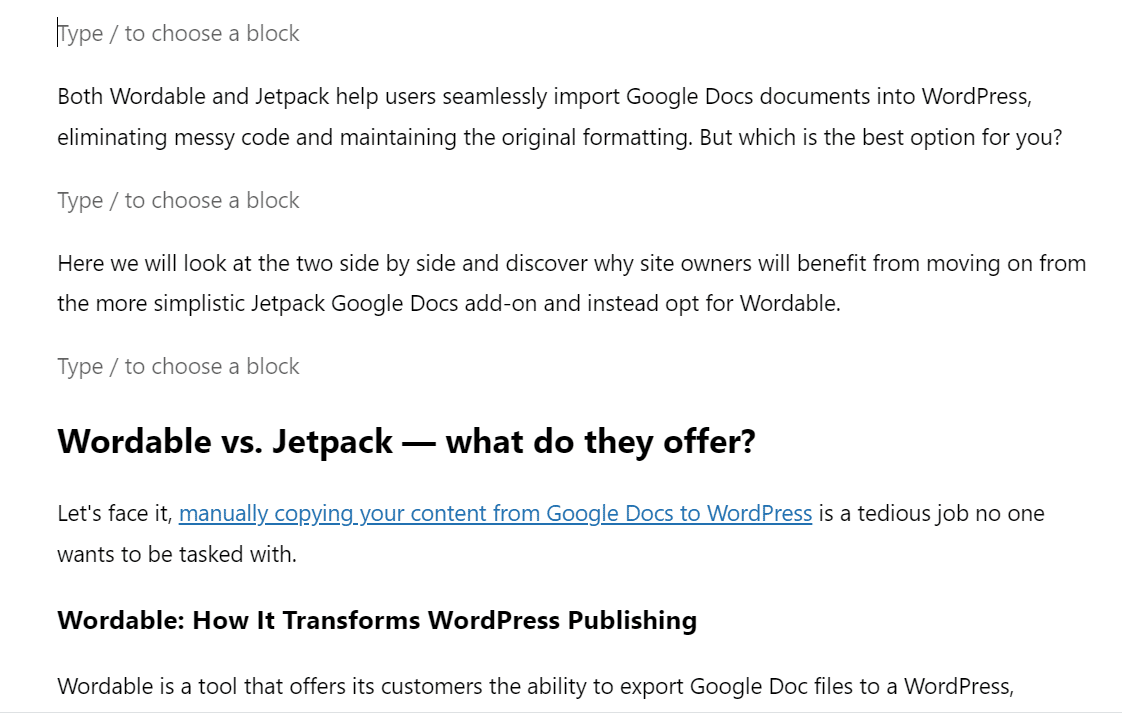
Then, they need to format each article to match the brief, compress images, check links, and work on optimizing image alt tags, links, and other things for SEO.
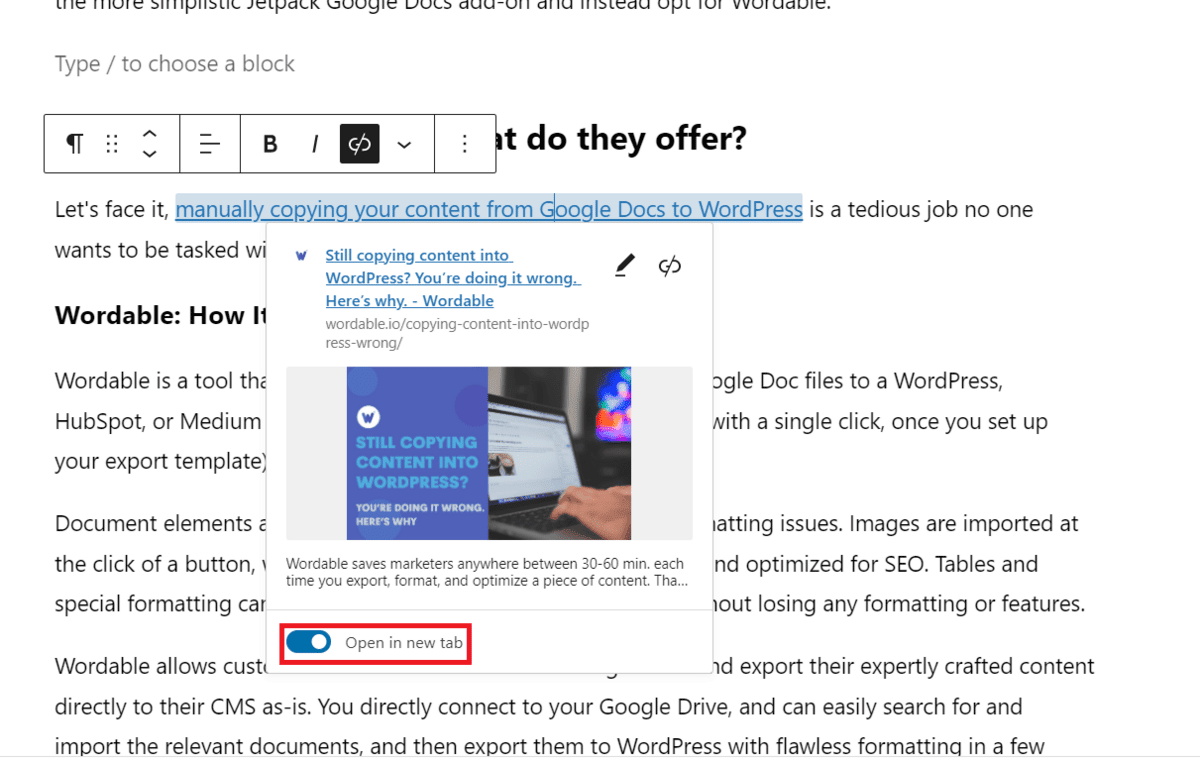
Only after all of this manual work can they finally hit the publish button.
Of course, relying on people to do these tasks offers plenty of pros:
Despite the positives, there are 4 key reasons you should use Wordable over assistants or contractors:
Taking into account all the features, pros, and cons, it’s clear to see that Wordable is the best choice for agencies and serious in-house content teams.
While interns and virtual assistants have their place, you don’t want to have to hire extra people just to complete tasks you can streamline or entirely automate for a fraction of the cost (and with less risk of error).
With Wordable, you can eliminate unnecessary work and get your editing, formatting, and publishing done in minutes. You can easily save 15-30 minutes per article or more. And since these are staff on payroll, that means every minute saved is cash in the bank.
Wordable doesn’t just save you time and money, you can even get personalized coaching on how to improve your publishing workflow from top to bottom.
Wordable | VAs | |
Formatting | Takes seconds | Takes 15-30 minutes for each piece |
Images | Automatic image compression | No image compression |
Search Engine Optimization | Bulk settings streamline the process | All manual, editing links and image tags one by one |
Code | No coding needed | Backend code editing required |
Editorial workflow | Clear overview through the dashboard and post status updates | Scattered, hard to control |
If you’re wondering how Wordable compares against other publishing tools, read our Wordable vs. Jetpack article.
So, given everything we’ve explained above, it’s quite obvious why Wordable is a better alternative to manual exporting, formatting, and publishing.
It’s faster than purely relying on virtual assistants or other contractors, reduces errors greatly, and does most of your formatting and optimization work for you.
As a result, you can save thousands of dollars and do more in a shorter amount of time. You can even maintain the core benefits of using a VA, like keeping a quick proofread as part of the process, just eliminating all the superfluous tasks like reformatting and fixing up copy-and-pasted posts.
Instead of getting bogged down in the tiny tasks required to publish an optimized article, you can spend all your energy and resources on implementing your content strategy successfully. Get started with Wordable now to streamline your content creation process.
Related reading: