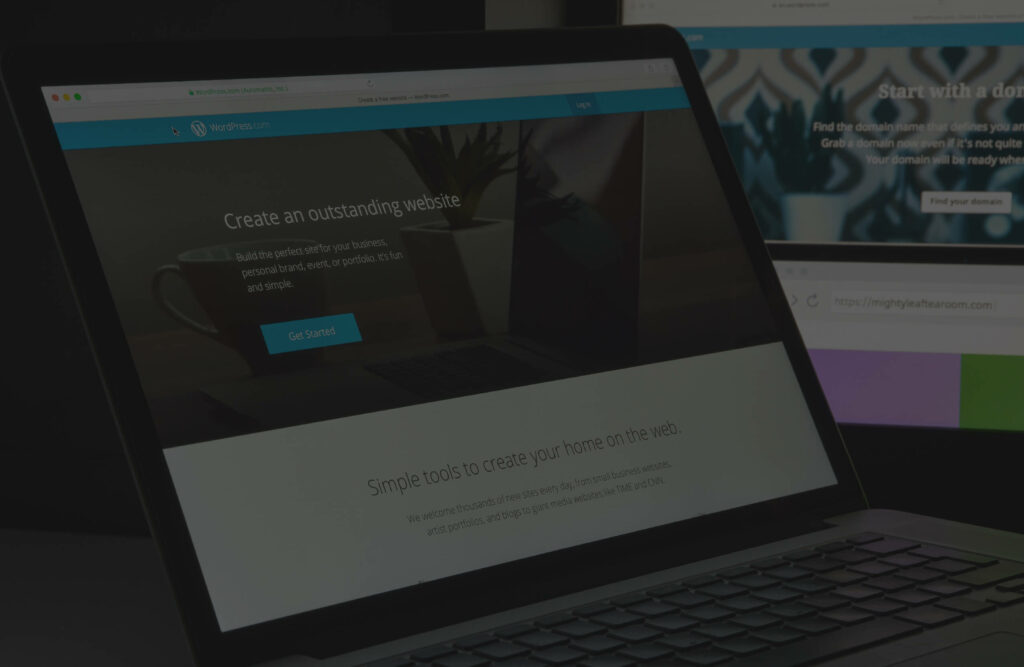
If your WordPress website is your online storefront, your contact form is your front door. It counts the knocks. It qualifies the customer demand. It fuels remarketing and your pipeline. In 2025, the WordPress contact form remains the fastest way to turn visitors into conversions.
This guide will show you how to build one that’s fast, secure, accessible, measurable, and high-converting. It covers templates, plugins, user experience (UX), analytics, deliverability, compliance, and real examples. Let’s get into it.
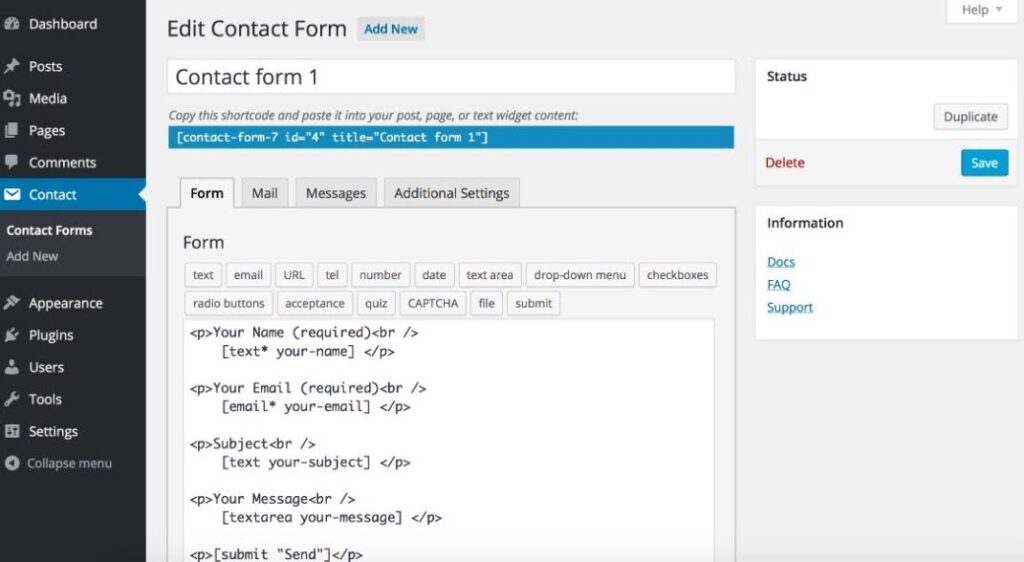
WordPress has a large market share, meaning your WordPress contact form decisions affect a lot of traffic and revenue. That’s why WordPress site beginners must master site management.
However, most of that traffic is now mobile. According to ExplodingTopics research, mobile devices drive most traffic globally (≈65%), so forms must be touch-friendly, quick, and legible.
On the other hand, bots and spam are relentless. Imperva’s 2025 Bad Bot report finds bots now account for over half of internet traffic, with “bad bots” at 37%. Your WordPress contact form must filter junk without punishing real users.
The bottom line is that forms are workhorses. When you create your WordPress contact form, treat it like a product: design it, measure it, and keep it secure.
Great forms reduce friction and build trust. Here’s the playbook on how to create a contact form that converts:
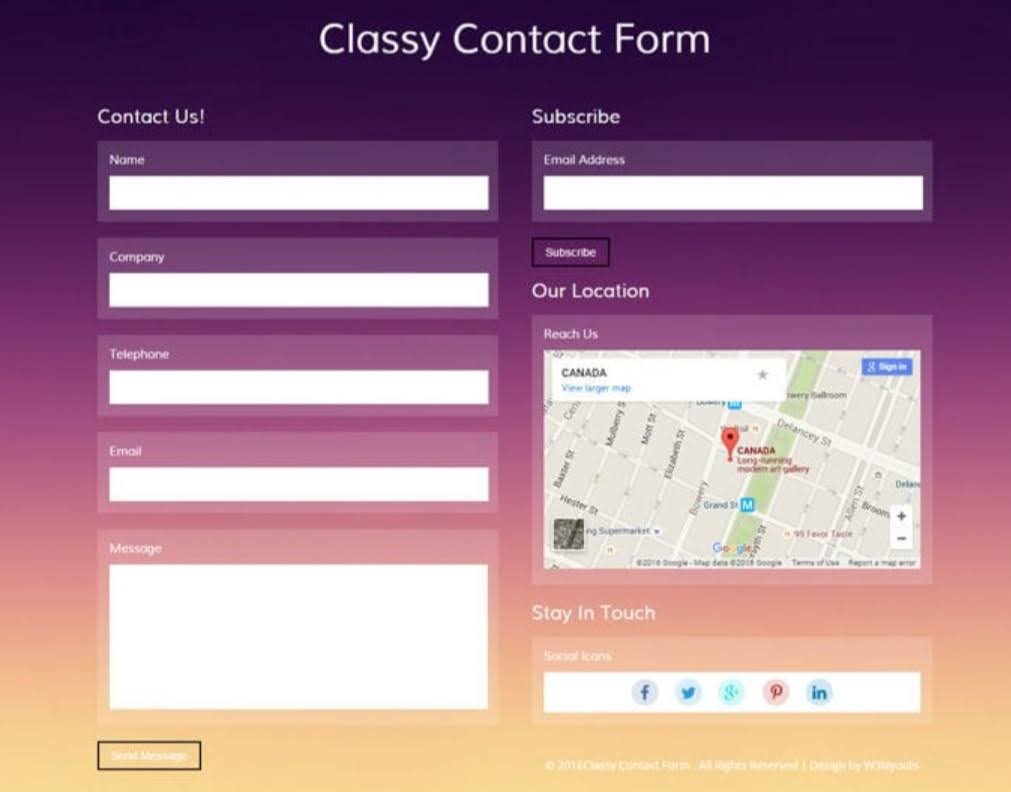
Steal these five WordPress contact form templates and adapt:
Each template keeps friction low, sets expectations, and maps cleanly to CRM fields.
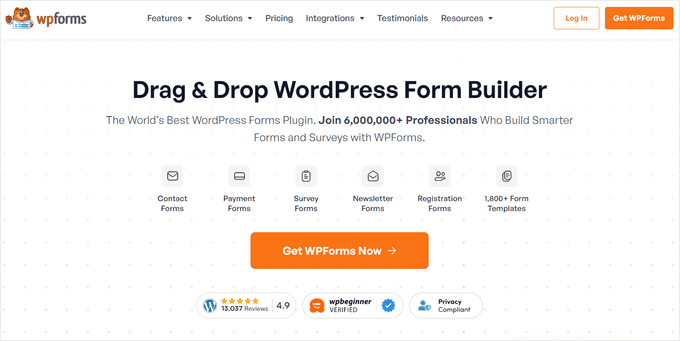
There’s no single “best” WordPress contact form builder plugin. Choose based on use case, integrations, and workflow:
Your shortlist should map to:
When it comes to editorial workflow, you should consider WordPress editorial workflow plugins like Grammarly or WP Smart Editor.
If you’re lean and dev-comfortable, Contact Form 7 with selective add-ons is light and powerful. You trade UI niceties for control.
If you want speed and templates, WPForms / Fluent Forms offer fast builders, modern UX, and solid anti-spam tools.
If you need complex logic or calculations, Formidable Forms or Gravity Forms handle advanced workflows, quoting, and multi-step forms well.
If you use a CRM, you might want to consider CRM plugins. A HubSpot WordPress contact form widget is a go-to solution, and it’ll keep everything in one system.
If you’re already in a page builder, use Elementor or Divi’s native form modules to reduce plugins and style friction.
Regarding security posture, you should consider actively maintained plugins with clear changelogs. The WordPress ecosystem sees many plugin-level issues, so pick tools with a track record of quick patches. Patchstack notes that most WordPress vulnerabilities originate in plugins, not core.
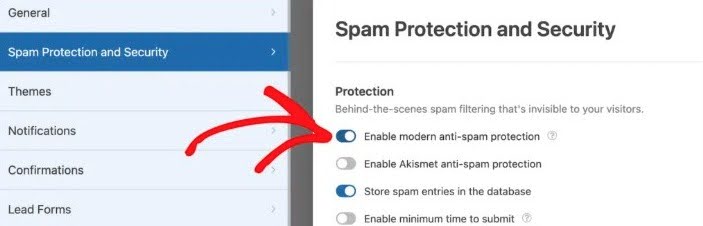
Your WordPress contact form must block bots while staying human-friendly.
Use layered protection:
Leverage anti-spam services: Akismet is popular and integrates with many form plugins.
Update aggressively: Most WordPress security issues stem from plugins, so patch quickly and remove unused ones. Track advisories via Patchstack or WPScan.
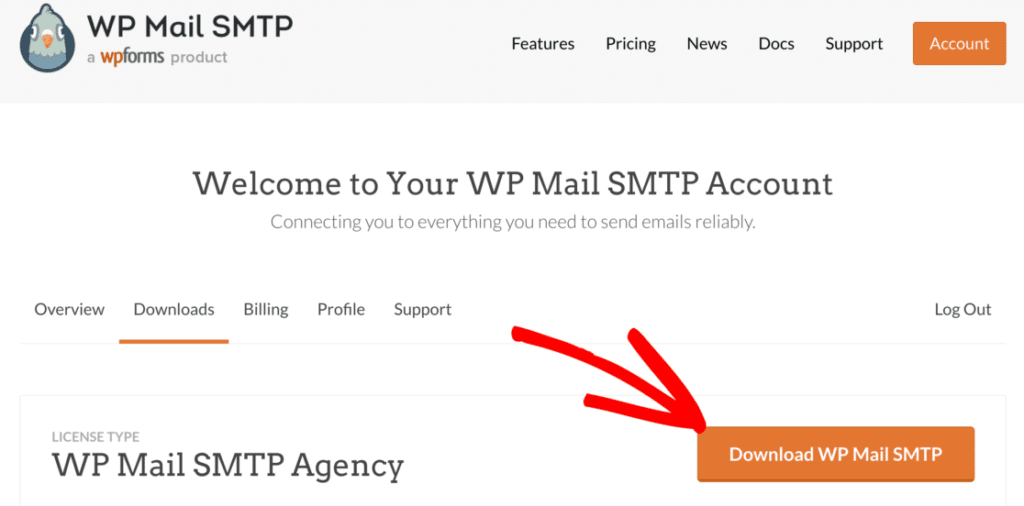
When a form is submitted, two things happen: you store the data and send an email. WordPress’s default wp_mail() can be unreliable on some hosts. Use a trusted SMTP plugin and a reputable sending service. Popular options include WP Mail SMTP or Post SMTP.
Keep them updated. Plugin vulnerabilities do happen, so monitor announcements and apply patches quickly.
Set up SPF, DKIM, and DMARC for your domain to improve inbox placement and comply with Google/Yahoo 2024+ requirements for bulk senders. Many site owners also rely on an SPF tool to verify that their DNS records are correctly configured and functioning as expected.
Track user intent, not just submissions. In GA4, enable Enhanced Measurement to capture form interactions like form_start and form_submit where eligible. For lead gen, fire the recommended generate_lead event.
Use Google Tag Manager to capture form events when GA4 can’t auto-detect them. Add hidden fields for UTM source/medium/campaign and store them on submit for proper channel ROI.
CRO tips for your WordPress contact form:
Accessible forms convert better because they’re easier for everyone to use. Use semantic HTML (<label>, <fieldset>, <legend>), visible focus states, and ARIA only when needed. Follow WCAG 2.2 guidance.
The WHO estimates 1.3 billion people (16% of the world) experience significant disability—accessibility is not a “nice to have.”
On mobile, pick single-column layouts, larger tap targets, and contextual keyboards (type=”email”, inputmode=”numeric”). Provide inline validation with clear error messages. Avoid placeholder-only designs as they keep labels visible.
Use conditional logic to shorten first contact. If “Enterprise” is selected, reveal a “Number of Seats” field; if “Support,” show a ticket priority field. This keeps the WordPress contact form short for most users but powerful when it matters.
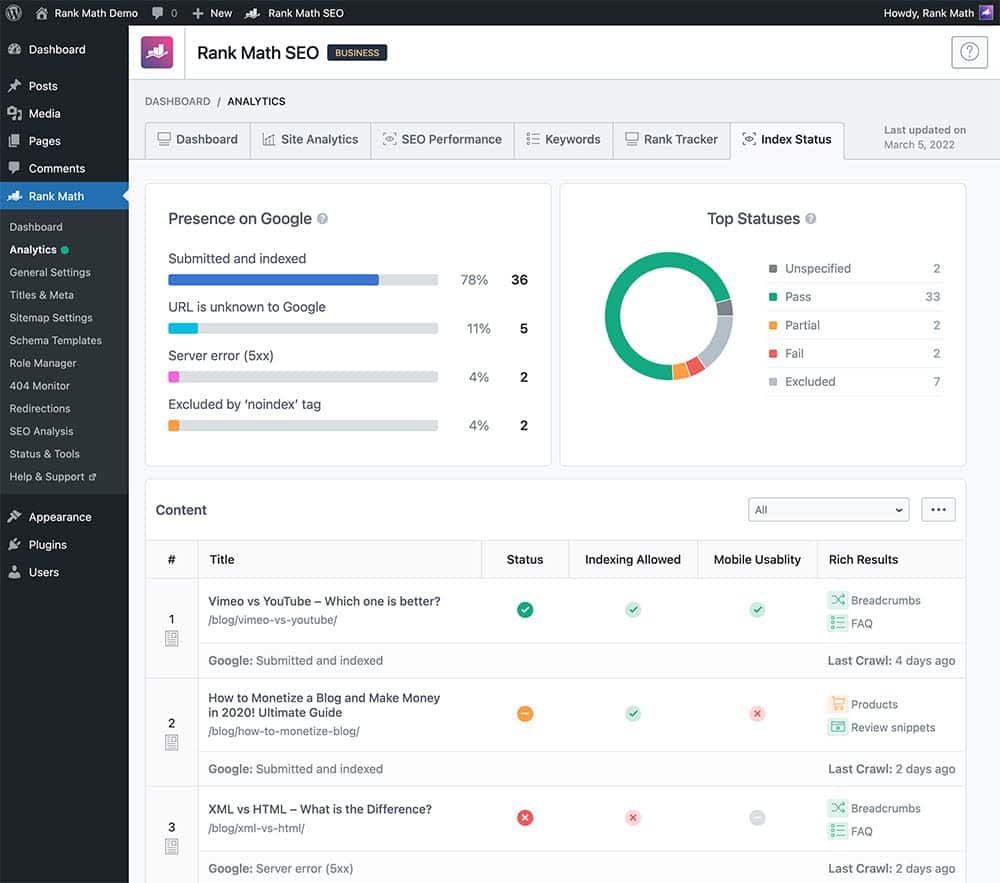
A heavy WordPress contact form can slow the entire page, especially if you load multiple anti-spam scripts, analytics, and add-ons. Defer noncritical scripts, lazy-load below-the-fold widgets, and combine/enqueue assets where your stack allows.
Compress images around the form and serve from a CDN. Keep CLS stable by defining input heights.
Finally, you can leverage business directories to help local SEO by sharing your contact page internal links and including your business NAP in the footer or schema.
Ask for consent when needed. Make it clear how you’ll use the data. Near the submit button, link to your privacy policy.
For EU/UK users, align with GDPR. Collect only necessary data, document lawful basis, and honor requests. For marketing emails, follow CAN-SPAM rules in the U.S.
If you use reCAPTCHA, mention it in your privacy policy and link to Google’s policies as required. If you store entries in WordPress, set retention policies and limit who can export or delete submissions. Encrypt backups and secure admin accounts with MFA.
Compliance isn’t just legal. It builds trust. Trust boosts conversion.
Look out for these real-world examples of patterns that actually convert.
Check these troubleshooting examples:
To build a contact form, you need to:
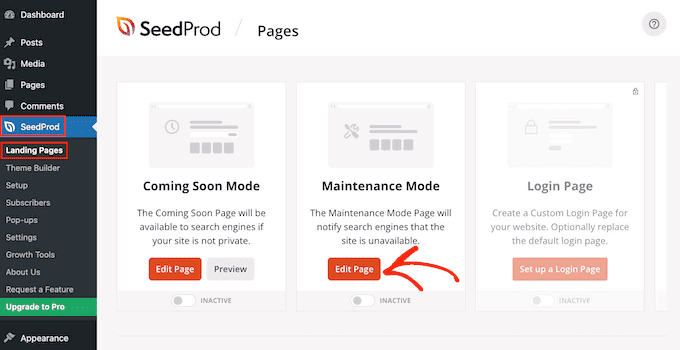
You should always perform a quarterly audit. List every WordPress contact form on the site, kill duplicates, and merge overlapping ones.
Speaking of field hygiene, always remove unused fields. Ask sales which inputs they ignore and cut them.
With integrations, you should re-authenticate APIs, update CRMs and ESPs, and confirm that lists, tags, and segments still match reality.
For a better security posture, patch plugins, delete unused form add-ons, and watch vulnerability feeds (Patchstack, WPScan). Most issues affect plugins, not WordPress core.
Regarding performance, re-measure Core Web Vitals and defer any new scripts. Keep the form snappy.
For the CRO backlog, you should keep testing headlines and layouts. Also, test your CTAs as calls to action that convert are a game-changer. Small wins compound.
If your site runs on Elementor or Divi, their native form modules can simplify stacks and styling. That’s great for velocity. Just remember to add SMTP and authentication, turn on spam defenses, and wire analytics events.
Elementor supports saving form submissions and has up-to-date help docs. Divi documents its Contact Form module features and field types. If you’re using Jetpack’s Form block, review privacy and anti-spam add-ons.
Builder forms are perfect for speed and visual control. For complex workflows, upgrade to a dedicated form plugin.
Your WordPress contact form is not just a box to fill. It’s a critical conversion surface. Keep fields lean. Make it fast and accessible. Block bots without hurting humans. Authenticate your email so leads reach your inbox. Track every meaningful interaction, and maintain it like a product.
Start with one template above. Add logic and analytics. Patch often, and test monthly. You’ll convert more traffic, feed your CRM cleaner data, and give sales what they need—without adding friction for your visitors. Learn more on our blog.